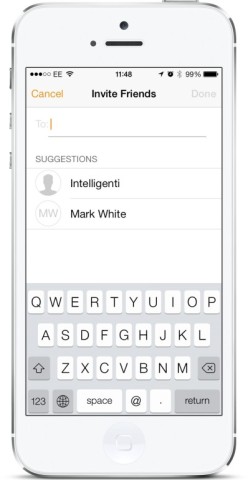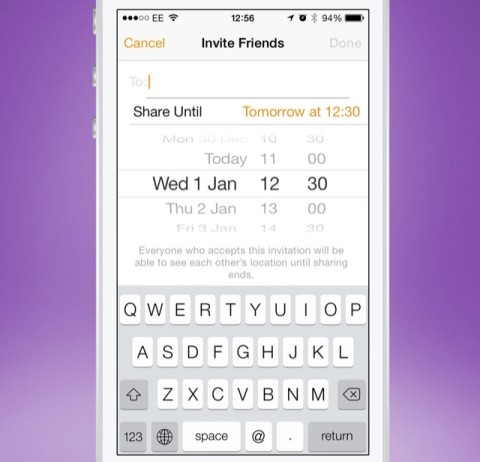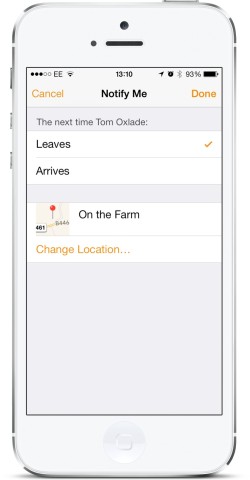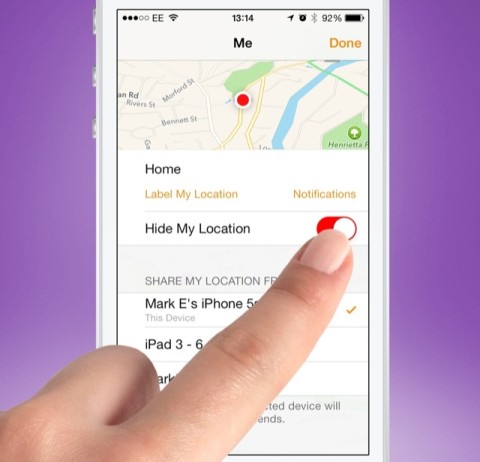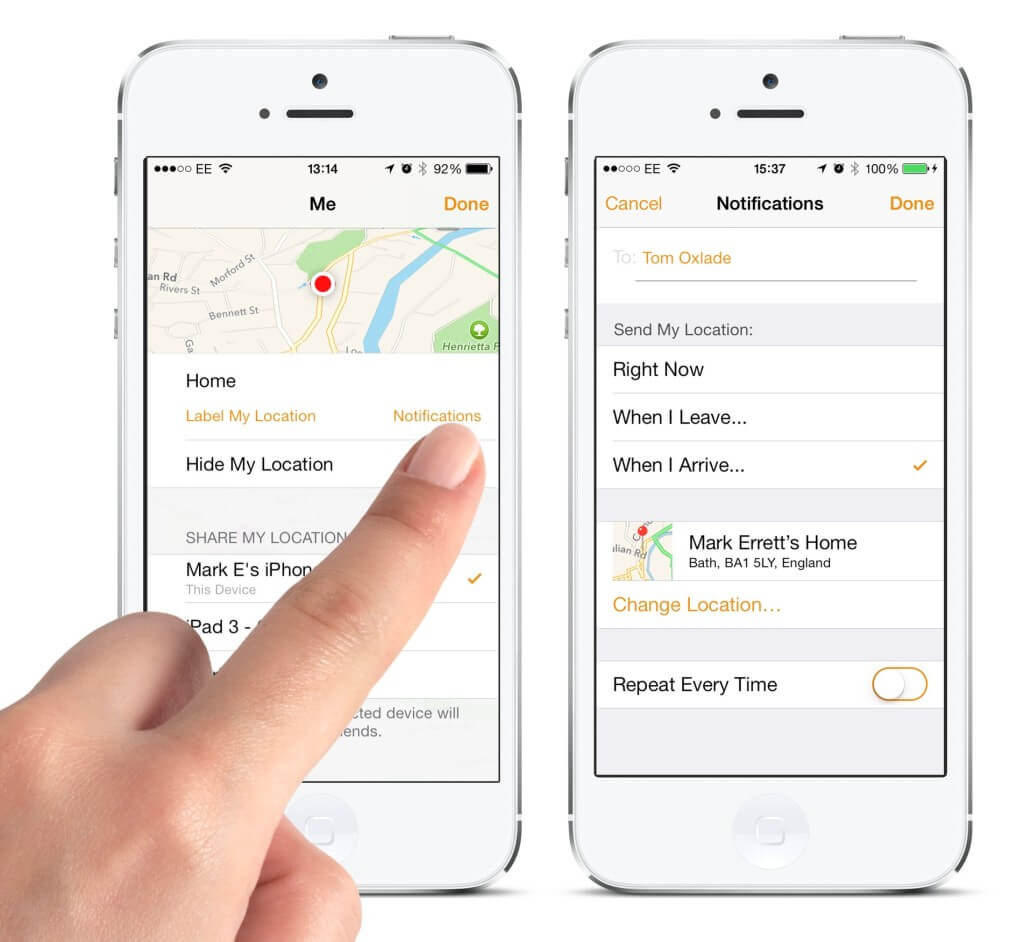Find my Friends is a free app available on the App Store from Apple that lets you keep track of close family or friends’ current locations. Here are our top five tips to get the most out of it.
Add friends
When you open the app for the first time you’ll be asked to login with your Apple ID and password for security purposes. After this you can start adding people to your app. Simply tap the ‘Add’ option from the top right followed by ‘Add Friends’. Now enter your friend’s name to find them in your contacts. Tap on the result and tap Done. Once they accept the invitation, you’ll be able to see each other’s current position from the main view.
Temporary share
As well as adding friends to permanently see you, you can make your position known for a temporary amount of time. Tap ‘Add’ from the main screen followed by ‘Temporary Sharing’. Again add who you want to be able to see you, then edit the date and time until you want to be visible followed by the ‘Done’ option. Once the time runs out, your location will be hidden again.
Notify me
If you’re planning on meeting one of your friends, you can use Find my Friends to let you know when they leave or arrive at a location. From the main page tap on a contact entry followed by the ‘Notify Me’ button at the top. Choose the Leaves or Arrives option and confirm the location. Tap Done and you will then be notified.
Stay hidden
If you’re on holiday or buying a present you may not wish for others to know your current location. To hide yourself, tap the ‘Me’ option from the main screen and turn on the ‘Hide My Location’ choice. Make sure to return here and disable it when you want to share your current position again.
Send a notification
Instead of finding out about other people’s locations through a notification, you can choose to set up a notification to alert others. Tap the ‘Me’ entry on the main page followed by the ‘Notifications’ button. From here add who you want the notification sent to then choose from the options below. If you select the ‘When I Leave’ or ‘When I Arrive’ option then you will also have to set the location for when you want the alert to be sent. It’s also possible to set the alarm to ‘Repeat Every Time’, which could be used on a child’s device to make sure they get to and from school every day, perhaps.