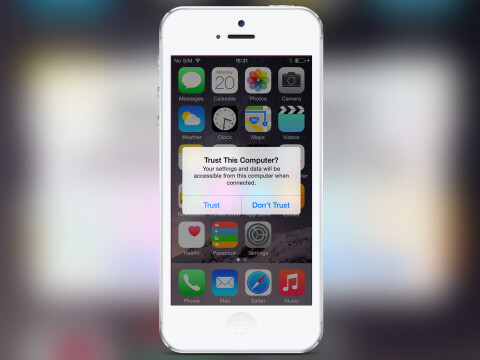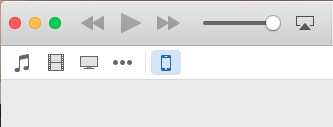Moving files to and from a computer and an iPhone couldn’t be simpler
Let’s say you’ve just upgraded. You’ve got a shiny new iPhone, but want your photographs from your old iPhone to be moved across. We get asked about this a lot, so we’re going to outline the simplest solution and some file-sharing apps that can be really useful.
Connect to a computer
Using an official iPhone cable (whether that’s a lightning cable or one of the older models), connect to a computer. It’s a good idea to have iTunes installed for later. It’s available for free on both Mac and PC.
When you connect the iPhone, a message will appear on the iPhone’s screen asking whether or not you should ‘trust’ this computer (If you were just charging the device from a computer in some internet cafe, then you should probably choose ‘Do not trust’). Of course, we’re on our home computer, so select ‘Trust’ to enable files to be transferred.
On a Mac
When the link is established between the two, launch a program called Image Capture. This provides a view of all the thumbnails for every photograph currently on the iPhone. Transfer them by selecting the photos you want (or press CMD-A to select them all), and then click ‘Import’. The images will be saved to your computer.
On a PC
When the link is established between iPhone and PC, an AutoPlay dialog box appears. Select ‘import pictures and videos using Windows.’ Select the files and click ‘Import’ and a new window will appear showing the files on your system. Rename the folder, to make it easier to find.
Moving files to an iPhone
Connect the new iPhone to the computer, after having removed the old device. From here, the steps are the same on both Mac and PC
Click your device name in iTunes. Then, select the folder containing the photographs from the old device, making sure ‘Sync photos from…’ is ticked. You can also check ‘include videos’ if you had those in the folder as well. Click ‘Apply’, and after the download time you will have all your old photos on your new phone.
And there you have it! The easiest way to transfer photographs across devices. This method also happens to be a great way to back-up photographs without having to pay for additional iCloud space.