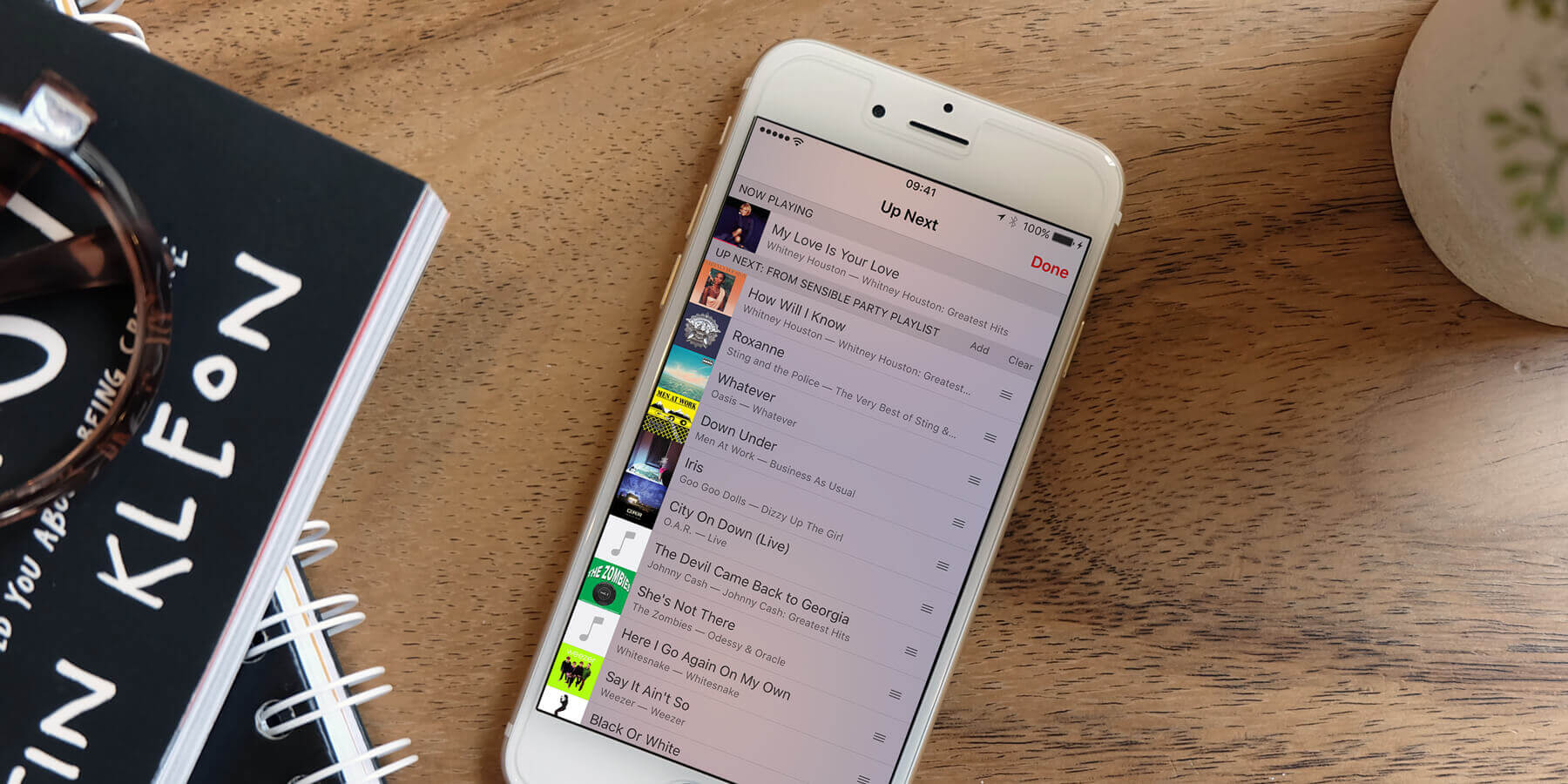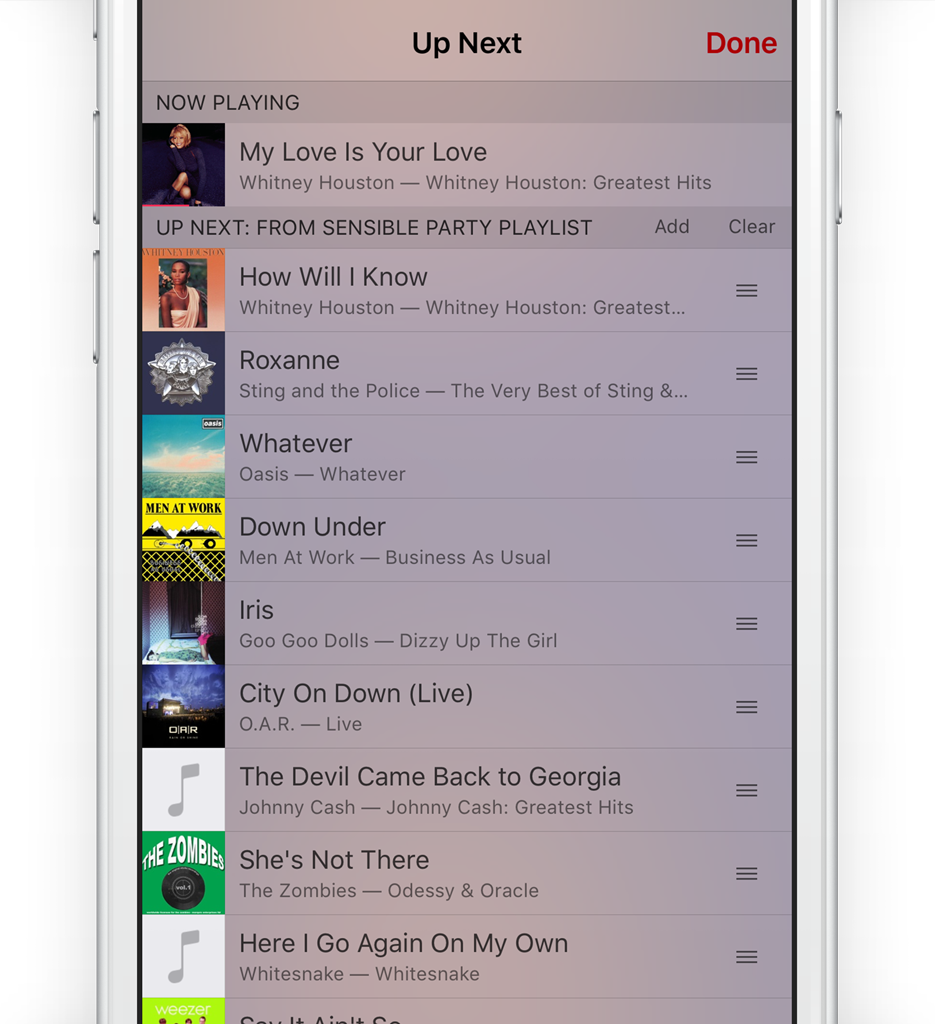Having a party and want to be able to take requests without compromising your meticulously planned playlist?
The ‘up next’ system allows you to rearrange a playlist as it plays, and even add new songs seamlessly into the queue.
To access this feature, first start playing some music. It works best with a premade playlist but even starting with a single track is okay.
From the Now Playing view, tap the bulleted list icon to go to the Up Next view.
This screen shows the currently playing track, above an ordered list of the tracks to follow. You can rearrange the order by pressing and dragging the tab button on the right-hand side of each track.
To add new songs to the mix, tap the Add button and use the pop-up menu to navigate your music collection. You can add as many tracks as you like before hitting Done to return to the queue. These songs will be next in line to be played, but you can drag them into the existing playlist if required.
Scrolling upwards reveals a history section, which shows a record of the tracks already played.