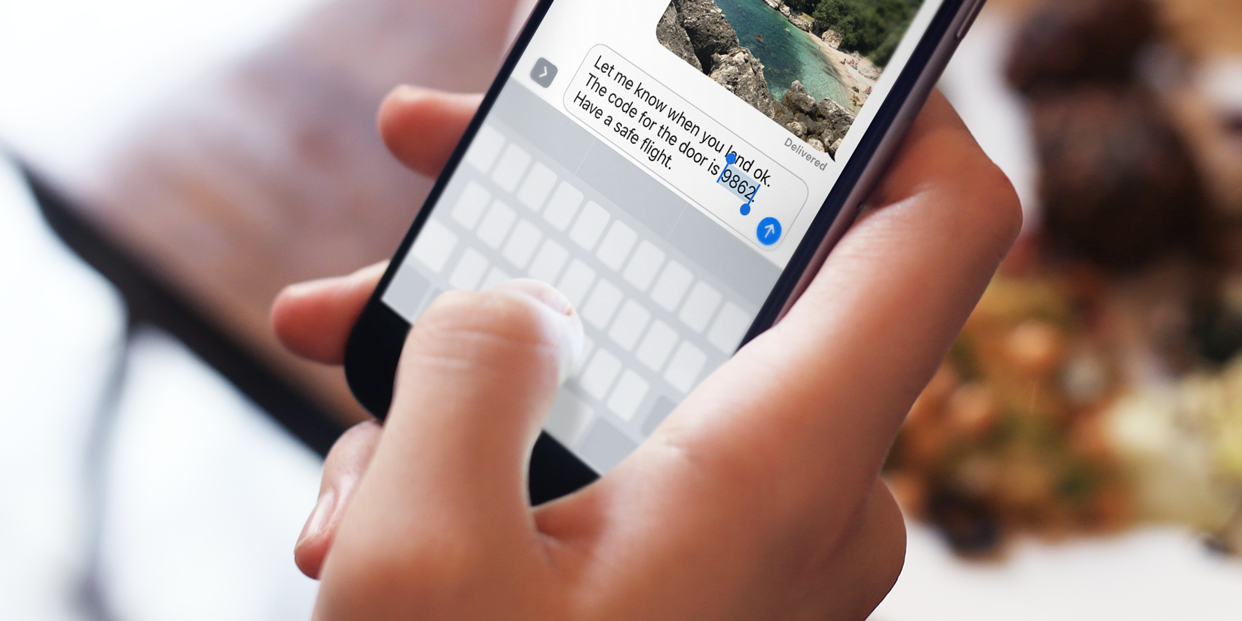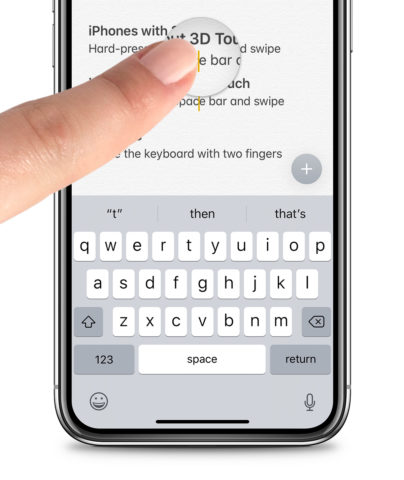Is there an easier way to move the cursor when writing and editing text on iOS?
You might be familiar with the standard method of tapping a block of text to choose an insertion point. A blinking cursor appears to let you know where any typed words will go. Simple.
You might even know you can press-and-drag across text to scrub through and place the cursor more accurately.
This is useful for going back to edit words, but it’s not ideal – it’s fiddly, and difficult to see what you’re doing with the cursor directly beneath your finger. Luckily, there’s a much better way.
Virtual Trackpad
If you write a lot, this feature will make you so much more efficient. It turns the entire keyboard into a blank area you can swipe to control the cursor.
To engage Virtual Trackpad, press-and-hold the space bar or the blank space immediately below it. After a brief moment, the keyboard will turn grey, transforming into a trackpad. Continue holding, and drag across the screen to move the text cursor around with precision. Neat!
When you’re finished, simply let go.
iPad users can engage Virtual Trackpad in two ways: using the space bar technique above, or a two-finger swipe of the keyboard. Happy text editing!