There’s a problem with traditional addresses: they’re clunky, imprecise, and can often refer to multiple places across the globe. And of course, most of the world – like rolling hills, forests, and fields – isn’t even covered by a traditional address. Cue a smart, free service called what3words: it can help you easily share a precise location with anyone for free.
What the service has rather cleverly done is assign each three-meter square across the entire world a unique three-word address, like “filled.count.soap.” Using the free what3words app, you can share these precise locations or navigate to a three-word square sent by someone you know.
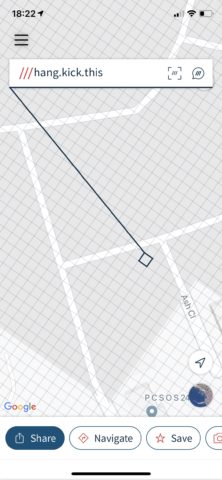
On iPhone.
There are so many reasons why what3words is a useful app to keep on your Home screen. A single address can often cover a huge area – like the address for a sports stadium, for instance – which can make meeting up with someone unnecessarily difficult.
And for those of us who enjoy spending time in the great outdoors, addresses really fall short. Meeting up in the middle of nowhere is pretty much impossible unless you have a specific, easily identifiable location in mind. And if you fall ill or become injured out in the wild, directing the emergency services to your position is critically challenging.
Then you have our personal favorite reason for using this service: remembering three unique words like “cloud.tiger.alive” is a lot easier than trying to remember a street name or zip code, plus any relevant landmarks to guide you to a specific spot.
How to use what3words
You can access it from Safari at what3words.com, or using the free what3words app.
To share your three-word location, make sure you’ve first tapped the location button in the bottom-right of the screen to activate GPS. You’ll see the name of your current location’s three-word square appear at the top of the screen. To send your location to someone else using what3words, you’ll then need to tap Share in the bottom-left and choose Messages, Mail, or another app or service.
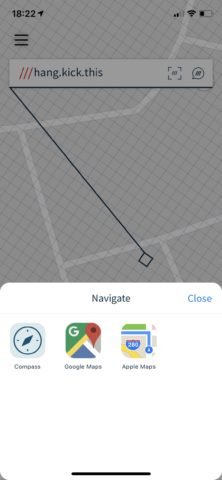
Navigation.
To share a different location, just tap the tile and what3words will update the address.
Equally, finding a location in what3words also couldn’t be simpler. All you need to do is type the three words in the text field at the top of the app. Or, if you’re feeling lazy, you can either scan or speak the three-word location into your iPhone or iPad using the scan or speech icons to the right of the text field.
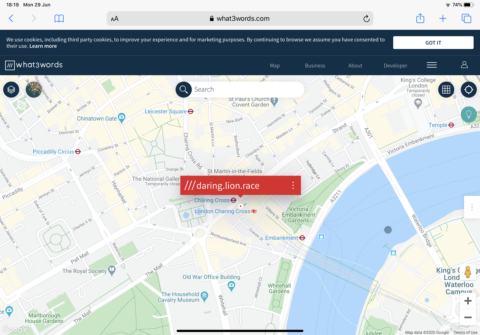
On the Web.
Of course, thanks to the what3words website, recipients don’t even need the official app installed – if they have internet access, they can find you.

