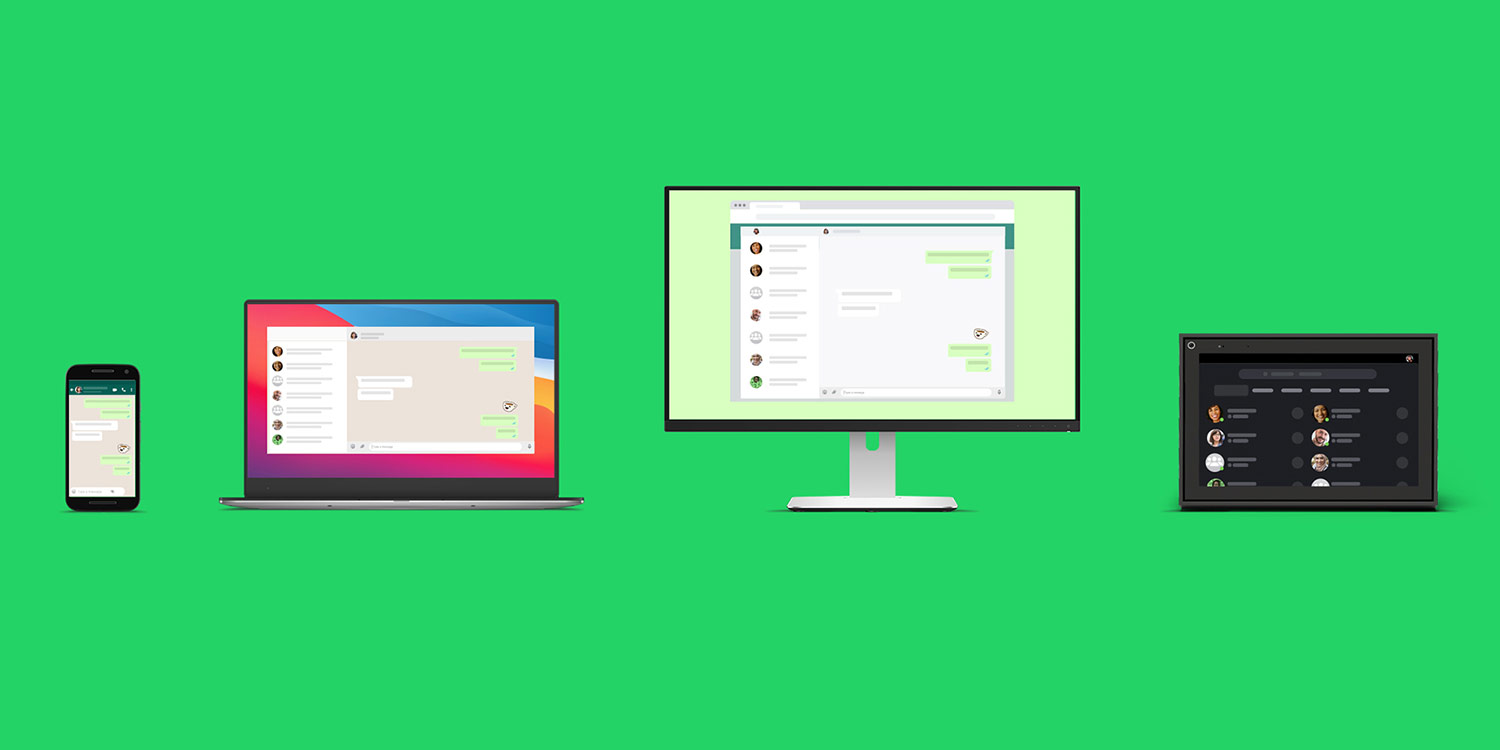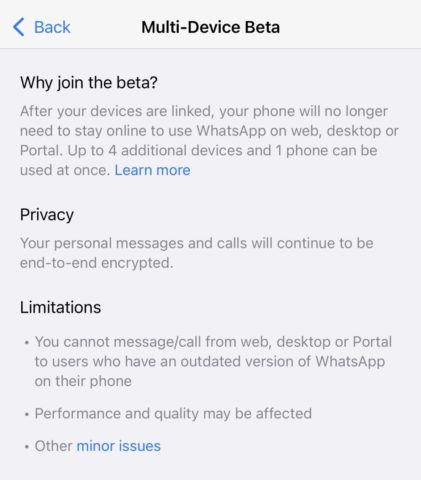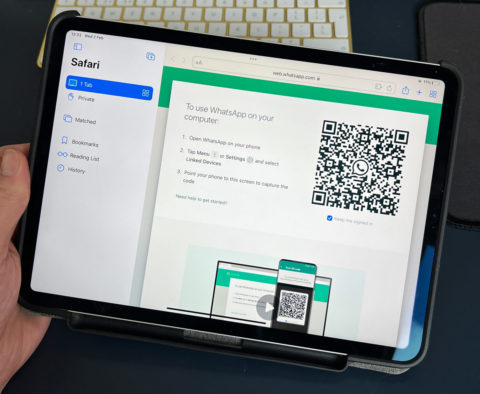WhatsApp’s recently-added Multi-Device Beta means that users can run WhatsApp on devices other than a smartphone. Until WhatsApp develops a native app for iPadOS, this is the best way to access all your chats from an iPad.
First, make sure you have WhatsApp installed and set up on your iPhone – it’s a free download on the App Store.
Launch the app and navigate to the Settings tab. Choose Linked Accounts, select Multi-Device Beta, and tap Join Beta. While WhatsApp can already be accessed from a web browser, it requires your iPhone to remain online and connected to the service to work.
But the new Multi-Device Beta means users should be able to access WhatsApp Web independently, even if their iPhone is out of action. Handy.
After enrolling, choose Link a Device and pick up your iPad. Launch Safari and type web.whatsapp.com into the address bar. There, you should see a QR code. Grab your iPhone and follow the prompt in WhatsApp to scan the code. This enrols your iPad as a registered device with WhatsApp Web.
Note that this isn’t just for iPads – you can use the same method to connect to WhatsApp on your Mac, too.
Like we said, the beauty of WhatsApp’s Multi-Device Beta is that your linked devices will remain connected to the service even if your iPhone is dead, lost, or simply out of reach. This is especially useful for iPad owners who may want to connect to WhatsApp while on the move.
With the Multi-Device Beta, personal calls and messages continue to be end-to-end encrypted across devices. If you don’t use your iPhone at all for 14 days or more, your linked devices will be disconnected.
You can read more about why WhatsApp made this change and exactly how it works in our news piece from when the feature was originally announced.