Speed up collecting documents on your device by using a shelf app
Yoink is a shelf app, intended as a temporary repository for documents you later intend to collate and send elsewhere.
This concept is popular on PCs, but also surprisingly useful on devices like iPhones and iPads, which are increasingly used for productivity tasks. If you’ve ever found yourself bouncing between apps, trying to collect a range of files from various places to send to someone, Yoink can simplify the task.
You can download Yoink from the App Store for $3/£3.
Get content into Yoink
Copy something to the iOS clipboard and then open Yoink. The app will ask if you wish to import it. Otherwise, use the + button and directly import an item from Files or Photos, or download a URL.
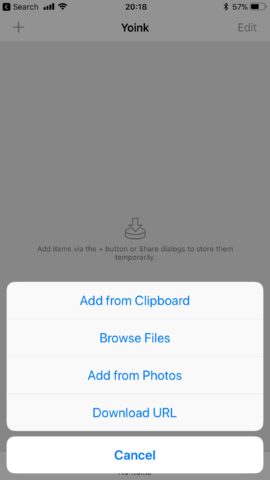
When you’re in another app, select the item you’d like to send to Yoink and tap the share button to bring up the Share sheet. Scroll to the right of the top set of icons, tap More, turn on Add to Yoink, and use the drag handles to move the item towards the top of the list.
From then on, Add to Yoink will be an available option whenever you share something on your iPhone.
Manage documents in Yoink
Back in Yoink, items sent to the app appear in reverse chronological order. If multiple items were added at once, they are displayed as a stack (a collection).
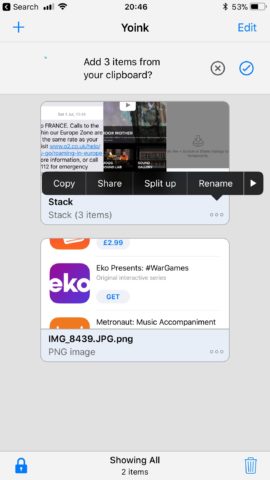
You can add to stacks by dragging one item on top of another; to add to an existing stack, drag an item into it. To break a stack apart, tap its … button and choose Split up. The … menu also includes options to copy, share, or rename the selected item/stack, or to select all items currently in Yoink.
Access Yoink in Files
In Apple’s Files app, tap Locations and then Edit. Turn on Yoink Files. Yoink will now be a location accessible in the system-wide document picker, and anything you’ve added to Yoink will be readily available in Files.
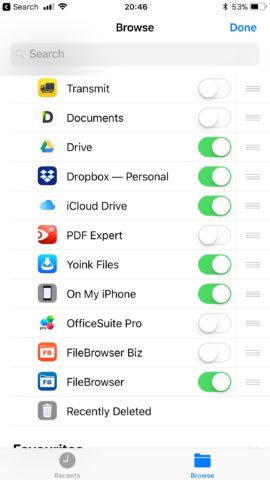
Yoink stacks are represented in Files as standard folders, which you can select and move, copy, or perform another action on.

