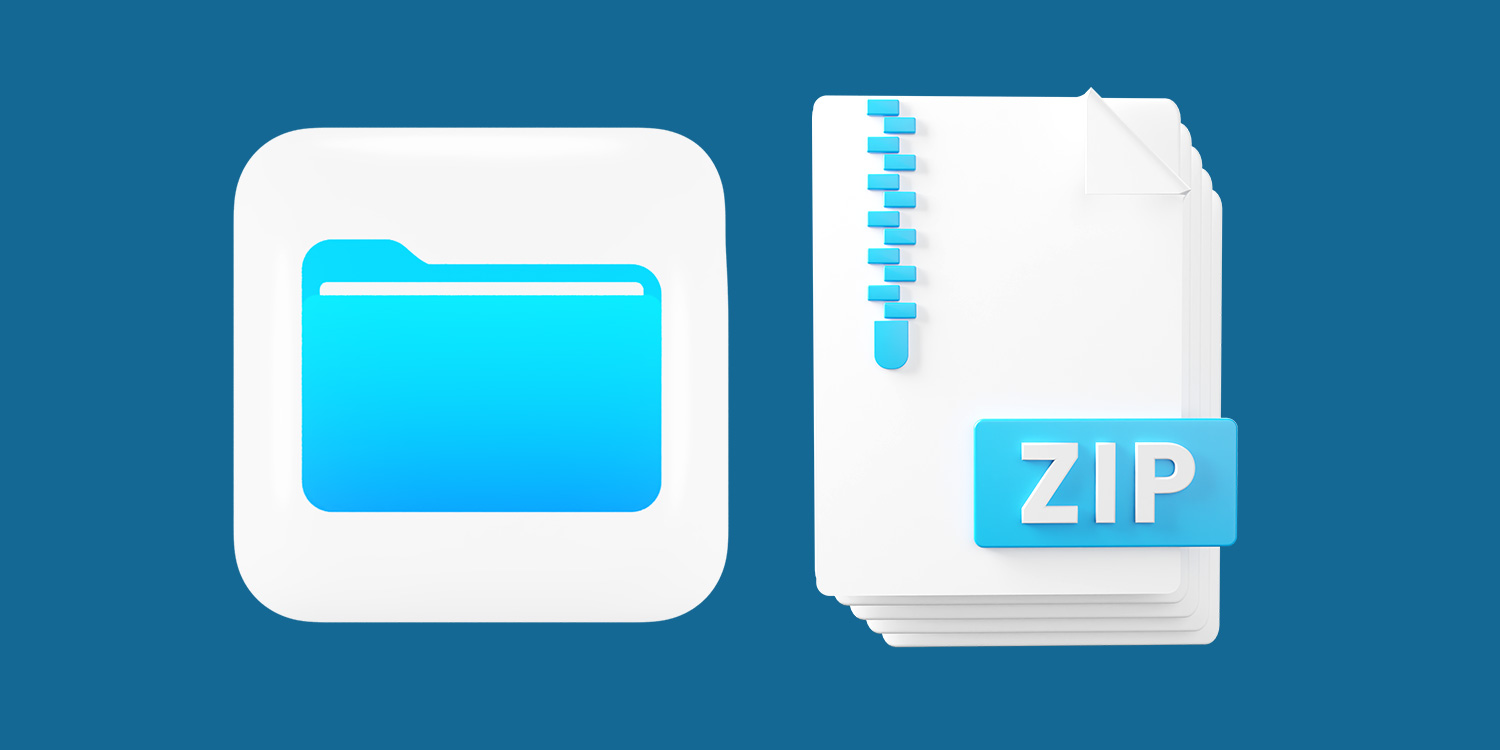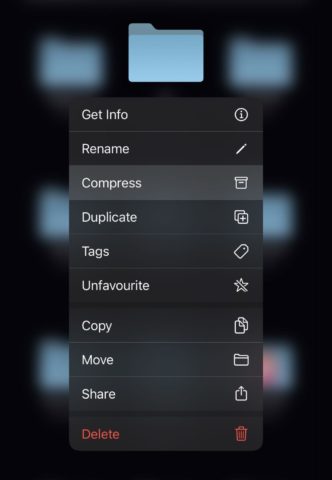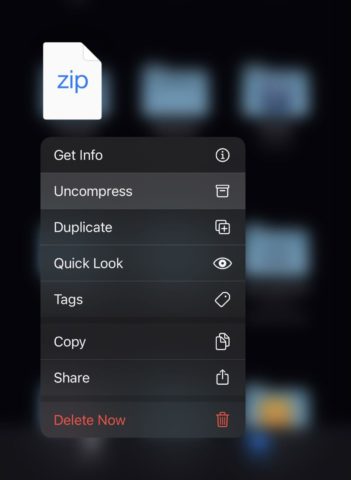These days, iOS and iPadOS can handle documents and files better than ever before. It’s even possible to “zip” and “unzip” folders using nothing more than the built-in Files app. In this article, we’ll show you how.
The Files app is installed by default, and it provides access to a all your documents and folders, whether stored locally on-device or accessed from a cloud-based system like iCloud, Dropbox, or Google Drive.
Just like on a desktop computer, the Files app also allows users to compress (zip) folders. And you can decompress (unzip) folders, too! Zipping reduces the overall size of a folder, and also lets you send a single zipped file instead of multiple items. This can be really handy for sharing files online.
To zip a file using the Files app, hold your finger on the folder to open the app’s pop-up menu. Then, select Compress. You’ll find that a zipped folder will appear, ready to be shared!
When you receive a compressed, zipped file, unzipping it is even easier. All you need to do is view the file in the Files app, and tap it. The zipped file will be uncompressed and available to interact with – either using quick-look in the Files app, or by opening the files in another app.