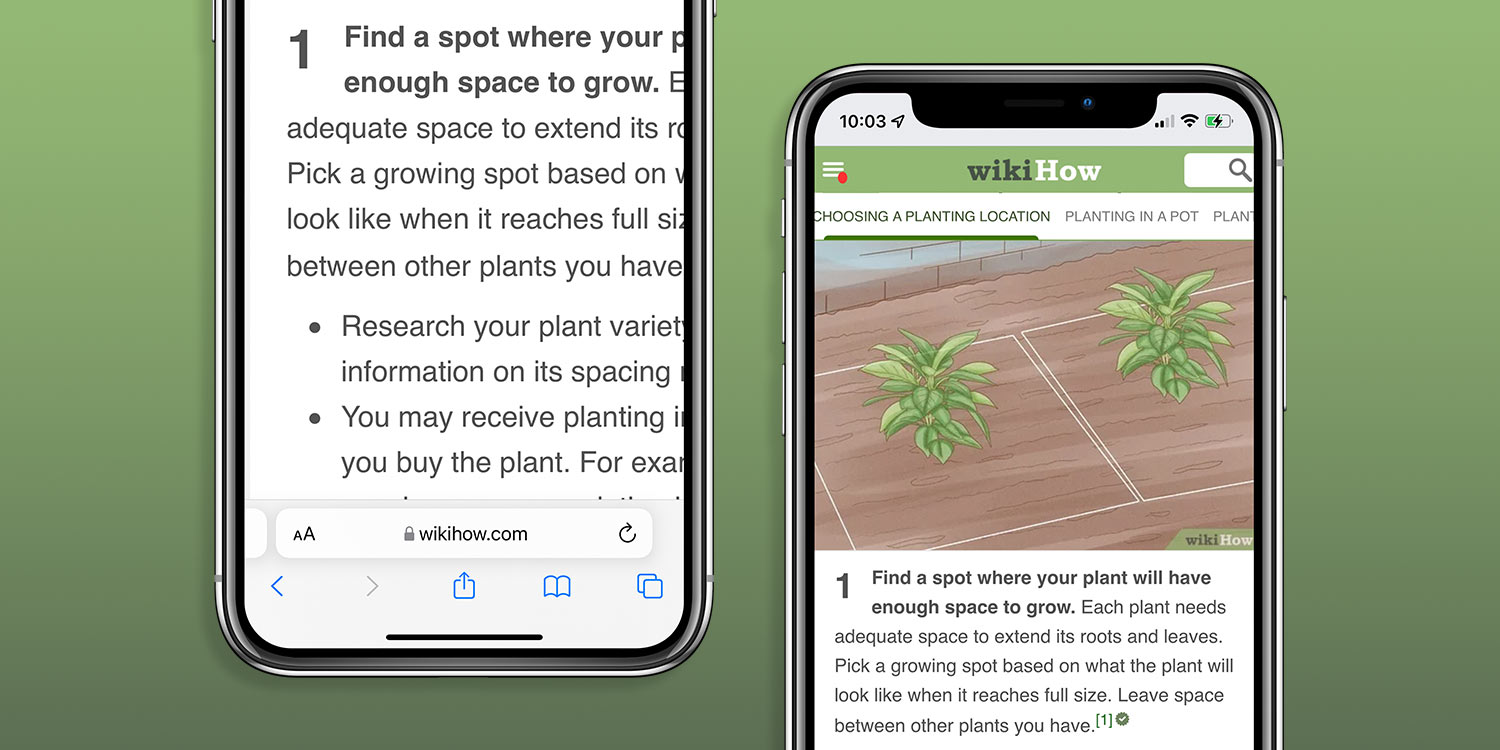When browsing web pages in Safari, sometimes the content won’t properly fit your display. Either the text is in tiny columns that you can barely read, or everything is so big you can’t see the full page width at once.
If this happens, you can double-tap on a column, word, or picture to automatically fit its width perfectly to your screen. Double-tap again to return to the default view.
You can also pinch-in or pinch-out on the screen to have more control over how far you zoom in.
Text size
Using the aA button in the top left, it’s also possible to quickly increase the size of text and images on a website in Safari.
At the top of the aA interface are two buttons — tap the smaller A to zoom out, and the larger A to zoom in, magnifying everything on the page.
This will make the individual elements of the site bigger, without the need to pan around the page like you would with a manual pinch zoon.