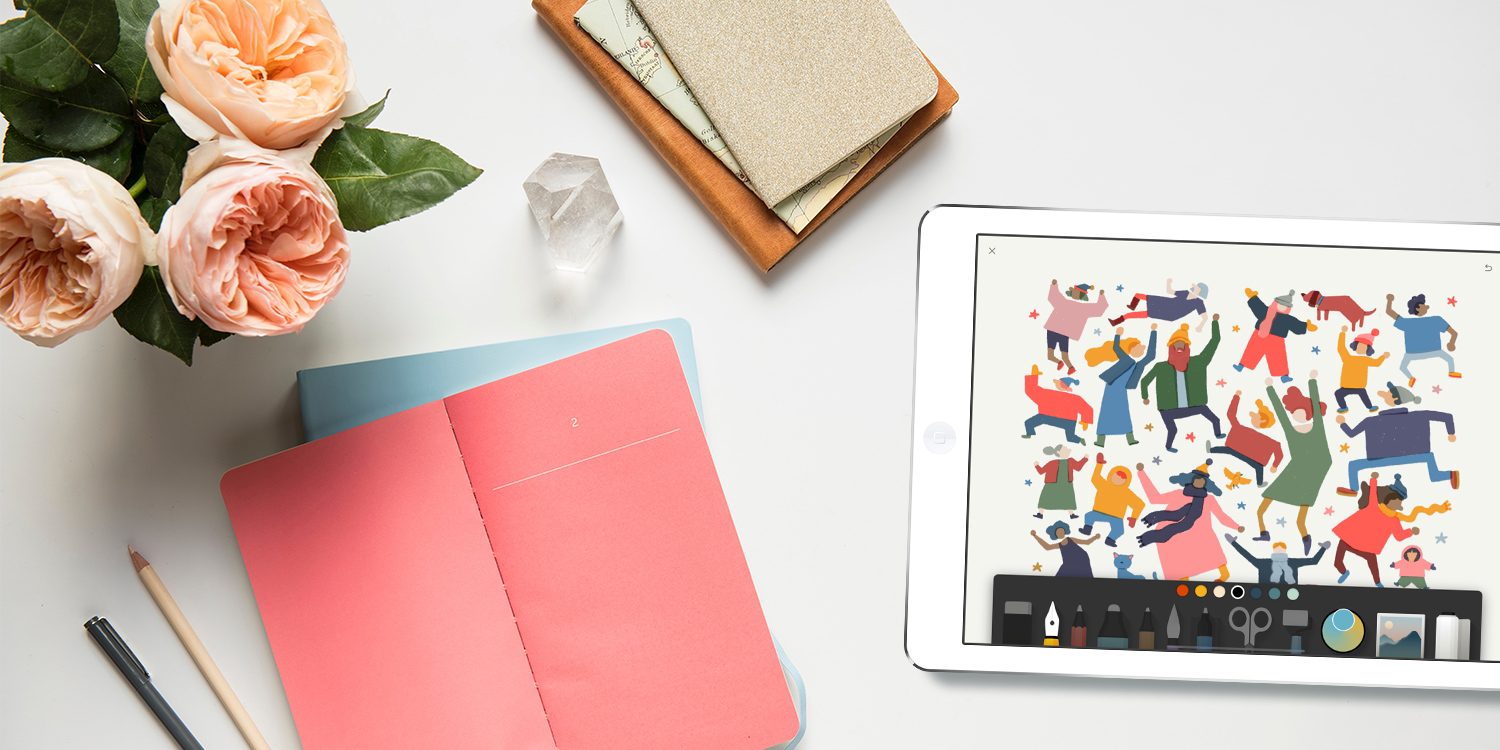When you’ve had a great idea, get it into your iOS device before it disappears for good
Time was that if you were wandering down the street and the most amazing idea popped into your head, you had to hope you had a pen and paper on you – or a really good memory. But armed with an iPhone or iPad, you have a range of apps for quickly getting ideas down – and then doing something constructive with them.
Apple’s Notes is the obvious first port of call. In its current incarnation, this virtual notepad is a solid option, having evolved from its initial bare-bones incarnation.
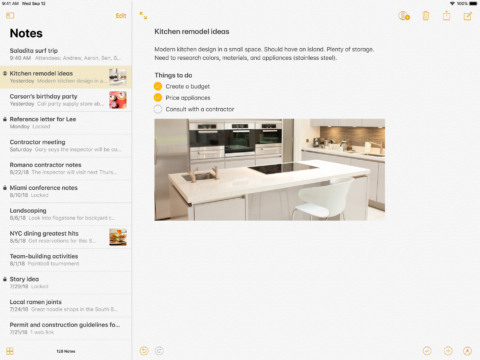
Notes allows you to add lists and images
Previously, this app was about jotting down text-based notes, which would sync across your Apple devices. Today’s Notes is much more full-featured. You can add rich text (formatting; headings; lists), checklists, sketches, scans, and images. Also, when sharing web or Apple Maps links to a note, you get a handy button for quickly accessing that content in the future.
There are, however, many third-party apps for helping you get ideas down, and four of our favorites are covered below. Our choices aren’t intended as replacements for Notes per se; instead, think of each one as a means of recording thoughts – and subsequently working with them – in different contexts.
Mind maps with MindNode 6
Free trial, then $15/£15 • v6.0.1 • 75.2 MB • By IdeasOnCanvas GmbH
Thoughts don’t always arrive in an organized fashion. On mulling over a complex project, or when you have a central concept where related notions are firing off in all directions, basic written notes don’t cut it. A better bet is a mind map, which places your main thought in a ‘node’ at the centre of the page, and allows related ideas to branch from it in a logical, visual, and hierarchical manner.
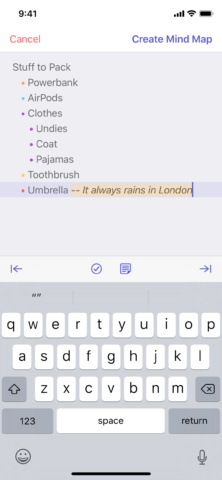
Quick Entry gets you from thoughts to mind map in moments
On paper, mind maps can quickly become a mess, given that you’ll want to iterate and edit. It’s therefore a smart move to instead use an app – and MindNode 6 is the best there is. Its Quick Entry feature enables you to get started by mapping out thoughts as a hierarchical bullet-point list. A single prod of a button then transforms your outline into a mind map that lives in iCloud.
Especially on iPad, MindNode is a joy to use. The sheer flexibility in the app is evident from the get-go, as you adjust nodes, add images and icons, and rework your output in a manner that suits you. (Also, if you want to cut down on work, the app includes options to automatically reposition nodes/braches, and a range of themes.)
The app helps you focus, too. Should your mind map start to intimidate with its sheer size and complexity, you can focus on one part and fade the rest. Connections can be hidden, if you find them distracting, and a speedy search enables you to always get at any specific term you’ve added.
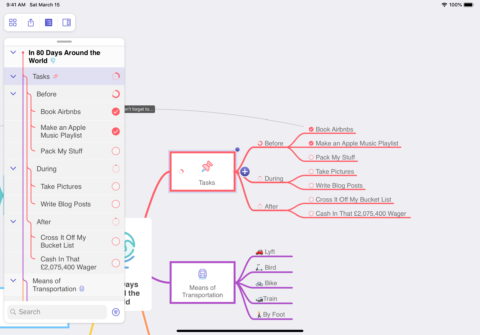
MindNode is great to work with on iPad
MindNode’s flexible panels structure means this all even works well on iPhone, too – and the app also doesn’t want your work stuck in a walled garden. In fact, you can export your creations in a range of formats, including MindNode’s native one, PDF, a flat image, or even just text (with your map reformatted as a bullet-point list).
This is all, of course, overkill for basic notes. But whenever you need to think through anything complicated – be it for work or home life – MindNode is an invaluable aid.
Spoken notes with Otter Voice Notes
From free • v2.0.9 • 71.2 MB • By AISense Inc.
There’s a voice memos app baked into iOS, but it’s basic, merely enabling you to record, trim clips, and sync recordings between devices. Generally, though, when you’re taking down notes by talking at a device, it’s because at some point you’ll want to do something with your words.
Otter Voice Notes nails this. As you speak, it automatically transcribes what you say. Accuracy levels are high – the best we’ve seen on iOS; for the most part, the app even manages to intelligently insert punctuation, rather than you awkwardly having to interrupt your flow by saying “comma” and “period.”
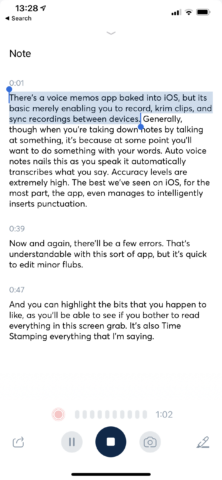
Recording in Otter. Accuracy isn’t 100 per cent, but it’s not far off
The app’s also hot on context. If you’re talking about something visual, you can snap a photo and insert it into your note. Timestamps are added throughout, in case you need to reference something from a particular moment. And when you’re done, the app automatically tags your note with what it considers to be important terms. Notes also display the time and date they were taken.
Once your note’s in the app, you can make adjustments. Text can be edited, and especially interesting bits can be highlighted. Otter isn’t a closed box either – you can export to a range of formats, opting to include or remove speaker names and timestamps.
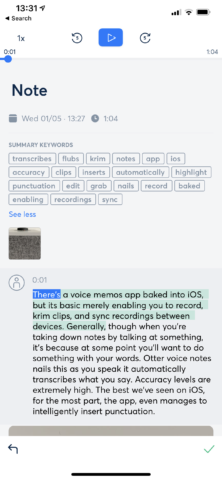
Automated meta-data makes organizing thoughts a cinch
Given the fluid, capable nature of the app, what’s perhaps most surprising is that – at the time of writing – it doesn’t cost anything. For free, you get a generous ten hours of transcription every month.
There is a paid tier ($10 per month via the Otter website), too, which ramps up transcription to a mammoth 100 hours per month, along with adding a handful of features, such as alternate playback speeds, silence skipping, and bulk export. But in its free incarnation, Otter loses little, and comes highly recommended if you want the benefit of voice memos without the hassle of subsequently transcribing what you said.
Written notes with Ulysses
Free trial, then $40/£36 per year • v15.1 • 126.8 MB • By Ulysses GmbH & Co. KG
As mentioned earlier, Apple’s Notes app is perfectly fine when it comes to jotting down written ideas. The snag is when you capture a slew of thoughts, and then want to do something with them. Sure, you can combine notes, and you can manage them in Apple’s app, but doing so is a pain.
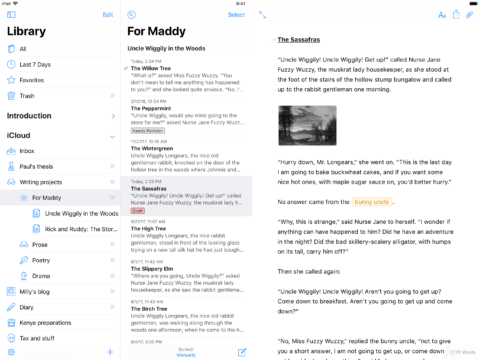
Ulysses is designed as a repository for all your text-based ideas
So whereas Notes is the iPhone or iPad equivalent of a small ring-bound desk notepad, Ulysses is… well, we’re not quite sure. Some kind of digital take on a magical lever arch file, designed to be where all of your text goes, and giving you the flexibility to subsequently do whatever you like with it.
The Ulysses library acts as a kind of email inbox for written missives. You dump whatever you like in there, and can quickly access whatever you’ve smashed into shape over the past week. But Ulysses is also big on organization. Your library holds everything, but you can organize your notes into groups and subgroups. This is very handy when working on a larger project, such as content for a presentation, or a novel. For additional context, visual material like images and PDFs can be attached to any piece of text.
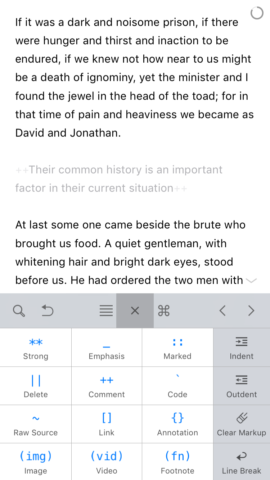
Text can be formatted using Markdown
If you write for a living, the app adds further useful functionality: daily writing goals; word counts; online publishing to WordPress and Medium; a slew of export styles – which with a few taps can transform a stack of text documents into a manuscript.
For the most part, though, Ulysses is worth consideration if you simply want all of your written thinking in one place, synced across devices, and in a tool that provides a wealth of management features that let you take your thoughts to the next level.
Sketches with Paper by WeTransfer
Free or $12/£9 per year • v4.3.6 • 164.2 MB • By WeTransfer
It’s not like iPhone and iPad lack great sketching tools. In fact, we’ve covered our favorites before. However, when it comes to getting down ideas, along with context, we’re looking for something very specific. After all, capturing thoughts isn’t about creating works of art, but speed and efficiency.
The Linea apps mentioned in the aforementioned round-up come close – they are straightforward, user-friendly, and free from cruft. However, at the time of writing they also lack a text tool, hence why we’ve gone for Paper by WeTransfer.
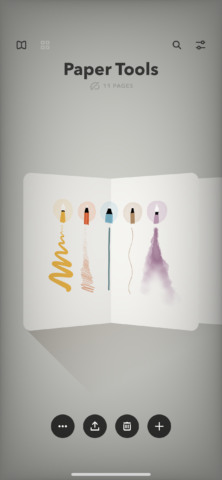
Paper apes real-world journals
Originally an indie darling on the iPad, Paper has been through many incarnations in its time, but is now back to offering a virtual take on expensive real-world journals. Open one up, and you get a small selection of tools for drawing. You can import a photo, add a written note to each image, and then export everything when you’re done. (Individual pages can be sent to iCloud Drive, or you can output an entire journal as a PDF.)
For free, there are limitations, in terms of the toolset and functionality. The most major is iCloud sync, which hides behind the annual $12/£9 pro IAP. Go pro and you also gain access to multiple canvas photos, cut/arrange tools, copy/paste between pages, additional brush sizes, and alternate swatches.
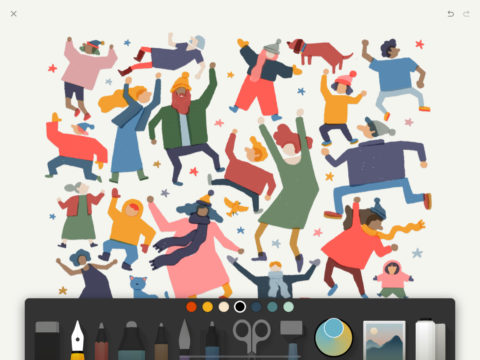
Paper’s tools are even easier to get to on iPad
In its basic form, though, Paper does the job when you need to get a doodle out of your head, but don’t want to distract yourself with the toolset of a full-fledged painting and drawing app. That said, if you find the app restrictive in its free form, don’t fancy splashing out on IAP, and don’t need text-based notes, Linea is an excellent alternative.