When an office refurb put Craig Grannell’s iMac out of reach, Apple’s iPad Pro stepped up
I’ve always been of the opinion that the iPad was destined for great things. When people blithely dismissed the original model as a ‘consumption device’, it was already obvious to me that wasn’t the case. And since those early days of Apple’s tablet, we’ve been inundated with great apps for all manner of productivity tasks.
However, I’d be lying if I said I regularly used my iPad for work. More often, I’m smashing out copy on a 27-inch iMac. I love its massive screen and efficiency, and am used to working with a very specific productivity-oriented set-up. Which was a problem when my office got refurbed, placing all of my equipment out of reach for an entire week.
Apart from the iPad Pro, that is, which suddenly became vitally important in enabling me to do my job. So how was the experience? How did the iPad Pro stack up, when it came to time-sensitive, fast-paced workloads?
Let’s find out…
The pros and cons of working on iPad
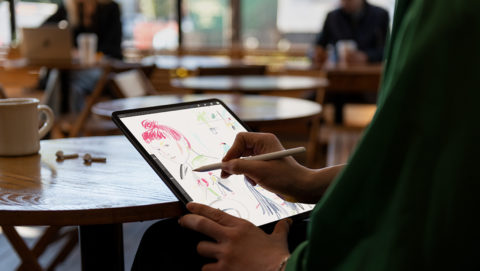
Take it anywhere. Use it in any orientation.
Pro: The set-up is minimal and portable…
I tend to accumulate cruft. My iMac might be sleek, but pre-office refurb, it had all manner of stuff plugged into it. The iPad Pro, by contrast, felt like a breath of fresh air – and it could be used anywhere.
Laptops are, of course, also portable, but they’ve nothing on an iPad, where you can read in portrait, scribble on the screen using an Apple Pencil, and then dock the thing into a keyboard case to carry on smashing words into shape. When my week was done, I resolved to streamline my Mac’s set-up as well.
Con: … but not terribly ergonomic
Many years of bad habits have left me with back issues and RSI. The iPad Pro… doesn’t really help with this. Reaching up to touch the screen on a regular basis proves figuratively and literally tiresome.
Moreover, when the thing’s on a desk, in a keyboard case, you’re sort of hunched over when working on it. Laptops suffer from the same problem, but can at least be raised on a stand, and used with an external keyboard and mouse. The iPad, by contrast, lacks external pointing device support. This is something Apple really needs to address.
Pro: It feels focused and efficient…
People griped – and still gripe – about the full-screen single-app nature of the iPad, but it sure is efficient. Silence notifications, and there’s very little to be distracted by. Even the iPad’s multi-app mode, Split View, is about productivity – efficiently using two apps at once – rather than spraying windows all over your screen, every one of which tries to tempt you away from what you’re supposed to be doing. When you just need to get things done – or even when you’re relaxing – it feels like a platform designed to help a task keep your attention, rather than you flitting between several different things.
Con: … but some tasks take an age
The flip-side of the iPad’s set-up is that certain tasks you take for granted on the desktop suddenly become mind-numbingly tedious – especially if you’re prone to customizing your PC or Mac’s set-up.
File management, in particular, while now improved on iOS is still very slow compared to hurling files about on the desktop. Packaging multiple files up to share with someone is a frustratingly difficult process (c’mon, Apple – just add ZIP as an option!), and although some apps use keyboard shortcuts, slower interaction models are more often the norm.
Pro: iOS apps may surprise you…
The assumption with iOS is apps will be stripped back – simplified from desktop equivalents. Although this is sometimes true, it’s equally likely that apps will instead be reimagined. In being able to dispense with over three decades of desktop cruft, old favorites can be reborn in a new light, and are often more fun to use. Additionally, plenty of apps are iOS exclusives, thereby providing you with choices you simply cannot get elsewhere.
Con: … but iOS itself won’t
Apple has periodically added new capabilities to iOS that are designed specifically for iPad. But there’s no getting away from the fact that iOS remains an operating system that for a long time was optimized for a phone.
On the iPad Pro in particular, it feels like Apple could be doing a lot more with the Home screen’s acres. Then there are issues like you not being able to just plug a hard drive into the USB-C port, and then explore it in Files.
Here’s hoping iOS 13 this summer will finally bring out the ‘Pro’ in iPad Pro, because, if nothing else, my week made me think I’d sooner work more – rather than less – on my tablet.
Apps that kept me sane
During my week, I largely gravitated towards a few apps in particular. My job mostly involves research, writing, and the odd bit of image editing; still, I imagine these products will prove beneficial to a wide range of people considering replacing their PC or Mac with Apple’s tablet…
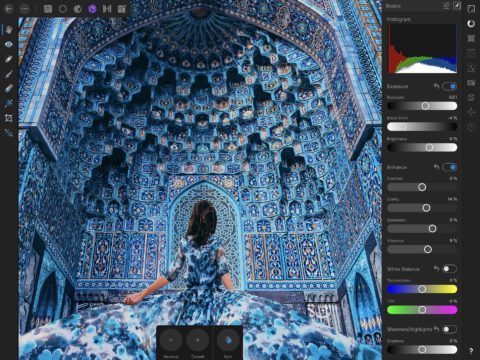
Affinity Photo
1Blocker X ($5/£5): When speed is of the essence for online research, rather than leisurely browsing, being able to block trackers and other website cruft in Safari is a godsend.
Affinity Photo ($20/£20): Photos is fine for basic image edits, but when your demands are rather greater, only Affinity Photo will do. It’s the closest thing to Photoshop on iPad.
FE File Explorer Pro ($5/£5): iCloud Drive is fine for getting at cloud-based content. But this nifty utility provides fast access to anything stored on FTP servers or computers/drives on your local network.
iA Writer ($9/£9): King of short-form copy editors on iOS, especially when iOS is set up to read text back to you. Had I have needed something for longer articles during my week, I’d have also wheeled out Scrivener or Ulysses.
Notes (free): Finally, I found myself using Notes a lot more often for stashing ideas, brief thoughts, and article outlines. The App Store is great, but it’s always worth seeing what you can do with Apple’s pre-loaded apps.

