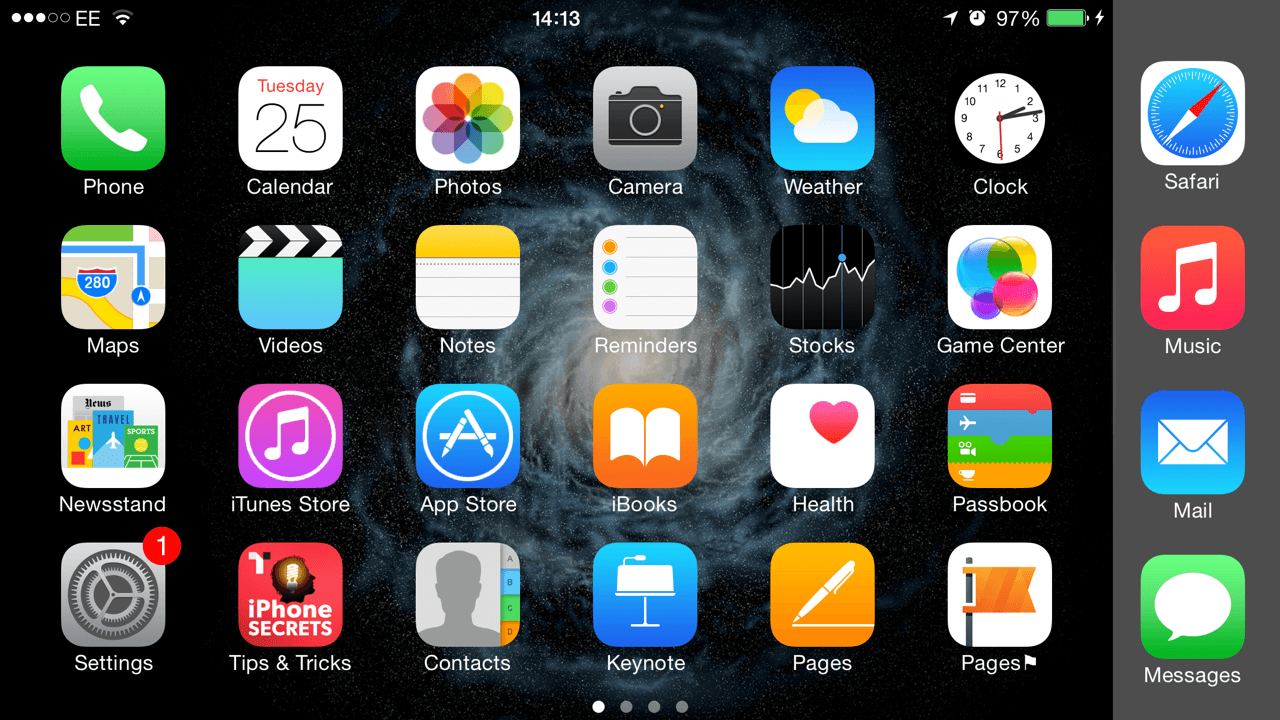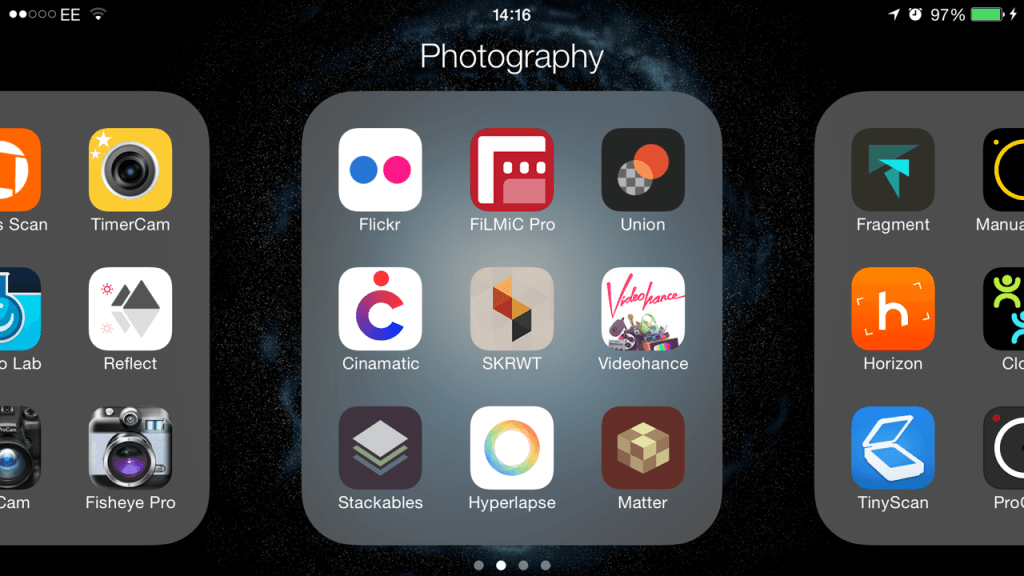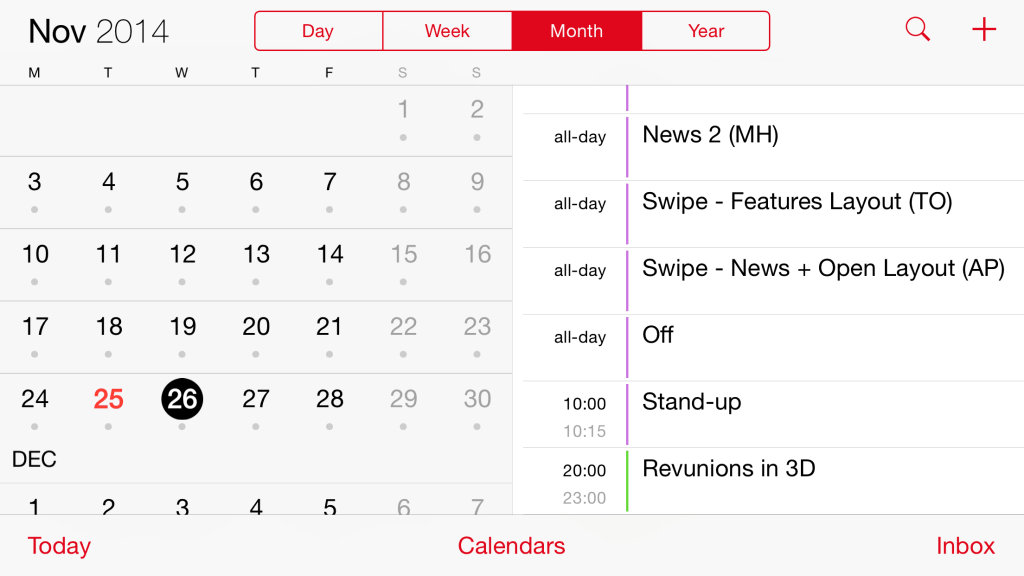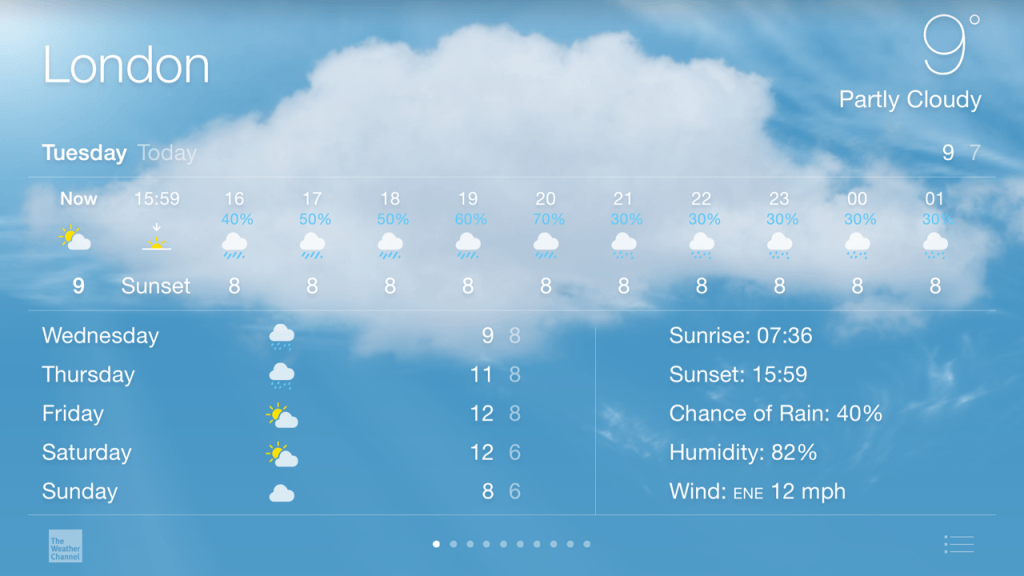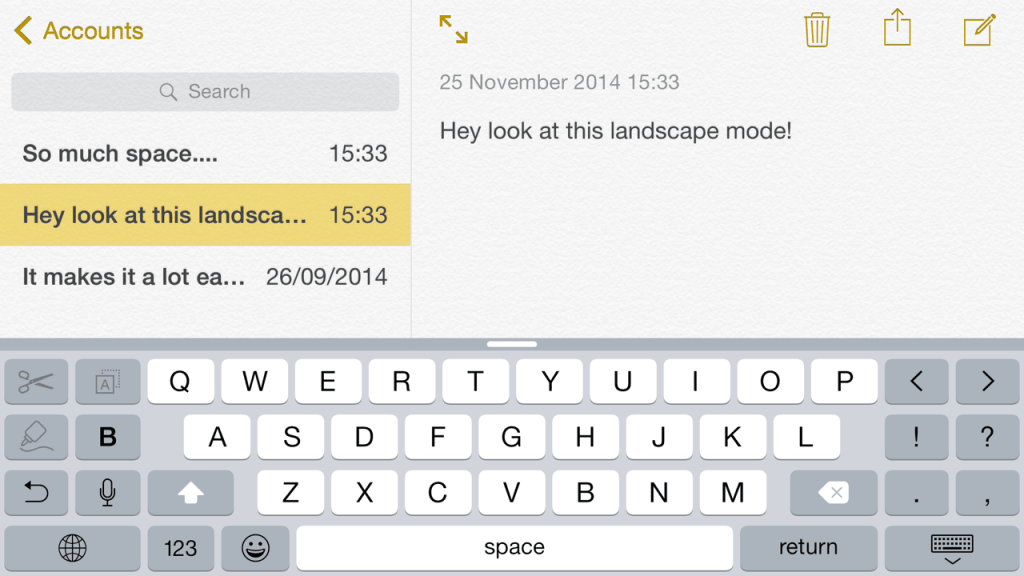When the iPhone 6 and 6 Plus came out, the game changed for Apple. Suddenly they were viewed as a more flexible behemoth than they once were. Recognizing the change in the market and the draw towards phablet style devices.
But this wasn’t a throwaway decision; Apple didn’t just say “here’s your gigantic screen, now good luck fitting that in your back pocket”, they did more; they gave the new devices room to breathe.
Take a look at the Landscape more on the iPhone 6 Plus – aside from size, one of the main feature that sets it apart from the regular iPhone 6. The screen rotation capability has been available on the iPhone for ages – open up a game, rotate the screen, and it’ll fill in landscape. Other times, apps will only exist in landscape mode. However, with the iPhone 6, Apple has revamped its
Let us take you on a tour of the iPhone 6 Plus’ Landscape mode…
The home screen
The first thing users will notice when they hit the home screen and rotate the iPhone 6 Plus into Landscape mode is that the screen rights itself, rather than staying static. The change is pretty minimal in principle, but it brings a whole new view and usability – the icons have rotated that same 90 degrees, including the ones in the dock, making it easier to see what you’re looking for. At the same time, users can continue to swipe just as naturally. It’s a minimal change, but one that gives it the feel of an iPad rather than an iPhone.
The extended screen also allows you to view more apps at a time when looking through folders. Rather than just the one group of nine apps, more will be in view that can also be opened.
Split screen capability
Switching between notes or messages is now far easier on the iPhone 6 Plus. Apple has installed split screen capability which provides users with a more natural desktop or iPad feel.
Notes & Messages
This has been applied to the Mail app, Messages, and Notes – and they all work in the same way. Previous messages or notes will descend down the left hand side of the screen, and the message in a slightly larger right hand side pain. Both can be scrolled independently so you can find messages without losing your place in the messages you were viewing. This is something that most other messaging apps don’t do and puts Apple in an active rather than reactive position – expect Whatsapp, Facebook Messenger et al to follow suit.
Calendar
The Calendar up has been given a similar upgrade to the Messages and Notes app. When rotating the device, users will find that they are presented with two panes that move independent of each other. On the left hand side is the calendar where you can scroll up and down to see the months, while the right hand side shows any events on the day you have selected.
Weather
The Weather app also gets a wider view, but is less of a split screen and features more independently movable panes. Instead of the top of the screen being highlighted by animated rain or fog, it’s crunched down to provide more information on the forthcoming hours’ weather, which can be swiped to move forward or backward along a time line. The days and temperatures get pushed over to the bottom left hand corner and on the right appears information on sunrise, sunset, wind speed and other information.
Safari
Safari has received a number of updates which has made it jump up a few rungs to become one of the most powerful browsers available on the iPhone. As well as significant updates in iOS 8, the iPhone 6 Plus has given it additional capability. One of the best is the new tab view. When presented with the regular tabbed view in landscape, users can now use pinch gestures on these tabs to draw them out into a screen view. Users can then zoom, open, pinch, and pull out amongst various tabs. Take a look at the video below for a full demonstration
As you can see, there is also a split screen capability within Safari, too. Tapping on the book icon in the browser will access this view, where users can switch between Bookmarks, Favorites, and Reading List. These will show up on the left hand side and can be scrolled up and down.
Keyboard
The keyboard has also been expanded, as you’ll note from the video above covering the messaging apps. The keyboard on an iPhone 6 Plus includes more punctuation options, preventing users from having to tap through to another screen and back, a few shortcuts for cut and paste, and audio recording.
What about the rest?
There’s room for improvement in the new mode, which may come in time. For example, opening up the camera app will soon reveal that while of course you can take photos in landscape mode, all controls remain rigidly in the vertical formation. It also seems odd that the new Health app lacks landscape functionality, especially considering its nature is to track information over time – showing more of this information on the screen would be the logical display. The Phone app is also untouched.
However, Apple has gone for functionality over capability – by which we mean, it’s generally left alone any app it can’t add something actually useful to. In this way the iPhone truly straddles the divide between iPhone and iPad mini.
So, do you want a phone or phablet? Because Apple is the first to make steps into territory where they are truly different things entirely.