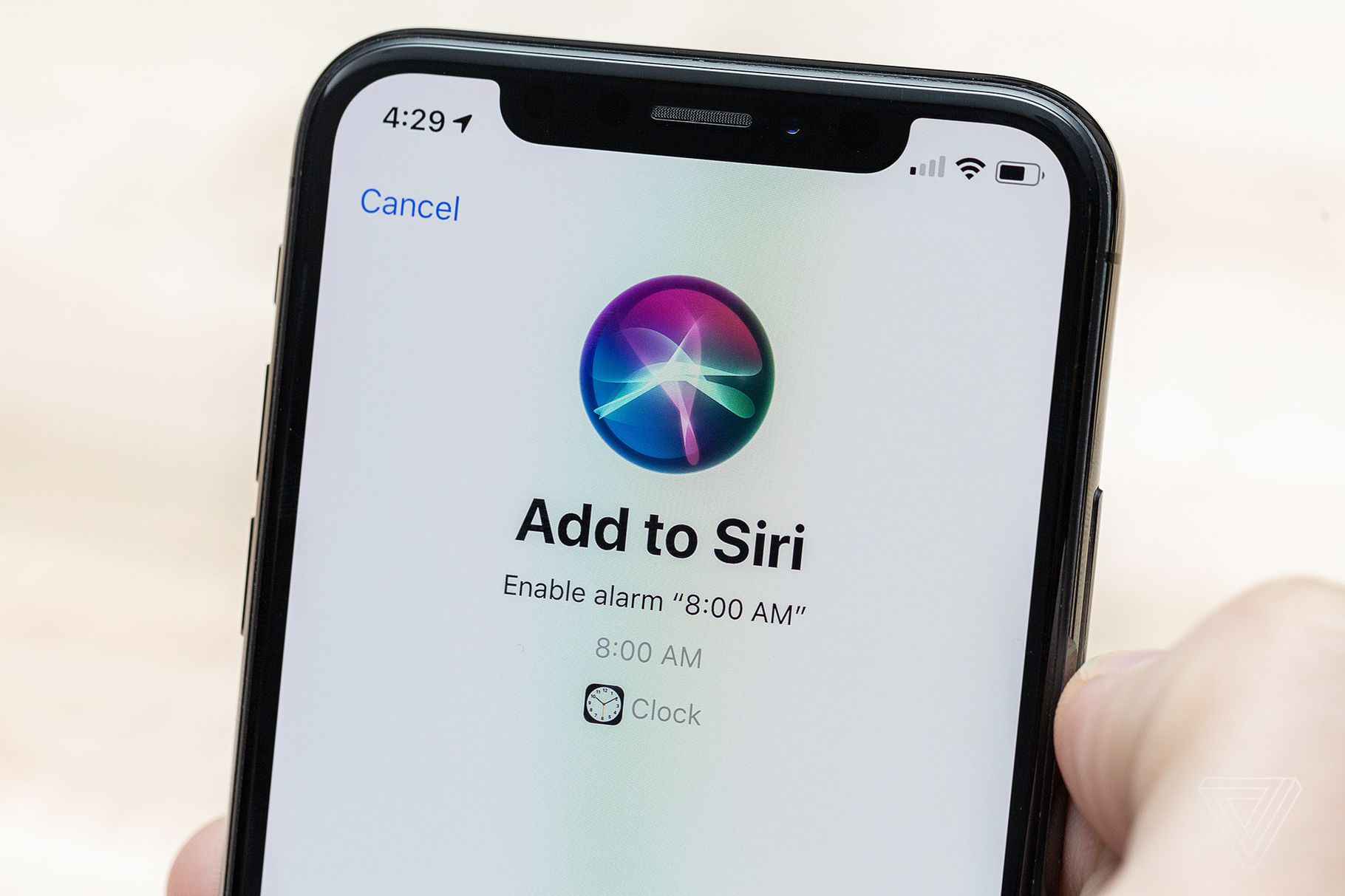Apple’s Shortcuts – a free app released alongside iOS 12 – is taking the world by storm. Here are five clever uses for the smart automation app, all of which connect up to other iOS apps to streamline different aspects of your life.
First up, make sure you have the free Shortcuts app, and check out our starter guide if you want to learn more about how it works.
Clicking the highlighted links in each of these tips will automatically load the associated shortcut right into your app so can use it without doing any of the fiddly setup work yourself!
Oh, and bear in mind that some of these shortcuts work in conjunction with third-party apps – you’ll need those install too to take advantage of this entire list.
Get tomorrow’s weather forecast
First up, this smart shortcut uses the new weather actions added in version 2.1 of Apple’s Shortcuts app to search up a weather forecast for tomorrow, before reading that report out loud to you. If you’re planning a day out, call on this shortcut to make sure your trip won’t get rained off.
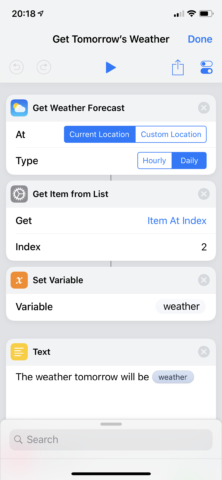
This shortcut will speak out tomorrow’s weather forecast, allowing you to plan ahead.
Get ready for bedtime
At the end of a long, hard day, fire off this shortcut to automatically activate Do Not Disturb mode, dim your iPhone’s screen, choose a morning alarm, and switch off your HomeKit-enabled lights and accessories. It’s the perfect before-bed ritual.
(Don’t forget to grant access to the Home app and choose a preconfigured scene in the shortcut’s settings first.)
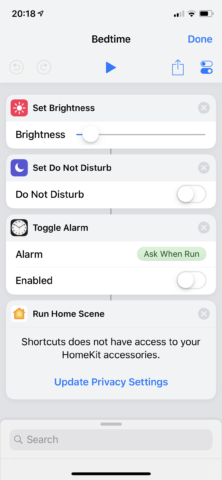
If you don’t have any HomeKit-enabled devices, simply delete that action from the shortcut.
Plan your commute
Using this shortcut, folks can check on their commute using Citymapper and plan their route accordingly. Citymapper draws on information from a range of different public transport options, and it’s the go-to choice for time-strapped city travelers. In the shortcut’s settings, you’ll need to input your work address before launching it for the first time.
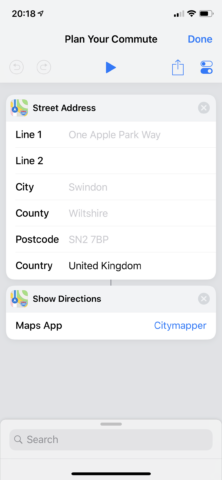
You’ll need to input your work address before using this shortcut for the first time.
Download YouTube
This clever shortcut uses a chain of commands to download YouTube videos from the Web before saving them to the Photos app. Best of all, the magic happens right inside the Shortcuts application: no dodgy websites or services are required. All you’ll need to do is find the YouTube video you’d like to download, and paste the URL into the input field when prompted. Apple’s Shortcuts app will then handle the rest.
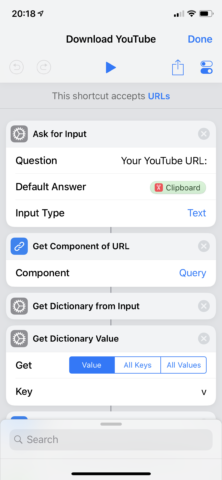
Copy the video URL before firing-off this shortcut.
Identify stars and planets
This one is slightly different and is a Siri Shortcut, rather than a Shortcuts app workflow. If you download Sky Guide and head over to the app’s settings, you’ll be able to configure a Siri Shortcut for the application. This will allow iPhone owners to point their handset at the sky and ask Siri, “what star is that?” The personal assistant will then draw on Sky Guide’s power to read out the name of the planet, star, or constellation.
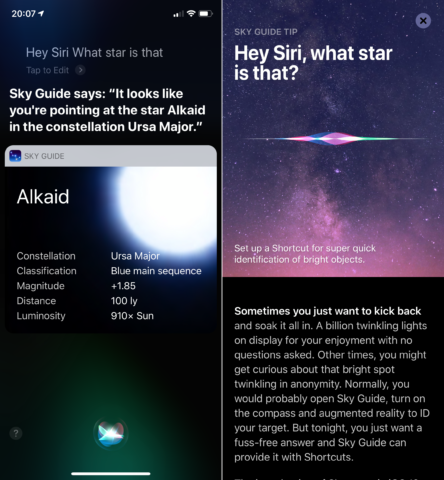
Be sure to point your iPhone at the sky before calling on Siri.
Reddit’s r/shortcuts repository is a great place to find new and interesting shortcuts. Of course, the most fun is crafting shortcuts of your own. Take the above shortcuts for a spin, and then see what you can come up with.