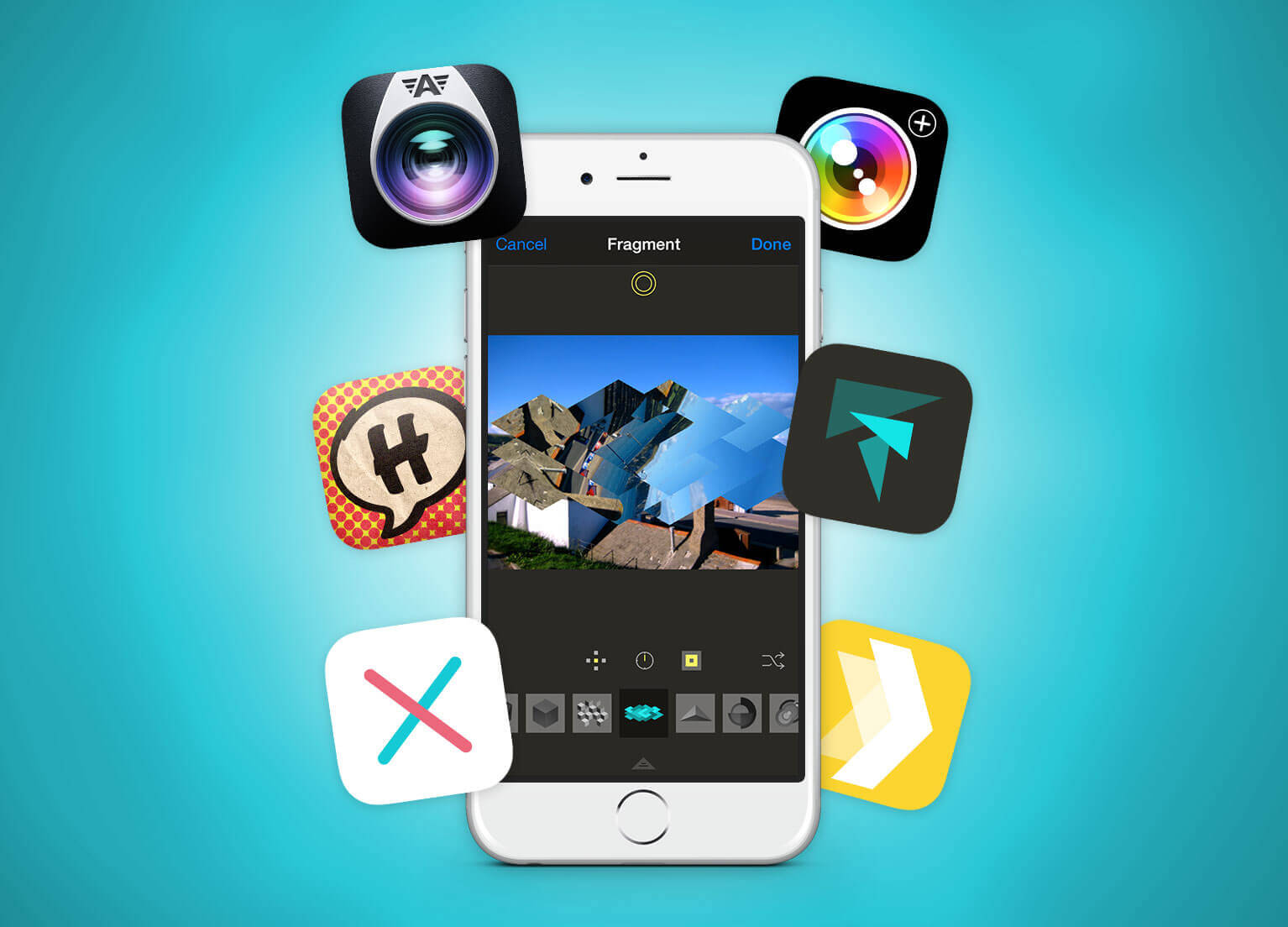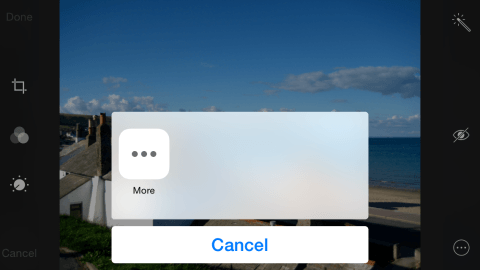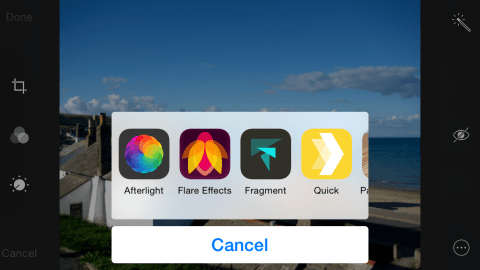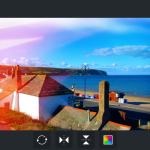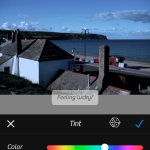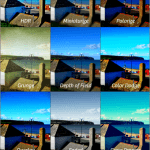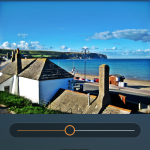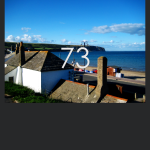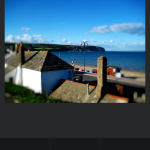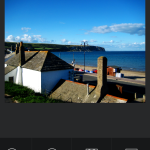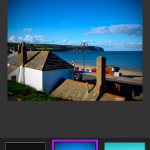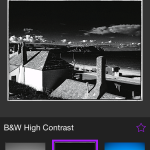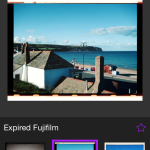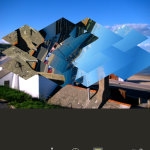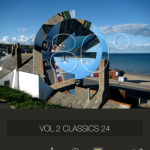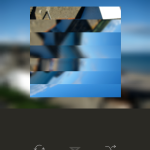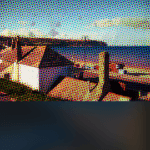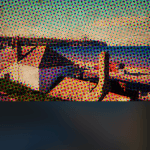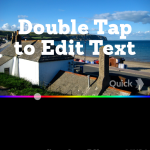Using the power of iOS, the Photos app can use third-party extensions. Here are ten of the best:
Although you might not realize it at first, Photos is one of the most ambitious parts of iOS. Apple’s app can now take advantage of supported third-party apps, which effectively ‘inject’ their capabilities into Photos.
The net result is Photos now provides almost limitless scope when it comes to editing and adding effects, filters and more to your photographs. The system is also beneficial in your images and edits remaining in one place, rather than being duplicated across a number of apps. For the most part, changes are reversible, thanks to non-destructive editing in Photos (tap Revert when in Edit mode); if this isn’t supported, the app will duplicate your photo as you use the extension, saving your edited copy separately.
If you’ve not used extensions in Photos before, here’s how to find them within the app:
1. Select a photo, tap Edit, and then tap the button that shows ‘…’ within a circle. Tap More.
2. You’ll then see the Photo Editors screen, showing installed supported apps. Turn on those you want to use. Tap Done.
3. In future, the button mentioned in step one will display available photo editors that you’ve decided to enable.
But all this handy advice isn’t terribly useful unless you have some great apps that support iOS 8 Photos extensions. Here are ten of the greatest, to get you started…
1. Afterlight ($0.99/69p)
Afterlight has long been a popular and affordable standalone editor, and now with iOS 8, pretty much its entire feature set can be accessed from within Photos. There are 15 adjustment tools to experiment with, dozens of filters, and a large range of textures. The last of those things will be of particular interest to anyone wanting to ape old-school instant film, because with only a few taps you can add grain, dust and light leaks.
The extension also enables you to add frames to your photos, some of which are perhaps a bit over the top (silhouettes of someone’s head, for example), but the simpler border options are welcome.
2. Camera+ ($2.99/£1.99)
Having sold over ten million copies, Camera+ is one of the most popular iOS Camera alternatives. This will come as no surprise when you start using the app, which boasts loads of features, including touch-based zoom, a selection of shooting modes (including a stabiliser), and geotagging. It also includes extensive editing functionality, which can be accessed from within Photos. Single-tap scene modes can rework a photo for specific scenarios, such as sunset or night; crops can be made for specific ratios, including iOS wallpapers; a ‘lab’ gives you tools for sharpening/blurring, color control, vignettes, and tints; and a huge range of filters and frames provides almost limitless scope for further adjusting the look of your images.
If you want an extension that packs in a massive amount of control, this is the one to buy.
3. Camera Plus ($1.99/£1.49)
Slightly confusingly an entirely different app from Camera+, Camera Plus is also worth checking out. Its AirSnap feature enables you to use one iOS device as a remote, to capture a photograph from another; and the app has a feature called Pix’d — a surprisingly effective one-tap ‘fix’ for any photo.
Inside Photos, Pix’d is one of three main options, the other two being Text and Filters. With Text, you can add words to your photo, adjusting the font, spacing and rotation, and Filters provides single-tap visual tweaks that offer an optional slider for adjusting the strength of the effect.
4. Camera360 Ultimate (Free)
For a free app, Camera360 gives you a lot of power, through a large selection of real-time camera filters, split-screen shooting, a double-exposure mode, and more. Inside of Photos, you also get plenty of things to work with, including a set of effects, tools for editing aspects of portraits, excellent radial and linear blurs, and a huge range of adjustment tools. The interface is extremely clear and intuitive, making heavy use of gestural input, large and very tappable buttons, and very clear feedback.
It’s well worth a download, and probably the best choice for anyone wanting a balance of power, control and simplicity.
5. Flare Effects (free)
The Iconfactory, the developer of this app, is well known in Mac circles for its range of high-quality design apps, one of which happens to be Flare. That product is a beautiful curated collection of customizable effects, giving you a huge range of possibilities for dramatically enhancing your photos.
Flare Effects is a companion Photos extension (the standalone app is merely a few pages of instructions), providing the means to access your custom-built desktop effects on your iPhone. But in addition, you also get access to a small collection of curated effects, updated monthly, entirely for free.
6. Fragment ($1.99/£1.49)
Fragment’s description says that the app enables you to create “prismatic photo effects”; what this means is you can apply geometric fragments to your photos, to bend and warp light in ways that can convert even the most mundane image into an abstract work of art.
When we reviewed Fragment, we described it as “hypnotic”, and the app is also wonderfully tactile. After applying a filter (or randomly adding one with the shuffle button), you can drag to adjust the effect. Further fine-tuning can then be made to the affected area’s brightness, contrast, colors, blur and angles. And should you tire of the bundled effects, extra packs are available via IAP.
7. Halftone 2 ($1.99/£1.49)
The idea behind Halftone 2 is to add effects to your photos that enable you to turn them into something resembling old-school comic book pages. The standalone app provides the means to choose page layouts, and then import images to which you add effects, speech balloons and sound effects.
Inside of Photos, the app’s capabilities are curtailed. You get a switch for increasing the vibrancy of your photo’s colors, a slider for adjusting the size of the halftone pattern, and a selection of paper textures. However, despite not offering you as much scope (or, sadly, any captions) when you’re using Photos, Halftone 2’s still a great install for creating vibrant imagery.
8. PaperCamera (free + IAP)
The full PaperCamera app enables you to take photos with a viewfinder that’s akin to a realtime painting or sketch. Amusingly, the entire interface adds to the effect, looking like it’s been scribbled on crumpled-up paper. In Photos, everything’s rather more streamlined, but you still get access to loads of effects.
Using the two arrow buttons, you can quickly switch between a range of options that turn your photos into artwork, and the three sliders — Contrast; Brightness; Lines — enable you to fine-tune the output, often creating entirely new effects in the process. Note that the app adds a watermark; you can get rid of this in all future edits for $1.99/£1.49 in the main app.
9. PIX2 (free)
PIX2 is very much one of the ‘tap and go’ extensions within this feature — one for the more impatient user who just wants a photo to look great with a minimum of effort. Rather akin to Flare, you can quickly add a filter (16 are built in) with a tap. They’re organized into categories: P for portraits; V for vintage; S for scenery; and G for, er, making photos ‘gorgeous’.
Curiously, the app also has single-tap text-based overlays; one enables you to craft your own ‘Keep Calm And Carry On’ mini-poster. 99 other typographic words are included, covering many scenarios, although it’s a pity you can’t add your own. Still, the following app deals with that nicely…
10. Quick (free + IAP)
Quick is all about adding text to photos, quickly (hence the name). Select the extension and it’ll say ‘double-tap to edit text’. On editing the text, you can adjust its alignment, or you can just drag edited text around, to place it wherever you want. To choose from a number of built-in fonts, simply slide the fonts list under your image. A second slider enables you to change your text’s color.
By default, Quick adds a small watermark to your edits, although this is removed if you pay $1.99/£1.49 for the ‘premium fonts’ pack. Here’s hoping the dev brings the excellent Over to Photos as well.