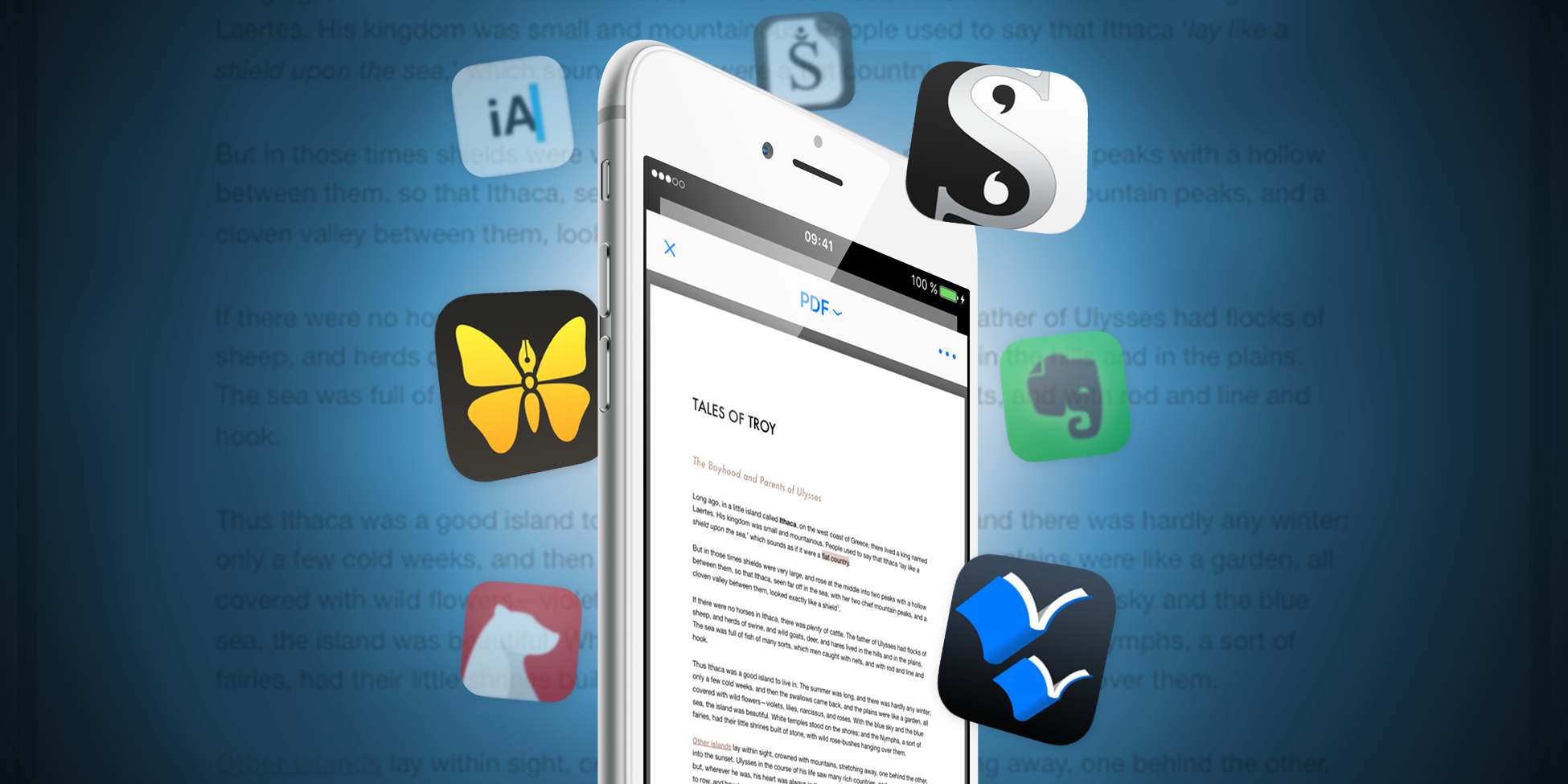Yes, you can write the next blockbuster novel on your iPhone or iPad. And, no, we don’t think you’d be mad for doing so
Since we last delved into writing apps for iPhone, a lot has changed. Back then, we mostly focussed on apps for writing the odd blog post or notes for a novel, reasoning (although not explicitly writing) that you’d have to be a bit bonkers to tap out an entire novel on a smartphone. After all, that’s what proper computers are for, right?
The thing is, for a great many people, an iPhone is the only computer in their life. What’s more, we’ve now got to the point where several great apps clamour for the attention of writers looking to compose something more substantial on the small screen. Not that your iPhone’s screen necessarily is that small these days – a Plus iPhone may not have the display acres of an iMac, but it’s more than enough for writing – with the right app installed.
So without further ado, here’s our selection of the very best writing apps for iPhone, when you’ve a novel in your head bursting to get out. Whether you’re tapping out something for NaNoWriMo or mischievously beavering away to unleash that horror story about beach monsters with massive teeth just in time for the summer, there’s a cracking app here for you.
Scrivener
$19.99/£14.99 • v1.0 • 13.0 MB • By Literature & Latte
On the desktop, Scrivener’s long been the tool for writers ‘in the know’. Much of this is down to the app’s combination of power and flexibility in all the right places, directed towards making it easier to fashion complex writing projects.
So in Scrivener, you don’t get tools for creating pages that look like they’ve plopped out of a magazine (unlike, say, in Pages and Word), but you can cleverly integrate research into project files. This means rather than fishing around for thoughts, notes, images and websites scattered about a multitude of apps, they reside within a Scrivener project’s ‘binder’ sidebar.
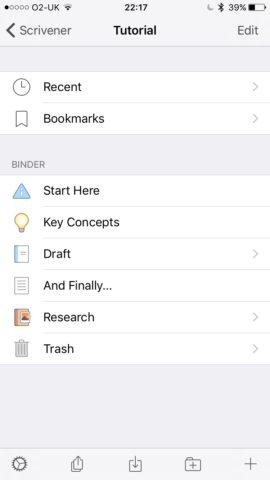
The binder, including the research folder
Similarly, although Scrivener does give you a modicum of control over text styles, that’s mostly for purely structural purposes. But what you do get is powerful outlining, the means to combine project snippets into a whole, rearrange them to suit, and export the lot in a wide variety of formats. It’s no wonder so many screenwriters and novelists are very keen on the app.
On the iPad, Scrivener is functionally very similar to the desktop version. Arguably, the writing interface – which is more streamlined and aesthetically pleasing – is even an improvement. Simplification elsewhere is not to the detriment of the app. On the iPhone, things are a little more pared back. On Mac, Windows and iPad, Scrivener offers index cards for making notes and arranging a project, but they’re absent on iPhone. Also, as far as we can tell, landscape support is out, and so input isn’t far removed from tapping away with two thumbs in Facebook, unless you prop your iPhone up and type using a Bluetooth keyboard.
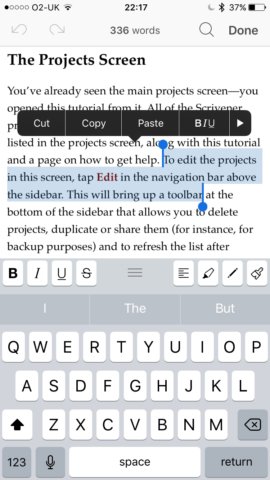
Editing a document in Scrivener
This probably all sounds a bit moany, but it’s not meant to be, because even with its limitations, Scrivener remains a superb app on iPhone, and is an excellent option if you use the app on other platforms, since projects can sync via Dropbox. The editing view is smart, with a live word count, and a custom keyboard row that can be switched between punctuation, precision selection, and formatting.
File management is first-rate, too, whether arranging drafts, labelling and applying statuses to individual documents (such as chapters or sections) within a project, or exporting your work. And while the app could have perhaps done with bundling some starter templates on iPhone, there’s at least a clever tutorial document that provides insight into how Scrivener is used and how a project can be constructed.
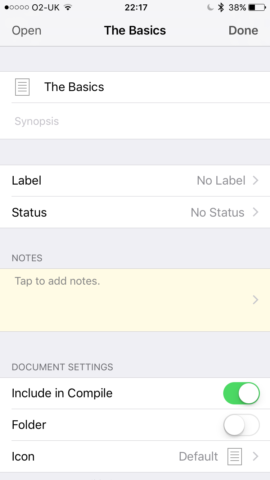
Assigning labels and statuses is simple
Scrivener is the ideal tool to keep research and manuscripts in one place, for people wanting loads of flexibility and power for tracking complex writing projects, and for anyone already using the app elsewhere.
Ulysses
$24.99/£18.99 • v2.6 • 79.3 MB • By The Soulmen GbR
Like Scrivener, Ulysses is a highly regarded desktop app that eventually made its way to iOS. On iPad, it’s almost indistinguishable from its desktop cousin; on iPhone, everything’s a little more compact, but you still get the same powerful feature set, which is excellent for writing, arranging, and exporting long-form text.
The app stores your work in an iCloud-based library, inside of which you create individual text files. You can create groups (folders) to house your files, which are manually reordered to suit. Alternatively, you can set up smart groups that automatically collate documents based on defined conditions (such as date or keyword matches). There’s a search, too, and an All folder, for riffling through everything you’ve ever written in the app.
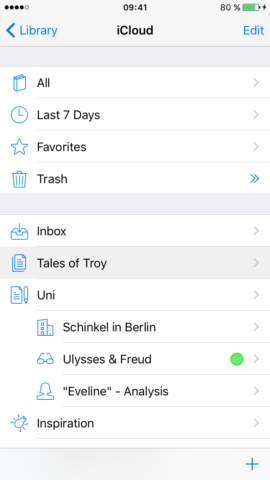
The library sidebar, with default and custom groups (folders)
Superficially, the set-up resembles Scrivener’s, but the approach in Ulysses is quite different. Ulysses is very much text-based, and it’s designed to be a repository for all of your writing, rather than stashing files within individual projects. (This also means that there’s no equivalent of Scrivener’s binder for research – anything that’s not text-based has to live in another app, such as Evernote.) Also, although the app enables you to structure your work, it does so by way of Markdown. This will be alien to newcomers, although it takes only a short while to get to grips with, and Ulysses bundles a primer.
The main writing view in Ulysses is great, maximising available space, and offering a really clever custom keyboard bar with a ton of options. Rather than having you swipe about, the bar has only seven options, including search, undo, and left/right cursors. In the centre are three buttons, which temporarily switch the keyboard for a large keypad used to add structural Markdown or punctuation. In landscape, the left/right cursors move to the standard iOS keyboard, providing space for a live word count that can be tapped to access other statistics, including reading time.
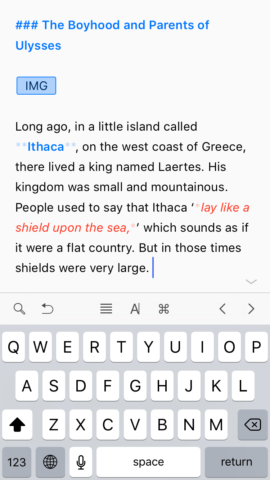
Adding structure to your work requires some Markdown smarts
With manually arranged groups and its capable, flexible export features, Ulysses becomes a viable option for working on a novel or other piece of long-form writing. The distraction-free interface is excellent, and the app feels very at home on iPhone. As noted, the requirement to know Markdown might prove a stumbling block for some, but get past that hurdle and the sky’s the limit for your next iPhone-penned novel.

Powerful export functionality for saving your words as PDF, HTML, EPUB and more
Ulysses is a great app for anyone who wants a fast, efficient editor, a single repository to house all of their writing, and is happy working in Markdown.
Storyist
$14.99/£10.99 • v3.3.2 • 22.4 MB • By Storyist Software
From an iOS standpoint, Storyist is the veteran in our selection, having been around for some time. Like Scrivener and Ulysses, it’s available for Mac and iOS, with projects able to sync using Dropbox or iCloud. In terms of approach, it’s most similar to Scrivener, in aiming to propel you along your journey towards bestseller or screenplay with a minimum of fuss.
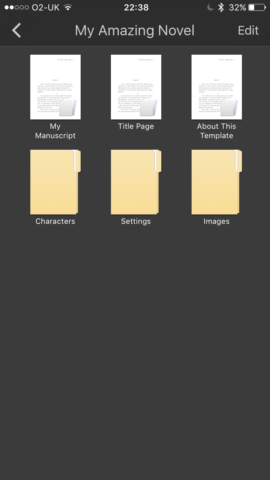
The handy template set-up for a new novel
One key way in which Storyist helps speed things up is when you create a new project. Although you can choose a blank template, you can also go for Novel or Screenplay. Both provide a document structure, ready for your input, a description about the template, a title page to edit, and a manuscript with a few sections already added, so you can see how everything works. If you’re into your fifth Storyist novel, you might find this a bit irritating and go for the blank option; otherwise, it’s a friendly way to introduce you to the app’s way of working.
Elsewhere, Storyist also broadly impresses, albeit with the odd bump along the way. The writing view is sleek, and has a superb custom keyboard bar that includes a button for accessing an interface for quickly selecting sections of text, and another for rapidly selecting styles. This is very useful for keeping layout consistent in your novel or screenplay. It all goes a bit weird in landscape, though, where the text suddenly becomes huge. There is a slider to change text size, but making it reasonable turns your words into ‘ant footprints on your screen’ when you move back to portrait.
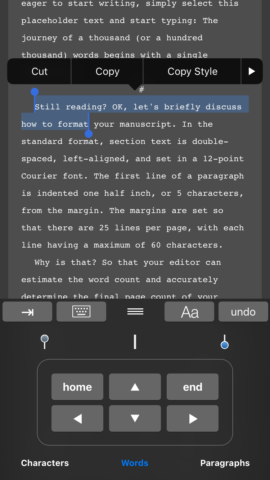
The excellent custom keyboard for making selections
Much like the other apps, file organisation is largely done in a sidebar, but Storyist also adds the index cards view absent from the iPhone take on Scrivener. Here, you can work on your story at a high level, adding and arranging sections. We wish it was smarter, though, automatically populating the cards with the first few words from the relevant section, and enabling you to select a card in some manner to quickly jump to the related text in the editor. The two views seem oddly divorced from each other. Still, that’s a relatively minor quibble for an app that offers a lot on a small screen.
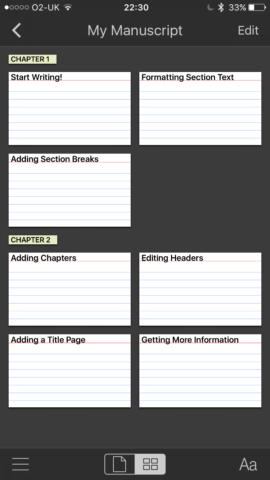
Index cards enable you to quickly rearrange your story
Storyist is a very strong choice for those who want a quick start for their iPhone novel, consistent styles while writing, and flexible export options.
Also consider…
Evernote
Free • v7.18.1 • 167 MB • By Evernote
When writing, inspiration comes in many different forms. Evernote is a place where you can stash everything from photos and screen grabs through to lists and dictated notes, all tagged, searchable and ready to grab at a moment’s notice. (Note: free Evernote restricts you to two devices, 60 MB of uploads per month and requires an internet connection. You’ll need a Plus or Premium subscription – which start at $34.99/£29.99 annually – to remove such limitations.)
iA Writer
$3.99/£2.99 • v3.2.6 • 28.9 MB • By iA Labs GmbH
An elegant and simple editor for just getting on with the process of writing, iA Writer has all kinds of features to speed along your work. Focus mode highlights a sentence at a time, or you can delve into syntax control, to ensure you’re not using the same words all of the time. There’s iCloud sync across devices and with the Mac version, and although you’d not want to use iA Writer for an entire novel, it’s a good bet for working on a tricky passage you just can’t nail.
Scrivo Pro
$9.99/£7.99 • v3.7.2 • 93.5 MB • By Kairoos Solutions SL
Scrivener took ages to arrive on iOS, and so Kairoos Solutions took it on themselves to create something similar that would work with the same files. The app is mature, supporting existing Scrivener projects, including access to binder and corkboard content; it’ll enable you to create new Scrivener projects from scratch, too. The app also happens to be updated frequently – something we still feel a little twitchy about with Scrivener itself.