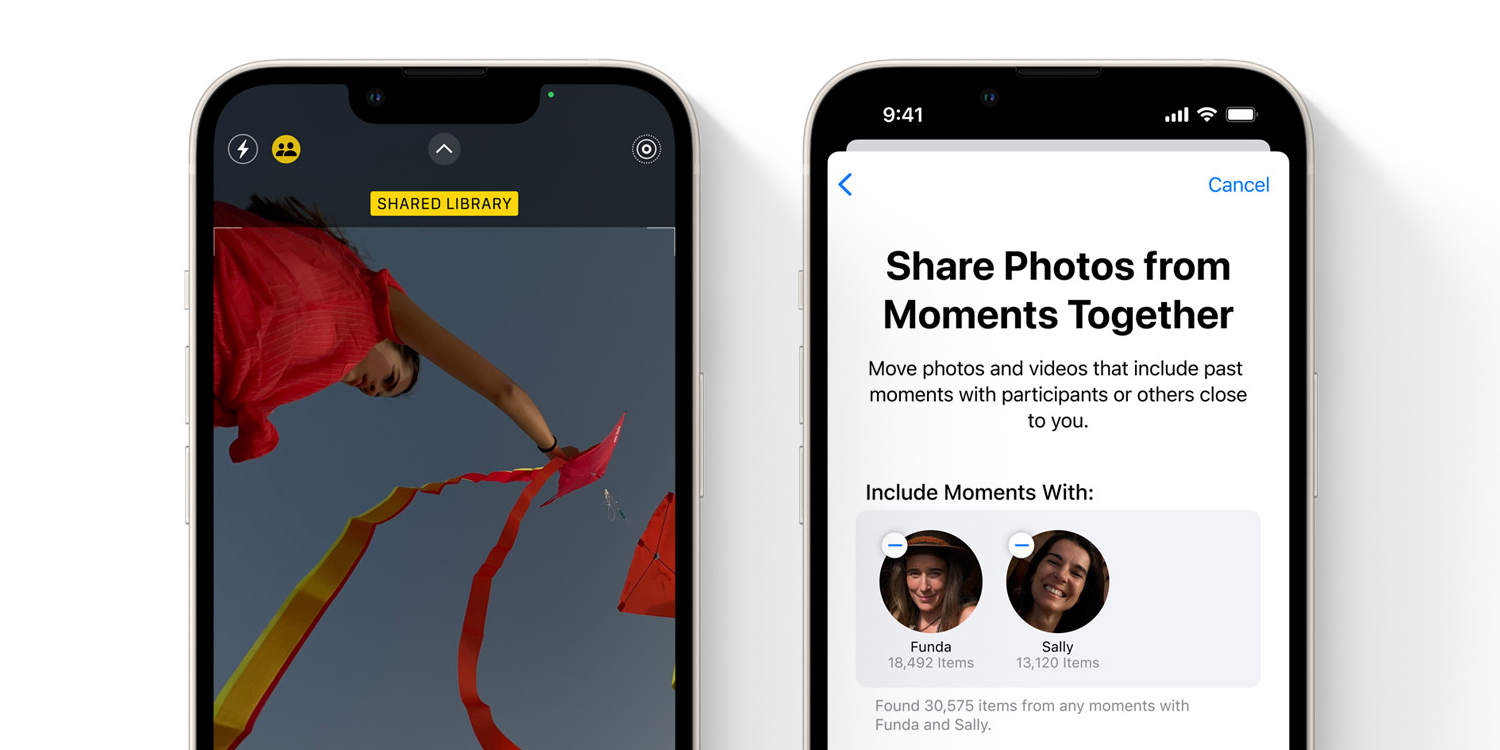Apple’s latest idea for photo sharing has much to love – and also pitfalls to be mindful of
At WWDC 2022, Apple announced iCloud Shared Photo Library. The feature lets you do much as you’d expect from its name: share an iCloud Photo Library.
It’s designed to be more inclusive and automated than the current equivalent: shared albums. Those start out empty, are fully owned by the person who shares them, and don’t provide assistance regarding what you might add to them.
By contrast, an iCloud Shared Photo Library can be instantly populated with an existing collection, offers shared collaborative elements, and gives you ideas regarding what to upload. That’s all great, but before you get started with the feature later this year, be mindful of its potential pitfalls.
1. Be careful what you share
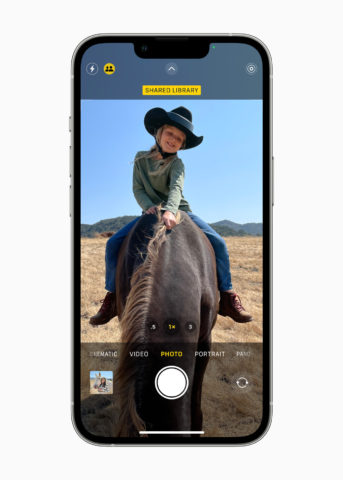
Make sure when you share right from Camera that it’s an image you want to share.
An empty photo album is a sad photo album. That’s why it’s great Apple is providing tools to instantly fill an iCloud Shared Photo Library with treasured snaps. You can opt to share the entirety of your existing library, or use smart tools to include images based on dates or featured people.
Just be wary of what that means. If you opt to share your entire library, everything is accessible to people invited to the iCloud Shared Photo Library. When you upload the odd snap to a shared album or social media, that’s easy to manage. But when your library contains thousands of shots, you’ll need to check through them all, to ensure there isn’t anything there you don’t want others to see.
Similarly, if you turn on proximity-based sharing or start using the Camera switch to send snaps directly to iCloud Shared Photo Library, get into the habit of turning those things off again once you’re done. You want to avoid later accidentally uploading something you weren’t intending to.
2. Understand iCloud storage issues

Shared libraries might impact on your iCloud storage.
By default, Apple gives you just 5GB of free iCloud storage. Almost as soon as you start using iCloud Photos, it’s necessary to move to a paid tier. When you start using iCloud Shared Photo Library, you might need to up your subscription level again.
If you’re using a Family Sharing account with its shared pool of storage, that’s what the library uses – and storage requirements aren’t doubled when a member of that group sends across any image already within their personal library.
But if you invite someone from outside of the Family Sharing group and they contribute a slew of snaps and videos, that will count against the shared storage of the initiator. Best tell gran to cut down on the 4K video epics of her pet cat, then.
3. Be wary of equal collaboration rights
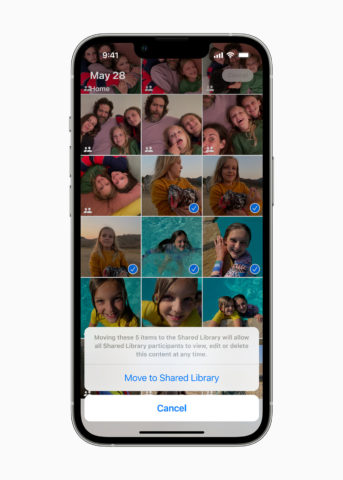
It’s currently unclear what happens to a moved and shared photo if someone later deletes it.
Because an iCloud Shared Photo Library is a shared experience, everyone who can access it has equal permissions. This means any member of the group can add, delete and edit images. As Apple said at WWDC, in a phrase that almost sounded like a threat, this means if someone works on a photo, “everyone gets to enjoy their edits.”
It’s therefore going to be important to make sure people who have access to the library are aware of these permissions and how they impact on everyone else. It’s not going to be fun if siblings get into an edit war, dad deletes half the library in error, or mum accidentally uses a filter that turns every image bright blue.
We assume Apple will provide ways to safeguard destructive actions. As ever, mitigate any potential issues by making and safely storing copies of any photo that is vitally important to you.