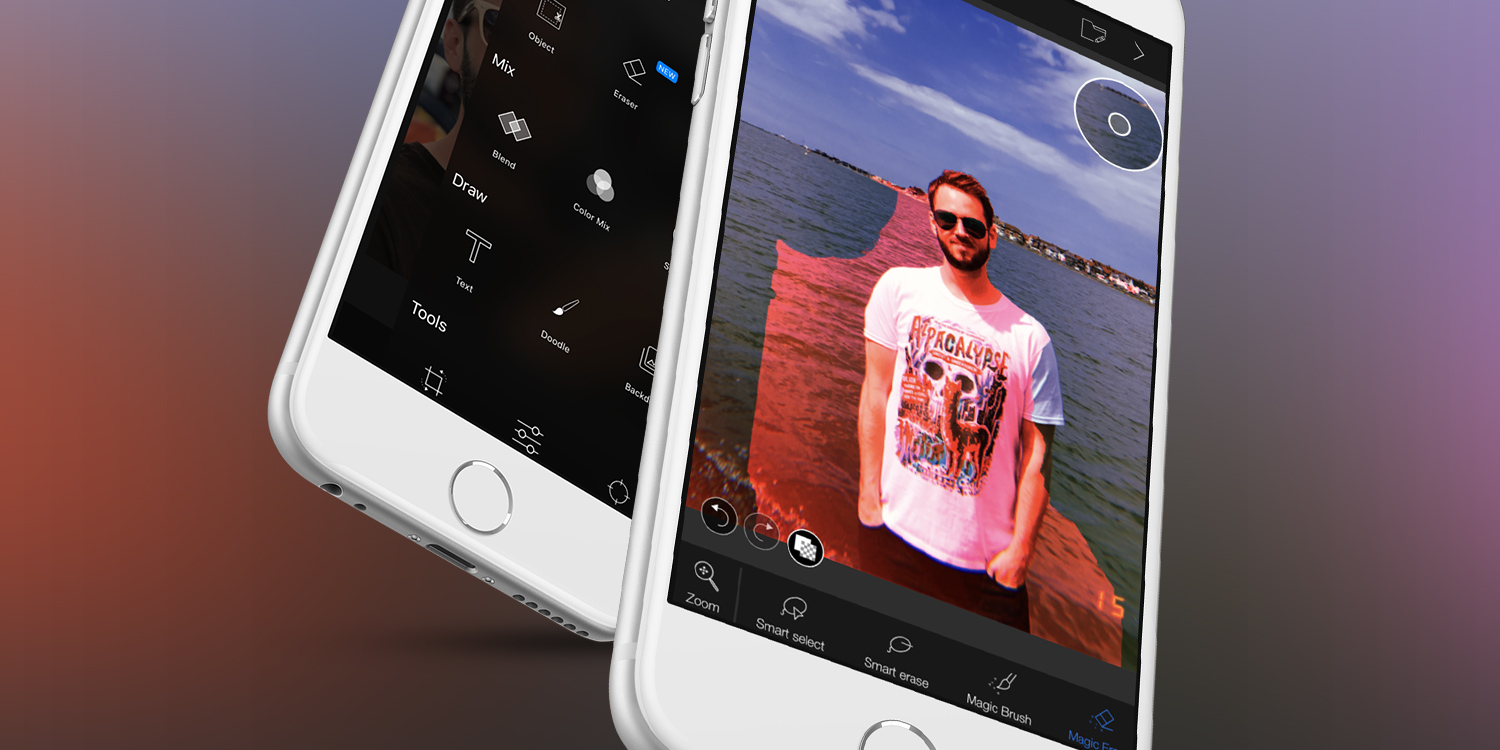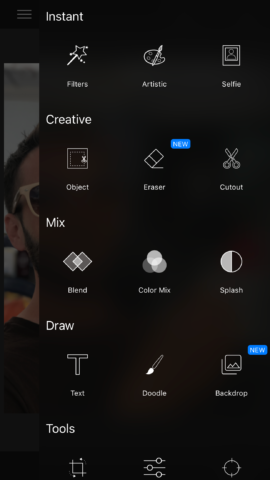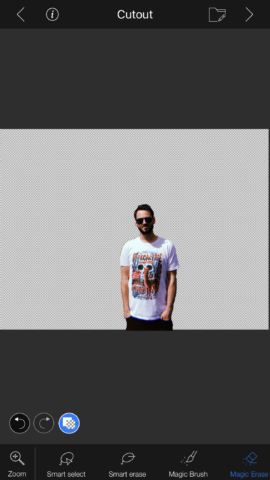Multi-faceted photo editor with a wide range of powerful features
Price: $3/£3
Version: 3.4
Size: 74.6 MB
Seller: Andor Communications
Platform: iPhone / iPad
Update! We first reviewed LightX in 2018 but by early 2019 changes were afoot and the devs split the app into two products. We now have LightX Express and LightX Photo Editor & Retouch. It appears they’ve shifted development to the latter, so while the link up there goes to the Express version (now priced at $4) which allows you to do the same kind of things – remove background, add color splash effects, blend and some editing effects and blur effects, all the ‘what’s new’ stuff we’ll talk about in a second applies to the second app.
So what’s new? Turns out, despite the long-winded nature of the previous explanation, not much has been added. It seems like most of the features are the same across the 2, except the Photo Editor & Retouch version has added improvements to gradient tools, a range of shape masks, and an auto-eraser to segment objects from backgrounds allowing you to create images with a transparent background. It’s not a groundbreaking feature though. The key difference though, is that the second app, though free to download, doesn’t let you do much without a subscription which runs at $3 a month or $35 for a lifetime membership. While that’s cheaper than many image editing apps these days, it’s likely you can still do most of what you need in the Express version. Though it’s unlikely to get many more updates at this point.
Revised rating: It’s all gotten a bit confusing, but it’s still decent. ★★★★
—–
Our original review, written in February 2018, is presented in its entirety below.
LightX is an incredibly powerful all-in-one editor. The App Store is full of apps that have signature features, but LightX provides a full suite of relatively easy features to edit your iPhone photos in a number of ways. As such, it’s incredibly hard to cover every single aspect in a single review – so let’s focus on a few of its flagship capabilities.
One of the most interesting and fun features is cutting out elements of images and then pasting them onto other images. The possibilities here are vast – for example, you could add a person’s head onto another person’s body, or insert another individual into a photo. Stuff that historically you’d need Photoshop wizardry to do. As you can see from the image below, we’ve taken an even more wry approach to this feature by having our reviewer photobomb himself.
The way to cut out part of an image to overlay on another is easy and just involves two of you primary digits, a keen eye, and a bit of patience.
To get started, you just need to open an image, then if you swipe left, you’re presented with a number of different options split into different groups – instant (which includes filters, and tools for improving your selfies), creative (including cutout and erasing parts of images) and draw, which lets you add new backdrops, or text and doodles to your images. There’s plenty more besides.
To use cutout, select the option and then use your finger to roughly drop around the part of the image you want to cut out. This doesn’t require accuracy at this stage. Tap next and the app will try and tighten the edges. This rarely works entirely, so now it’s down to you to go manual. The best way is to use two fingers to zoom in. One you find an edge that doesn’t quite work, use the magic erase to remove the bright red shading on the part of the image you don’t want to cut out. You can change the thickness of the brushes here, as well as color elements back in to cut. Eventually, you want your entire subject for cutout shaded in bright red. Then tap next again.
You can now crop tighter around the image, or rotate, before moving on and seeing the image cut out on a transparent background. Now on the bottom menu, you can tap the add background option and your cutout will be pasted over the top of the image where you can then resize and change its position.
The possibilities in LightX are almost endless. And each feature comes with a video tutorial – the first time you open the feature, a short clip will play, or you can play the full video to get more information. Other features include but are not limited to changing focus, changing shape (so you can refine, reshape and change the perspective of the image) and curve tools for changing specific colors on a curve to entirely customize the look of the image.
They’re generally all fairly simple to use – but one thing that often jumps out from other image editors is their App Store screenshots show perfect results. Is this the case with LightX? Yes and no. While it’s easy to achieve great results, these are largely down to two things – good images, and a lot of patience. For example, one example in their screenshots shows the ease in which a dresses color can change from blue to red. This is certainly doable, but if the image is cropped too tightly, or there are too many shadows it can be incredibly fiddly or not fit for purpose. Don’t expect automation – but expect to have plenty of power at your disposal.

Obviously, we chose to resize and add it back to the same image so the subject looks like he’s photobombing himself
What sets LightX apart from other image editors is that everything is included for the basic price. There’s no premium tier, and some seriously pro tools are available to all. No matter what angle you’re coming from – touching up that selfie, blending images, color correcting, or cutting out image elements to paste elsewhere, LightX is for you.