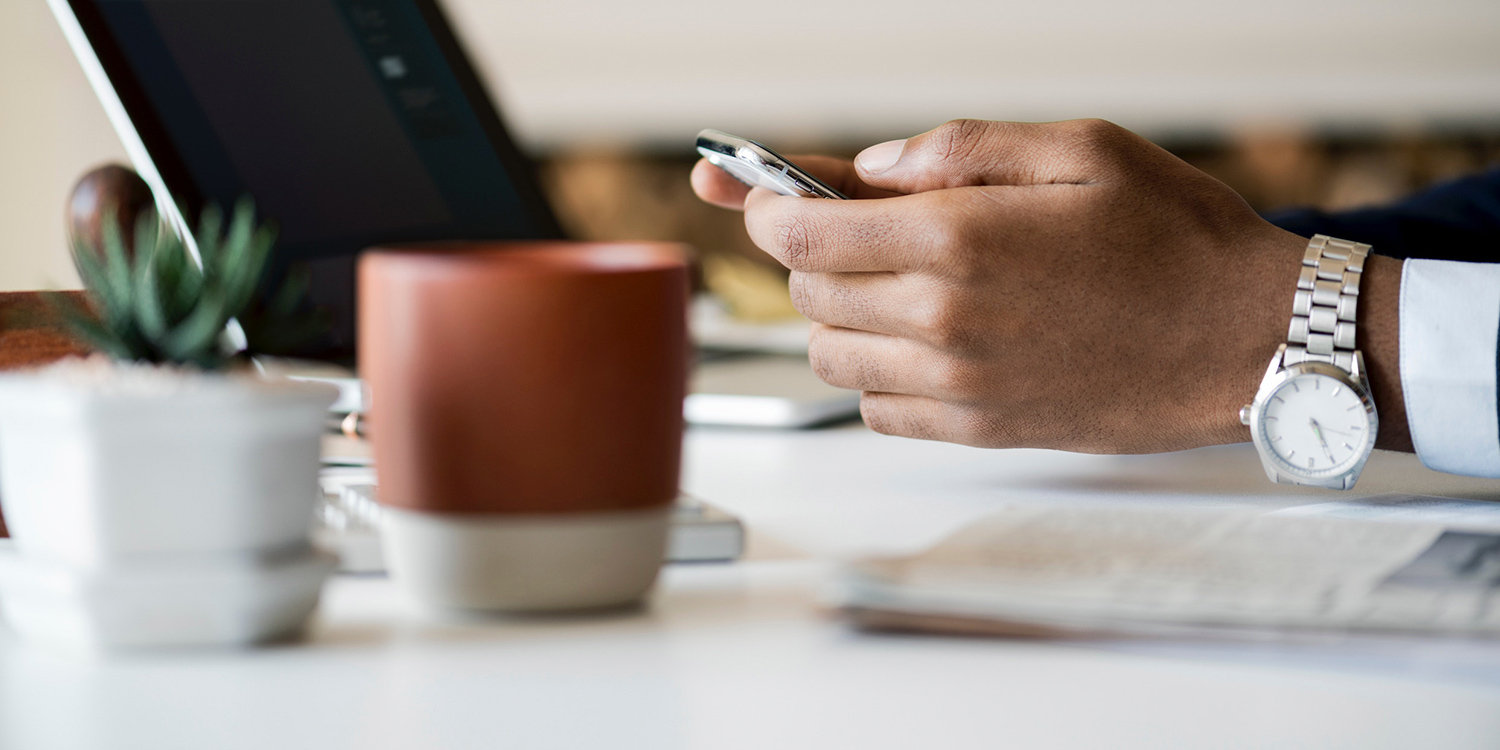From avoiding scams to using VPNs, these tips will keep you safe online – and keep your activity private
The internet used to be referred to as the Wild West. But in reality, the modern web is no safer when it comes to browsing – it’s just the dangers are less readily apparent.
It therefore pays to be more secure when browsing the internet on your iPhone and iPad. This article outlines how, from the basics of keeping yourself safe online, to working with specialist tools for when you really don’t want anyone tracking what you’re looking at.
Look out for scams
Always be vigilant when it comes to tapping links. If something rocks up in your email that looks suspicious, do not tap it. Even if you get a message about a problem with your bank, iTunes, or some other account, and it looks legitimate, be cautious. Manually open the relevant app or website and sign in as usual, rather than tapping through from the email.
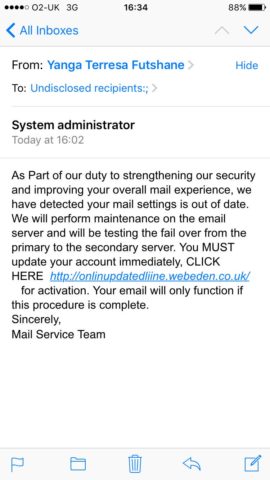
This scam is not very convincing. But some are barely indistinguishable from genuine warnings and alerts
The reason for this dash of paranoia is that scams can be devious. Some may send you to a direct clone of an official sign in page – but sign in and your details will be stolen. Facebook scams have done the rounds that result in a single tap on a link in an email being enough to compromise an account, with an aggressor then immediately taking control of pages you administer.
When already on reputable websites, you should be safer; even so, still take care when using them (especially social media), and never provide your details to third-parties online that you don’t explicitly trust.
Use a password manager
One of the most common security failures when people are online surrounds website passwords. Too many people use passwords automated systems can crack in an instant. If that happens to you, the account it’s for will be compromised. If you’ve used the same password for a range of accounts, the issue can rapidly cascade.
The general rule of thumb is you should have a totally unique password for every single website/service you use. Arguably, this should be a lengthy randomized string of digits. Naturally, you won’t be able to remember any of these passwords – but use a password manager and you won’t have to.
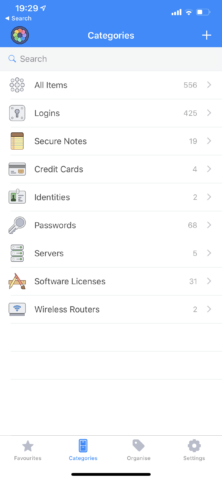
1Password
Apple’s iOS has a password manager – iCloud Keychain – baked right in. It’ll provide secure passwords for new accounts, and your login details (and payment cards) are synced between your Apple devices. If you use other platforms, perhaps also use a third-party password manager. Plenty of options are available, all of which integrate very nicely with iOS. We recommend LastPass for a free option, and 1Password app as a premium and more feature-rich take.
Change your search engine
Google sucks information from the internet like a deranged vampire constantly high on data – and that data is then used to make money. It’s unlikely your browsing history will be used nefariously, but there are search engines that have privacy at their core, the best of which on iPhone is DuckDuckGo.
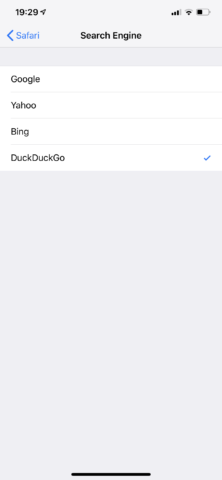
Safari settings
In Settings, go to Safari > Search Engine, and select DuckDuckGo as your search engine. You’ll now by default be using a search engine that doesn’t store personal info, track you, or follow you around the internet, throwing ads in your face.
Still need Google now and again? The bangs feature lets you use ! and additional characters to trigger one-off searches on specific sites. Use !g for Google, !gi for Google Images, and !w for Wikipedia. There are over 11,000 other shortcuts to discover on DuckDuckGo’s bangs explainer.
Check out blockers
You can go much further in shoring up your browsing experience with 1Blocker X ($5/£5). We’ve covered this app in more depth before, but essentially it enables you to define content to block in Safari.
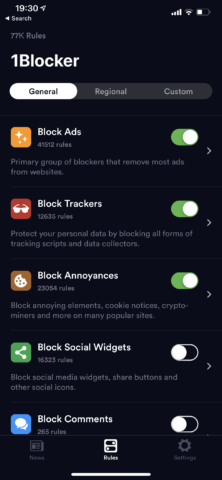
1Blocker
Despite the app doing very clever technical things, the interface is basically a bunch of switches. Want to remove trackers and cookie notices? Two taps and you’re done. Social widgets, comments, and adult sites? Three more taps.
By way of the custom tab, you can create a more fine-grained experience, too. For example, on sites you trust and want to support, whitelisting removes all blocking.
Private browsers
Should your definition of secure browsing mean that you don’t want other people to see what you’re doing, you need to consider a privacy browser. These are standalone browsers that exist apart from Safari, and that offer features to protect your activity.
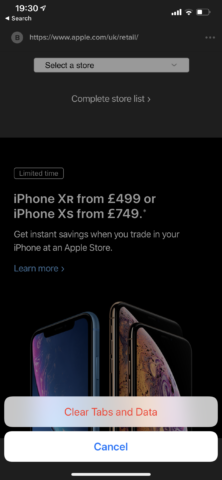
DuckDuckGo
DuckDuckGo (free) and Firefox Focus (free) both provide the means to leave no trace of your browsing sessions – two taps are all you need to clear tabs and data alike. The apps can also be protected with an application lock that requires Touch ID/Face ID/a password to open. Documents (free) lacks data clearing, but includes an app lock, and adds file management alongside the browser.
Should you want to go further, Onion Browser (free) makes it so no-one can see what you’re doing. The browser is powered by Tor, which directs internet traffic through a complex network. This conceals your usage and location from anyone analyzing traffic and using surveillance tools on your network. This boosts your security and privacy alike, since it makes it far harder to trace your activity.
Investigate VPNs
Should you want to go fully anonymous online, with all of your iPhone/iPad activity, you need a VPN. This routes all your internet activity through an encrypted tunnel between your device and the service’s remote server. Because your activity subsequently appears to be coming from the server, this means your actual address, identity, and location are nigh-on impossible to ascertain.
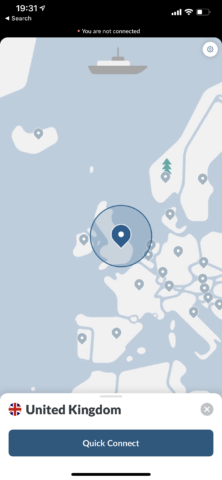
NordVPN
Plenty of VPNs exist. NordVPN is our recommendation. It’s affordable, has a solid iOS app (free), and has a strict ‘no logging’ policy, meaning your activity is truly masked.
Of course, this might sound a bit dodgy. If you’ve nothing to hide, you’ve nothing to fear, right? But there’s nothing wrong with keeping your browsing habits away from massive corporate entities that will use them for their own ends.
Beyond the obvious
It’s also worth noting that many of the apps discussed in this feature have advantages beyond keeping your browsing secure and private. Third-party password managers make it a cinch to peruse your website and app logins. Blockers remove tracking and ads from websites, which speeds them up.
Private browsers are fast, clutter-free, and can be handy if someone wants to browse on your phone but not leave behind a footprint. And VPNs, in hiding your location, potentially provide the means to access geolocked content you’d otherwise be unable to reach – even if you legally have the right to otherwise access it (such as video services you subscribe to).
In all, then, check out these apps. Not only will they make browsing the web on an iPhone or iPad safer, secure, and more private, they can improve things in many other ways, too.