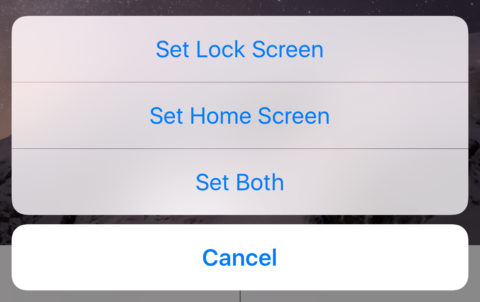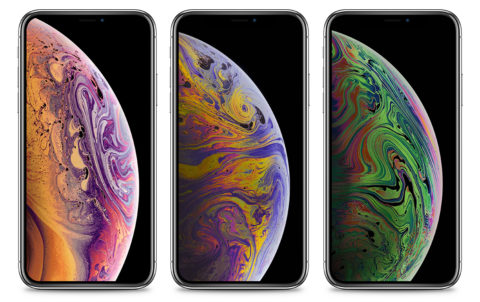Putting up fresh wallpaper is one of the most effective ways to quickly change the mood and style of your home. You can get the same effect on a much smaller scale by changing the wallpaper on your iPhone or iPad – without having to contend with a pasting table and a bucket of glue.
Of course, in the digital world wallpaper refers to the background image displayed on your computer’s desktop or your mobile device’s Home screen. On iOS, you can also specify a unique wallpaper for the Lock screen, too.
We’ve written a bunch of articles over the years covering how to set wallpaper, choose wallpaper, and even create your own wallpaper. So let’s recap!
How to set a new wallpaper
Open the Settings app and tap Wallpaper, followed by Choose a New Wallpaper. You can choose from Apple’s default images at the top or scroll down to select one of your own pictures from Photos. You can then adjust the image with pinches and swipes until you’re happy with its placement.
From the options at the bottom, select Still for a normal wallpaper or Perspective if you want it to subtly tilt with the movement of the device. Tap Set and select if you want to use this image for the Lock screen, the Home screen, or both.
If you have a compatible device, there will be additional Live options that allow you to set a Live Photo as your wallpaper. The method is the same. When one of these moving images is viewed on your Lock screen, it will animate when you press firmly on the display.
How to find a new wallpaper
There are plenty of ways to find striking imagery for use as your background. You could grab something from your camera roll, or scour the internet for fancy photos or illustrations. Online image searches can be tricky, though, as most pictures found online won’t be a suitable size or shape to look good on your display.
Better is to use a resource somebody else has already slaved over with the express purpose of making an awesome wallpaper. You could pick from Apple’s own wallpapers to make your device look like the press shots below, or for a wider range of options, we’d recommend reading our review of wallpaper curation app Vellum.
Beyond that, if you’re subscribed to our Premium service you’ll have access to an extensive deep dive into the world of wallpaper curation apps, in which we rank our nine favorites from a competitive field. Tap the Premium tab at the bottom of the app for access.
How to create your own wallpaper
Of course, for a more personal vibe, you’ll want to create your own wallpaper from scratch. With still images, this is pretty simple – just follow the steps we outlined earlier. But what if you want to make your own moving Live Photo wallpaper?
It’s possible to create these no matter what the source – our detailed live wallpaper tutorial will show you how to create a moving background from a Live Photo, from a video clip, or even from a static image.
That’s it – have fun giving your iPhone or iPad a facelift!