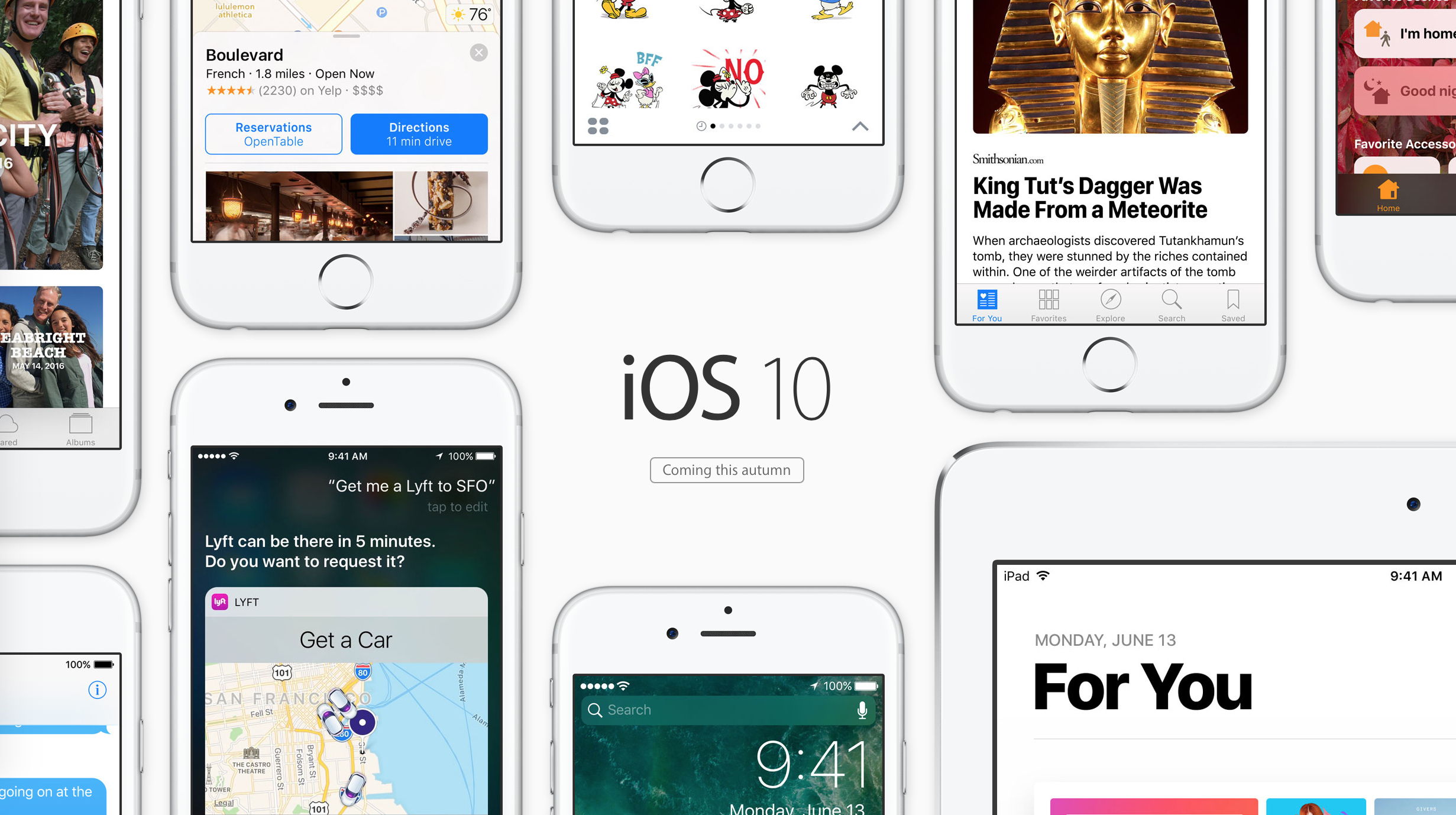There’s a lot to love in iOS 10. But even more has been added under the hood, making this one of the most robust iOS releases yet.
Apple has already unveiled iOS 10, and it’s even possible for iPhone owners to take the software for a spin through signing-up to Apple’s public beta program. Without doubt, iOS 10 is Apple’s best iOS update yet, bringing a smarter Lock screen, enhanced Siri support, an all-new Messages app, and even an Apple-developed home automation application to the iPhone – plus a lot more. However, just like iOS 9, a lot of under the hood changes have been made in iOS 10, too. Let’s take a look at some of the most impressive.
Individual read receipts for the Messages app
Read receipts are tricky, and as such, many of us might have disabled them from inside the Settings app. But in iOS 10, it’s possible to configure read receipts for individual threads in the Messages app, allowing users to pick and choose exactly who gets notified when you’ve read their message. If your boss has your phone number, this will definitely come in handy.
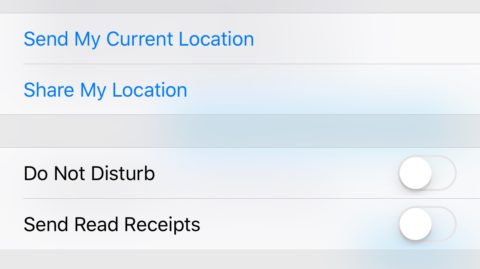
You can enable or disable read receipts for individual threads in the Messages app. It’s a great addition
Bedtime for the Clock app
Aside from adding a Night Mode-style interface for the Clock app, Apple has also launched a new and rather interesting feature called Bedtime. This, along similar lines to Night Shift, aims to improve the quality of users’ sleep. Bedtime, however, is instead designed to remind iPhone owners when it’s time to go to bed; it does this through asking its user a series of questions when the feature is first configured. The service also includes a built-in Sleep Analysis tool that tracks the amount of sleep you’re getting each night.
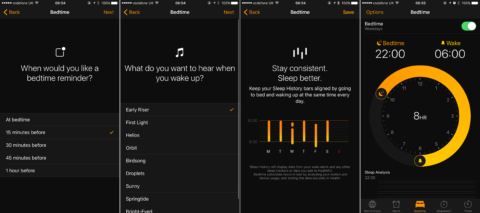
After answering a few simple questions, you’ll be good to go. Plus, Bedtime also ships with a nice Sleep Analysis tool
Optimize Music app storage
Apple is trying hard to stretch our iPhone’s storage as far as it’ll go. In iOS 10, users can also enable an “Optimize Storage” feature for the Music app’s iCloud Music Library. When active, this feature automatically removes music which hasn’t been played in a while from your iPhone. You can also set a minimum storage value for downloaded music, with options including 4GB, 8GB, 16GB, and 32GB. If you’re the kind of person who is always adding tracks from Apple Music to your iCloud Music Library, this useful change will make it easier to preserve free space on your handset.
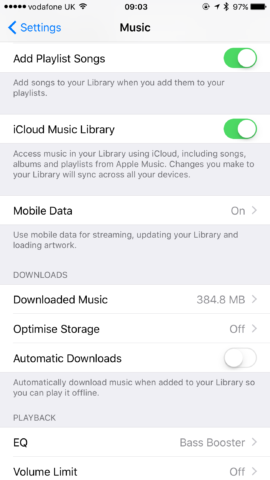
Optimizing iCloud Music Library storage means Apple Music downloads will take less space than before
Markup in Photos (and Messages)
Markup, an annotation feature for the Mail app which I’ve rarely used, has made the leap to both the Photos and Messages apps in iOS 10. You’ll notice, when editing an image, that the Markup option is now available in both apps; there, iPhone owners will be able to annotate images before sharing them, and this is a feature we’re pleased to see appear in iOS 10.
Panels for Control Center
Apple has given Control Center a UI overhaul with iOS 10, and at the same time, it’s also added an interesting panels for this interface. Now, users can swipe up to activate Control Center, but they can also swipe right to access a Music app card and a Home app card, too, making it easier to play music and toggle your home automation accessories without having to launch either app.
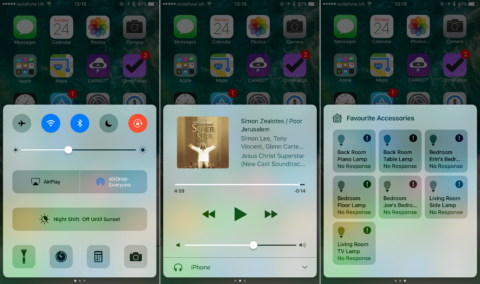
Control Center panels make it easy to access Music and Home app controls
The Health app’s new look
The Health app has received a revamped UI in iOS 10, and the new interface is a lot more user friendly. For instance, the app’s four main categories for data – Activity, Mindfulness, Nutrition, and Sleep – can now be accessed from four big, colorful tiles which sit at the top of the screen; further options are available towards the bottom of the screen, too.
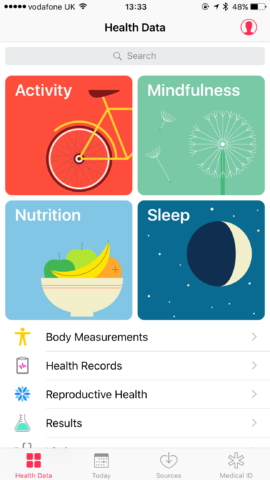
How the Health app looks under iOS 10
Collaborative Notes
Apple has also made it easier for users to collaborate on projects in the Notes app through launching collaborative notes. Powered by iCloud, this handy feature could let you share a grocery list with your spouse, collaborate on projects with co-workers, or work on a to-do list with your friends.
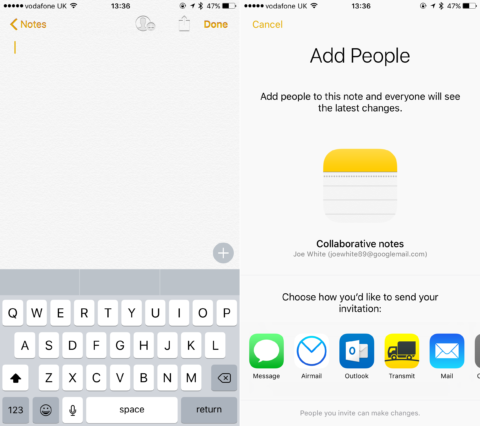
Collaborative Notes allow iPhone owners to share their individual notes with others
Send smaller photos to save data
In the Settings app, users can now enable “Low Quality Image Mode” in the Messages pane in order to have your iPhone send lower quality images via iMessage. Through doing so, the Messages app will take less of a chunk out of your limited data plan – something almost all of us will be shackled to.
Find my Car for the Maps app
Siri can now tell you where you’ve parked through checking your iPhone’s sensors to see where you stopped driving following navigation. Through asking Siri to find your car, users can have their handset drop a pin at this location and launch directions. Smart, right?
Built-in image search for the Messages application
There are lots of changes being made to Messages in iOS 10, but one lesser known one – and a favorite of ours – is built-in image search. Tapping the App Store icon in the Messages app then choosing #images allows users to easily search for images and GIFs without having to leave the application. Better still, once you’ve found something you’d like to send, adding it into your thread is as simple as tapping the picture.
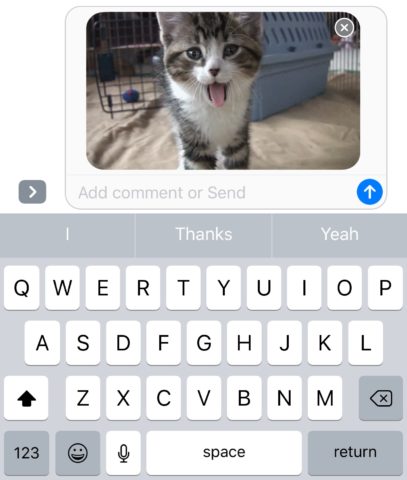
Searching for images inside the Messages app is quick and easy. Inputting them into threads is fast and works great
Mail app: easily unsubscribe from newsletters
The Mail app is also smarter at figuring out which emails are circulars, and as such it now offers an “Unsubscribe” button for newsletters which allows iPhone owners to remove themselves from mailing lists with a single tap.
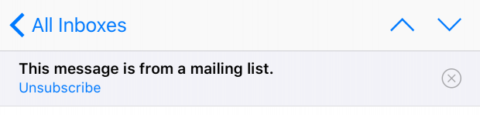
You’ll notice this button when the Mail app identifies a potential newsletter
Game Center is gone
That’s right: don’t be surprised not to see Game Center once you’ve installed iOS 10, because it isn’t there. Apple has removed it outright from its mobile OS in this most recent software release.
Avoid toll roads in the Maps app
Inside the Maps app’s Settings pane, a new addition to the “Driving & Navigation” options allows users to avoid toll roads when calculating directions for trips. It’s a simple toggle switch that, when activated, will ensure the Maps app doesn’t take you down a pay-to-use road.
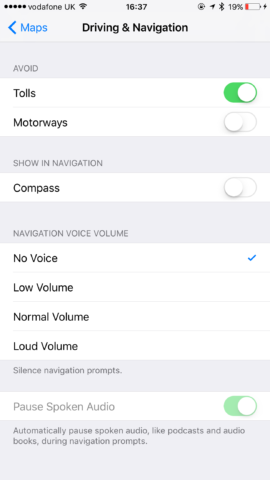
To avoid toll roads, you’ll need to navigate to the Maps pane in the Settings app
Change flashlight intensity
This is an iPhone 6s-only feature, but owners of the latest iPhone will be able to alter the flashlight’s intensity when using the Control Center toggle. A new 3D Touch gesture reveals three options: low intensity, medium intensity, and high intensity. This will come in handy, since, at times, the flashlight can be a little overpowering.
Filters for the Mail app
There’s a new icon in the bottom-left corner of the Mail app in iOS 10, and this allows users to turn on filters. By default, tapping the icon will enable a filter that only reveals unread messages. But there are plenty to choose from, including mailbox filters, addressees, attachments, and more. This will definitely make Mail more of a powerful email client for your iPhone.
Clear all notifications
Another 3D Touch gesture added in iOS 10 is for Notification Center’s notifications interface. Here, notifications are displayed chronologically and can be dismissed individually, through tapping the “x” icon. But if you 3D Touch this icon, an option to Clear All Notifications is revealed. This’ll of course save you time and energy when it comes to processing notifications while on the go.
Deleting default iOS apps
You can also delete some of the “stock” iOS apps in iOS 10. Calendar, Calculator, Stocks, Maps, iTunes Store, and more can all be banished from your iPhone using the usual “wiggly mode.” You can download them again from the App Store at a later date if you change your mind.

You can delete these default apps by holding down on an app icon then pressing the “x” button
Your music keeps playing while you take photos
Apple has also fixed one of the most annoying quirks in its mobile OS. Now, when users open the Camera app, music playing in the background will continue playing.
Universal Clipboard
This is one for iOS and Mac users. In iOS 10 and macOS Sierra, users can enjoy support for a “Universal Clipboard.” If you copy something on your iPhone, it’ll be available to paste on your Mac (or iPad) seamlessly. This should make it a lot easier to get work done on your iPhone before transitioning over to Mac.
New sounds
You might not notice them immediately, but both the keyboard and the Lock screen have new sounds. Both are more muted and subtle, and could encourage you to keep your iPhone out of Silent Mode for longer.
There’s definitely a lot to love in iOS 10. As mentioned, the software update is due to launch in fall. But if you’re feeling brave, the public beta is available now for iPhone owners to take for a spin. For more information, click this link.