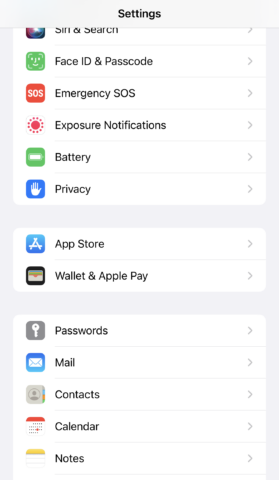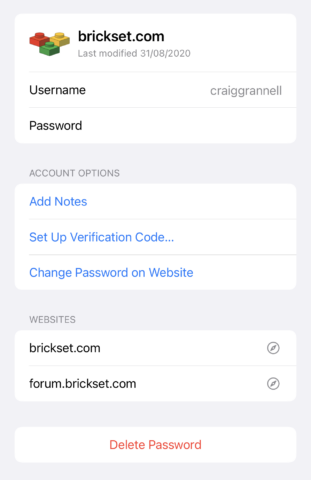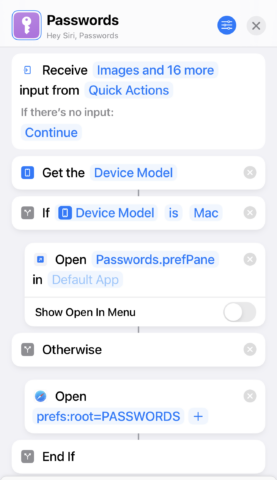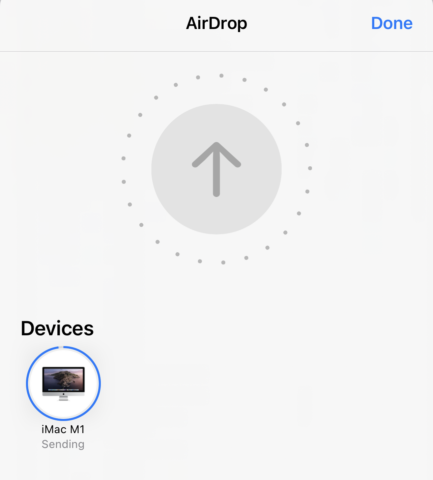Five ways Apple could grow a Settings pane into a full password manager
One day, passwords will be no more – a terrifying tech story to look back on while shuddering at the memory. Until then, they’re a necessary evil to secure accounts.
Ideally, offload as much grunt work as you can on to software. In an era of biometrics, the number of passwords you need to remember should be close to nil. You should have login details autofill whenever you sign in. And you certainly shouldn’t use the same password (or even partial password) for multiple accounts.
In this article, we look at what Apple offers today in terms of password access and management – and what we want to see the company do next.
Passwords: the story so far
In the Settings app, tap Passwords. Unlock the pane with your device passcode or Touch ID/Face ID and you’ll be able to browse and edit saved passwords. Other useful features are also available.
Toward the top of the pane is a link to security recommendations: passwords found in data leaks, those that are commonly used, or any you have reused. Above that is a + button, which you can use to add a brand-new login, for any time when you can’t (or don’t want to) use Safari.
Edit existing passwords
Select a password. You’ll see when it was last modified and can edit existing details. As of iOS 15, it’s possible to set-up verification codes for accounts and services that require them, and iOS 15.4 introduced a notes field.
Notes are something people have long asked for, because this provides a place directly within Passwords to house ancillary information related to a specific login, including answers to security questions. Use the field sparingly – but do use it.
So what more could Apple do to flesh out its password manager? These things:
1. Make Passwords an app
Passwords are too important to remain in Settings. Transforming this pane into a standalone app would boost visibility, encouraging more people to explore good password management, and affording existing users faster access.
Fortunately, there is a workaround for fast access: a Shortcuts workflow created by Ricky Mondello of Apple’s passwords team. Download the shortcut. In the Shortcuts app, tap-hold it, tap Share and then Add to Home Screen. A purple Passwords icon will now be nestled among your other app icons.
2. Allow import and export
Be wary of vital apps that don’t allow you to export data, because they lock you in. You should always have the freedom to move elsewhere.
Apple has made some progress in this area, in that you can export and import password details using a Mac. In System Preferences > Passwords, click … and then choose an option. But this workflow should come to iPhone and iPad too.
Note: If you ever export passwords to a text document, be careful with the file. Don’t share it. Dispose of it post-use.
3. Widen what you can store
Standalone password managers think beyond logins for websites, and we’d like an Apple Passwords app (or even the existing system) to do the same. You should be able to store server logins there, and router information, so you can easily refer to it.
Beyond that, there should be scope to store social security and national ID numbers in a secure fashion. This would ensure you always have this information to hand, in a manner that’s readily accessible – and superior to a locked note.
4. Include attachments
The notes field in Passwords is purely text based. We’d like Apple to go further and allow you to store attachments. Again, this would widen scope when securing data.
In some cases, you might have an image that relates to a login. Elsewhere, you could store software licenses that are files-based rather than based around text codes.
Naturally, iPhone doesn’t use such licenses – apps and games come from the App Store or via online services. But Passwords is ecosystem-wide and so should support what you need on a Mac too.
5. Integrate Family Sharing
Families sometimes need to share login details. Here, Apple’s solution falls short, in being resolutely single user. Third-party password managers get around this by way of multi-user login vaults and/or letting you assign specific logins to share with other people.
Apple already has Family Sharing baked into its system. You should therefore be able to define individual passwords you can share within your family set-up – and who gets access to them.