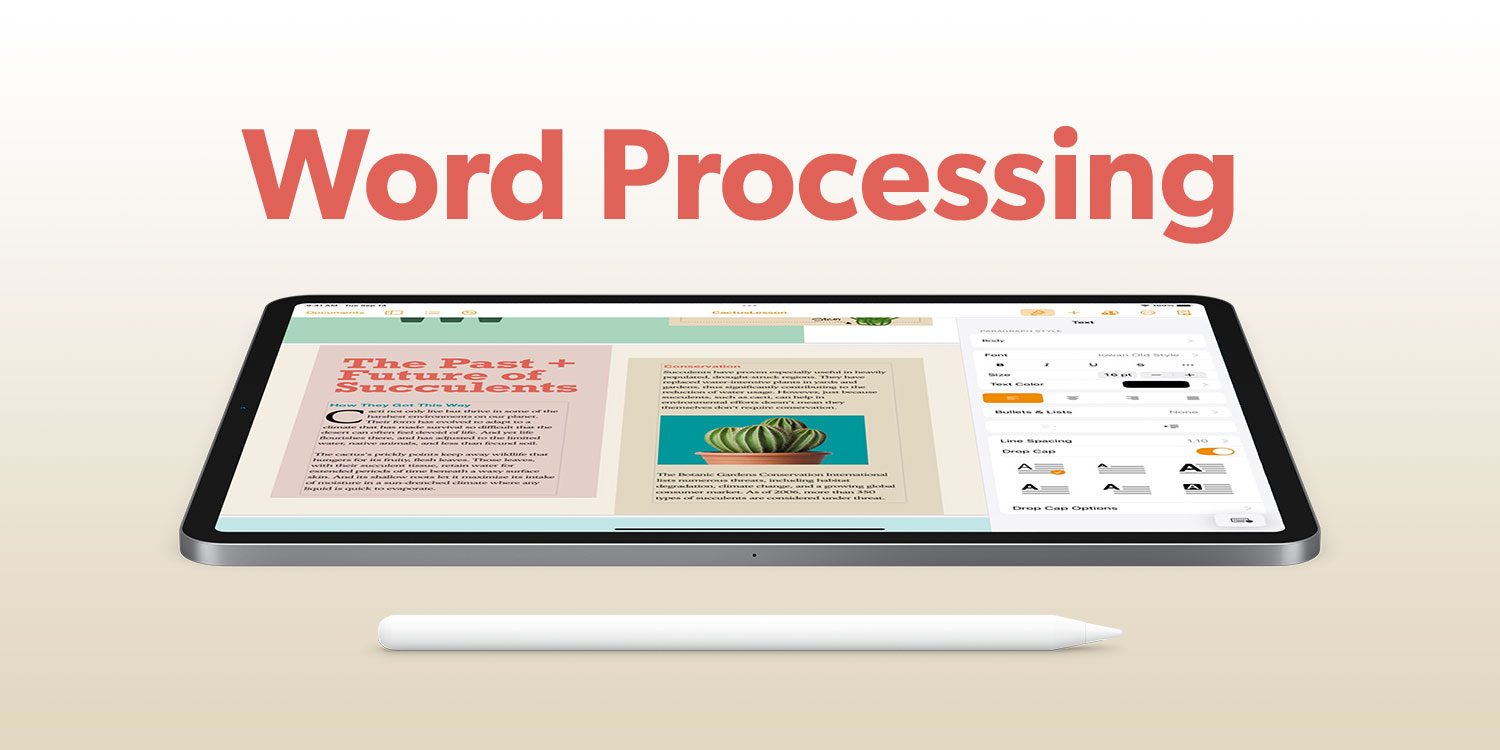Our type of apps: we check out the best options for writing letters, essays and reports
Word processing has been a mainstay of computing for decades, but had particular challenges to solve on touchscreen devices. Without conventional desktop interfaces – menus; pointers; mice – familiar packages had to be redesigned and rethought for iPhone and iPad.
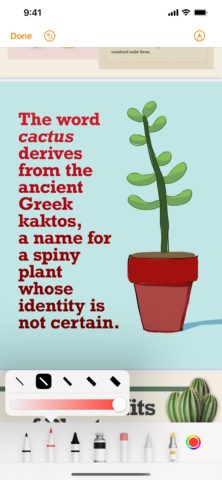
Apple’s word processor, Pages, had to be reimagined for mobile devices.
Often, you’d expect indie designers to lead the way when it comes to new platforms and approaches, but in this space we were unimpressed by what we saw. There was a tendency toward finicky interface design and expensive subscriptions – and we had concerns in people investing time and money in a word processor that might not be around for the long term.
So we ended up gravitating back to the ‘big three’: Apple, Microsoft and Google. We explored each company’s word processing app on iPhone and iPad, examining how they all fared with usability, formatting and collaboration. Having already covered long-form writing apps, our focus this time was on generalist writing – letters; essays; resumés; reports – to see which app would be crowned king of the handheld office.
Microsoft Word (free or $69.99/£59.99 per year)
Microsoft for years had the word processing market sewn up. Rival apps existed, but Word was dominant to the degree you were expected to have the software installed. The rise of the internet – and notably Google Docs – changed that, but Microsoft’s Office suite remains a powerhouse.
On iPhone, it immediately urges you to sign up for the premium edition. This nets you 1TB storage, an intelligent writing assistant, team-based track changes, and one more key feature: the ability to edit on any device. Don’t pay up and on devices with displays bigger than 10.1in, Word is read-only – which means all iPads apart from the mini. Ouch.
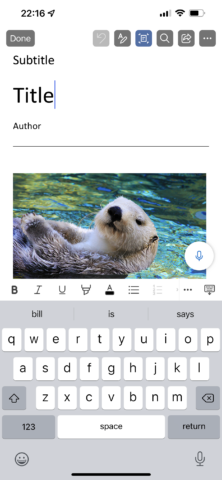
Essential? Maybe. Uninspiring? Definitely.
When you do venture into the app itself, you find a selection of templates put together by worse designers than Apple’s, and an ugly set of distracting buttons across the top of the screen. But the app is responsive and the feature set is solid, with nice touches like ‘read aloud’ (saving you dealing with Apple’s equivalent in Settings), a headings navigator, and an extra keyboard row you can swipe to access a slew of shortcuts.
The snag is the inherent inflexibility of the system across platforms, unless you pay. With Word being less user-friendly than Pages and less open than Google Docs for collaboration, it’s only worth buying if you or people you work with are ensconced in Microsoft’s ecosystem. That said, it’s worth downloading for free, ready for those times when someone sends you a Word document and you need to be absolutely sure it looks exactly as it should when opened.
Apple Pages (free)
Once part of Apple’s iWork suite, Pages was – and is – Apple’s answer to Microsoft Word. It’s very Apple in its approach. The templates look swish – not quite magazine quality, but at least like someone’s put creative thought into the kinds of reports, flyers and letters you might like to use.
Unsurprisingly, the app feels at one with the system. It’s the most responsive of the three apps on test, and its design language makes everything come across as familiar if you already use an iPhone or iPad. The extra keyboard row on iPhone has fewer buttons than Word’s, but nonetheless provides fast access to controls you most often need. At the top of the screen, buttons let you quickly dig into the details of formatting or add charts and images. There’s an optional on-screen live word count, and a ‘Screen View’ setting to optimize content for your iPhone’s display while you work on it.
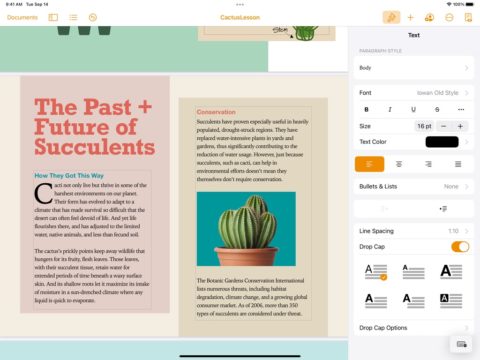
Pages on iPad makes good use of the extra screen space.
On iPad, the app feels right at home too. With the tablet docked to a keyboard, a floating toolbar sits at the foot of the screen, helping you quickly access controls while leaving your hands close to the keys. An optional two-pane view allows for a more Mac-like experience, flanking your document with styles settings for the currently selected item. And you can opt for a thumbnail or two-page view, making superb use of the larger display.
The app falls down on collaboration features, which are needlessly clunky compared to those in rival apps. It’s also unlikely you’ll know many people who can open native Pages files. Still, you can deal with that by exporting finished documents to Word’s DOCX format and PDF; and for the solo user, we reckon Pages is the best option on iPhone and iPad alike.
Google Docs (free)
Microsoft Word was the word processing darling of the PC era, but Google Docs took the crown during the age of internet ubiquity. This was in part because it lacked a price tag, but also due to its ease of use and collaboration features.
To get going on iPhone or iPad, you need a Google account. You can then start with a blank document or choose from a selection of unremarkable templates. Charitably, Google’s layout capabilities can be described as ‘not the best’ and there are shortcomings regarding the iPhone interface – notably it’s ‘alien’ nature and tendency to shove everything into a slide-in sidebar, such as the word count.

Google’s own brand of minimalism in Docs.
Still, that ease-of-use thing: it’s certainly got that. The app isn’t as snappy as Pages, but it’s good enough, and you can quickly work up documents with formatting and integrated images and tables. The automated document outline makes navigating lengthy documents a cinch (assuming you format them with headings), and you can export documents to Word and PDF for those people who won’t or can’t access them online.
Mostly, though, this is the word processing app for collaboration. The low barrier to entry makes Google Docs ideal for working on documents with other people – and you can always move your text to an app more suited to quality layouts (Pages, say) when you’re done. The one major downside: the iPad app is terrible. It feels like a phone app blown up – or a dumbed-down iPad app. Either way, iPad owners are better off accessing Google Docs in Safari, which gives you a more suitable and effective desktop-like interface.