Take advantage of your Apple kit when working away from the office
Many people suddenly find themselves working from home for the first time. This can be an unsettling experience; but when armed with the right hardware, set-up, and apps, everything can go a lot more smoothly.
Here are our tips for keeping you productive and fighting fit.
The perfect set-up
Where possible, carve out a semi-permanent space for your ‘office’. If you’ve room, this should be somewhere you can leave your work gear and ‘leave’ at the end of the day, and that’s as free as possible from distractions.
Ensure your home office is beneficial to your physical well-being. We’ve outlined our perfect set-up before, although you may not want to splash out too much cash (for example, on a standing desk) if your home office is only to be temporary.

Even so, get yourself a reasonably good chair (your back will not thank you for working at a dining table), and raise your screen — be it a laptop or iPad — to eye height. A pile of books will do for this, if you don’t want to buy a stand; but do make sure your device is secure and stable, or it’ll cost you a whole lot more should your pride and joy crash to the floor!
Once that’s all done, control apps with an external Bluetooth keyboard and mouse/trackpad. If your iPad is running iPadOS 13.4 or later, it has full cursor support, meaning you needn’t interact with the touchscreen while working.

Should you need help concentrating, White Noise+ (free + $3/£3) and Brian Eno : Reflection ($31/£30) block noise without distracting you in a way radio or music might.
Organizing your day
Even if you primarily use a laptop, look at utilizing your iPhone or iPad for specific tasks. In particular, get social media off of your main work screen (and limit usage on mobile by way of Screen Time), unless it’s a vital part of your job.
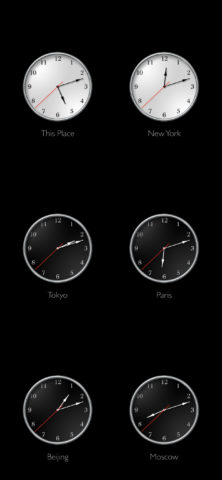
An iPhone can be great for other tasks, too: turn yours into a desktop world clock with The Clocks (free), if you have clients and colleagues around the globe; also, track and read news with NetNewsWire (free), and stash long-reads for later in Pocket (free).
iPhone and iPad alike can be excellent second screens for scheduling with Apple’s Calendar or Fantastical ($5/£5 monthly) with its new time-zone, weather, and meeting smarts. Having said schedule on your device means less flicking between apps (and therefore fewer distractions) on your computer. Similarly, getting messaging and settings on to a second display, respectively with Slack (free) and Zoom (free), is a good idea — and Zoom’s much-derided security and privacy issues are greatly reduced on iPhone/iPad.

Need to keep yourself honest and not mess around with your phone all the time — or are the type of person who barrels along for hours and therefore needs a break time reminder? Either way, install Bear Focus Timer ($2/£2) on your iPhone. It’s a superb, simple work/break timer, which only runs when your phone is face-down (and therefore ‘out of reach’). And when it’s time for a breather, try short equipment-free exercise sessions with Streaks Workout ($4/£4) or a spot of meditation with Oak (free).
Beyond the basics
Many companies mandate specific work and productivity tools for typical office documents, most often centering around Microsoft Office or Google’s G Suite. However, even if Word or Google Docs is the final resting place for your text, consider taking advantage of iPad apps to focus more clearly on the task at hand.
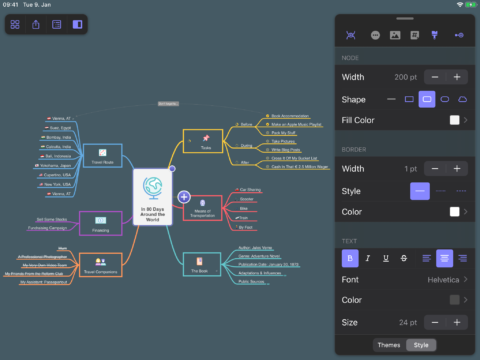
iA Writer ($9/£9) and Ulysses ($5/£5 monthly) offer distraction-free writing environments that force you to zero in on just your words. Additionally, MindNode ($3/£3 monthly) can take you from bullet-point list to fully interactive and customizable mind-map with a single tap. All these apps can help you rapidly craft and shape ideas before committing them to that all-important final document.
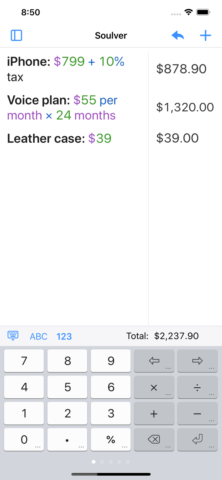
Even as an ancillary tool, your device can be useful to avoid distracting you from your main work display. When writing, for example, Chambers Dictionary ($10/£10) and Chambers Thesaurus ($5/£5) help you find the right words, rather than you heading to a browser and then finding yourself in an hours-long Wikipedia rabbit-hole. Elsewhere, Soulver ($3/£3) lets you tot up figures with ease, with an interface that’s like an interactive notepad combined with a simplified spreadsheet. It’s far better than wasting time with a traditional calculator.
Connectivity and security
Other key considerations when working from home are getting online and ensuring nothing bad happens to your data. Really, you should already be using a password manager, like iCloud Keychain, 1Password ($4/£4 monthly), or Lastpass (free). And 1Blocker ($15/£15 annually) is great for removing cruft from web pages when browsing. But these things aren’t specific to working from home.
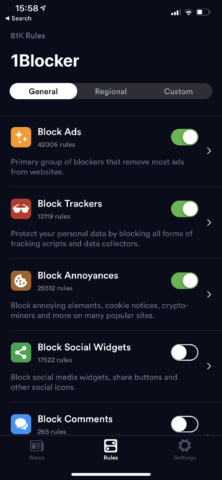
Connectivity is, though, in one important way. Chances are, you’ll be using your home Wi-Fi to get online — and it’s unlikely to be as robust as your standard workplace’s connection, nor will it have the same service level. You must therefore figure out what to do should your internet access be cut off for an extended period. Tethering your laptop to your iPhone (Settings > Personal Hotspot) can be a speedy remedy — but only if you’ve a data plan that allows this, and that doesn’t cost the earth when you do tether. (The money side of things is also a consideration when using an iPad with cellular capabilities.)
Keeping documents safe is also of paramount importance. Your organization may mandate the use of server-based storage or content management systems. But any documents you create outside of such systems, and which are of importance, should be regularly backed up. Use iCloud Drive to store your files, and you’ll be able to fish out accidentally deleted documents for up to 30 days. Additionally, backup iPhones and iPads to iCloud (from free) daily, in case of disaster, and get a Backblaze plan ($6 monthly per computer) for desktops/laptops. Should you make sporadic backups to a hard drive, use Clock to set a recurring reminder alarm.

