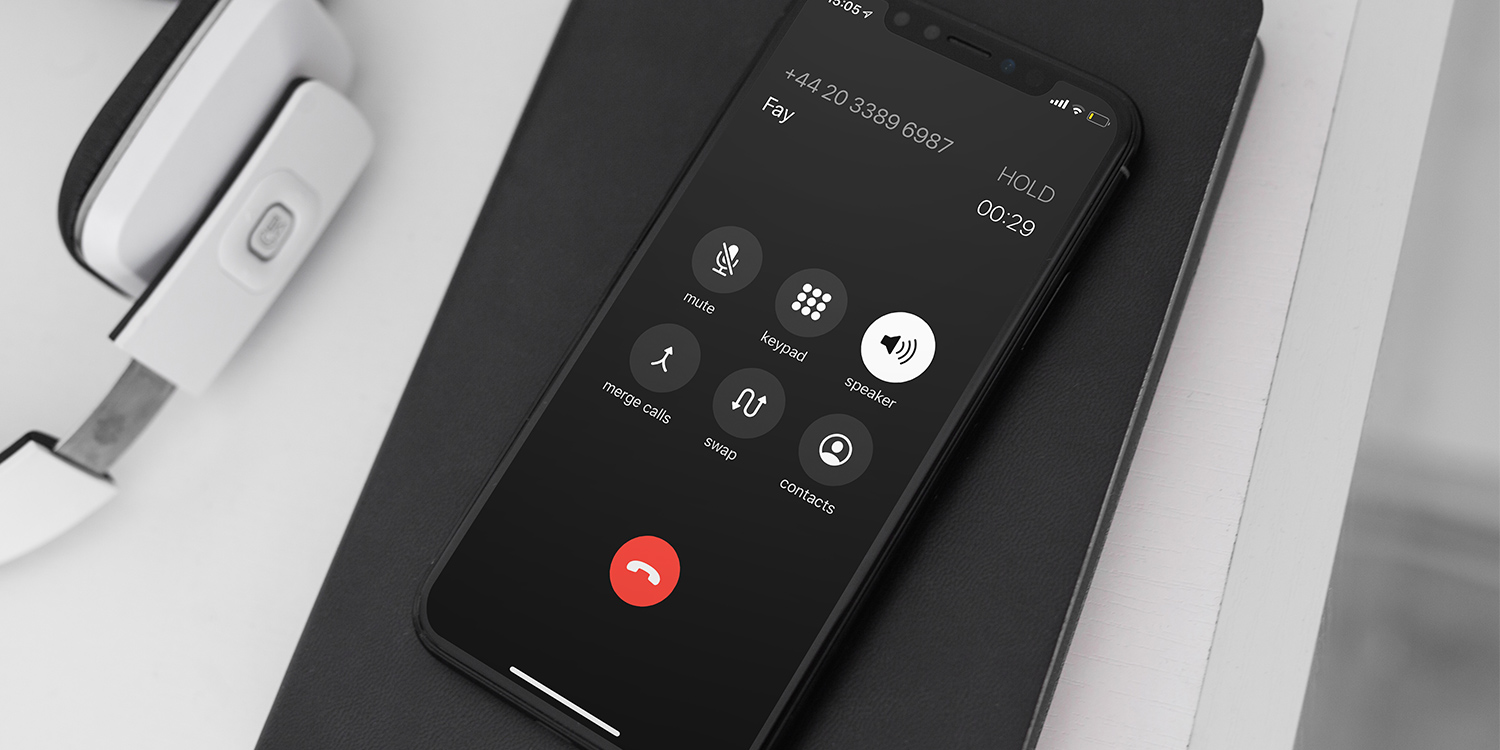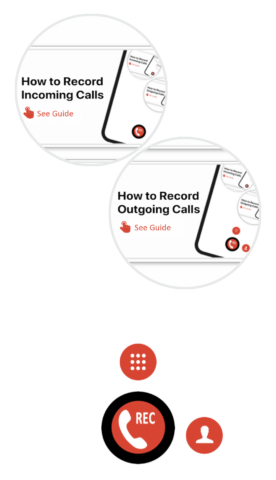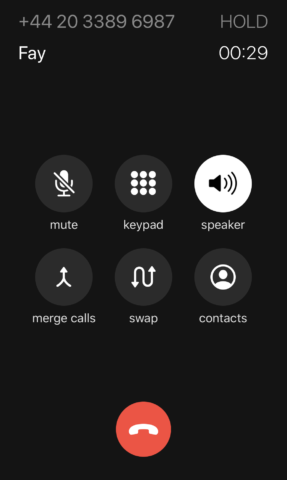There’s many a reason why you may want to record a phone call. Maybe you’re a journalist conducting an interview over the phone, or an office clerk tasked with taking minutes for a conference call. Maybe you just miss your long-distance buddy’s voice and want to set it as your ringtone.
However, there are also various laws and restrictions on call recording depending on where you live. As a rule of thumb, you should get the other person’s permission before recording a conversation.
Because the laws can be so complicated, Apple will probably never add a native call recording feature to iOS. Luckily, there’s a workaround – it does allow third-party apps to record conversations.
There are many such apps available, but this guide will tell you how to use our favorite Call Recorder. Call Recorder is free to download and comes with a 7-day trial and then costs $7.49/£7.49 monthly.
Open Call Recorder, accept the free trial, accept notifications, and then verify your number via SMS. (Don’t forget to cancel before the trial ends if you’re only using this as a one-off, or you’ll end up in a full subscription.)
Select a service number from your own country – this means you can avoid paying for international calling while using the service.
To record an incoming call:
1. Answer the call as usual
2. Return to the Home screen
3. Open the app – it’ll be called iRecCalls on your Home screen
4. Tap the big Record button
5. Tap Call when the notification comes up to calls the service number you selected earlier
6. Finally, on the screen that comes up, press Merge Calls
This will merge the service number with the call you originally answered and begin recording the conversation.
To record an outgoing call:
1. Open the iRecCalls app
2. Either tap in the number you want to call or pick a contact and tap the green phone icon
3. Tap Call when the notification comes up to calls the service number you selected earlier
4. Once the call is answered, tap Merge Calls and add the contact you want to record to the call
5. Tap the notification to call their number and the recording will begin
The recording will then be saved to the app where you can access it, listen back and share it.
Note: Call Recorder uses 3-way calling to operate, which is available on most (but not all) cell networks. If you are unable to merge calls, contact your carrier to see if it’s available on your account.