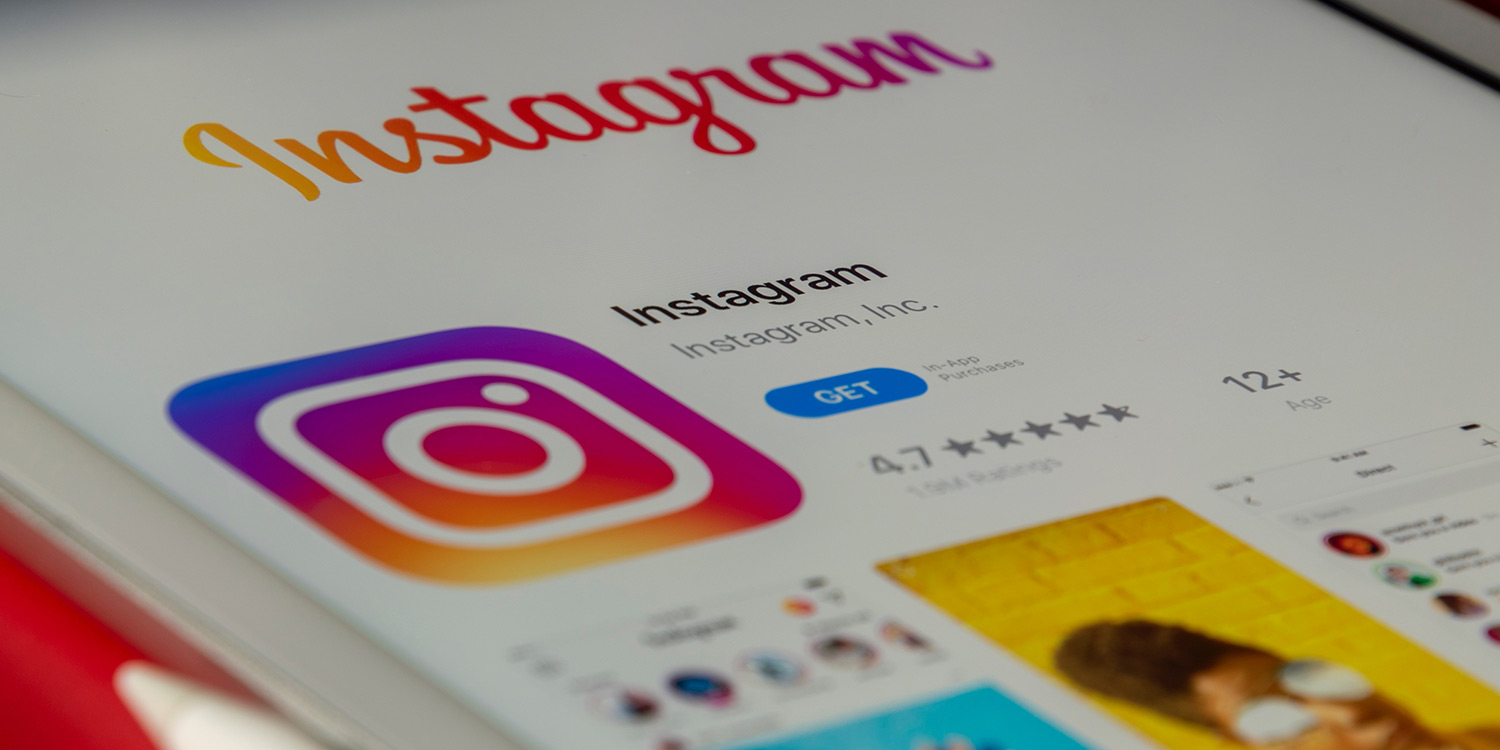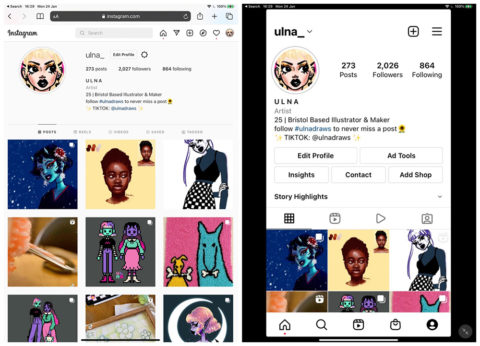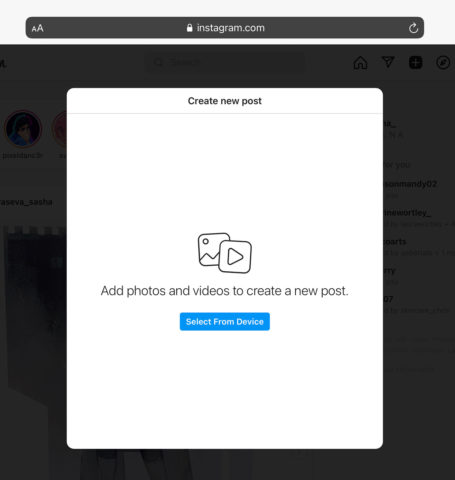Instagram may – bafflingly – still not have an official iPad app, but there are two workarounds if you want to get your Insta fix on the big screen. Thanks to some recent updates, the experience is actually pretty good these days – although it’s worth understanding the limits. Here’s how it works.
Option 1: use the iPhone app
As ever, you can download the standard app on your iPad, but as Instagram doesn’t officially support the tablet it will simply be a scaled-up version of the iPhone app, which looks quite clunky and uses space very poorly.
For the most part, we wouldn’t recommend doing this – but there is one benefit. With the app, you’ll get almost identical functionality to Instagram on iPhone. It’s familiar and you can post Stories and go Live – the only thing lacking is the ability to post video Reels.
Option 2: use the website
Previously the Instagram website was very limited – you were only able to view your feed and profile, not post anything. But desktop support has been improved, which also means the iPad web view is much better than it used to be.
Open up Safari and go to www.instagram.com to log in. Compared with the scaled-up iPhone app, the layout is very clean and fits the iPad’s larger screen nicely. You also have the option of a landscape view which adds a column at the side with some suggested accounts to follow.
There is a toolbar up in the top-right corner which allows you to access Instagram’s various features, which broadly mirror those in the app. As expected, you can create a new post with the + button, but the website has its limitations. You can’t post anything other than, well, a post. There’s no compatibility with Reels, Stories, or Live feeds. You are, however, at least still able to view other people’s Stories, and Reels may sometimes pop up, but navigating them isn’t as cohesive as it would be on the iPhone app.
You can interact with posts the same way as ever: liking, commenting, sharing and saving. But unsurprisingly, you can’t currently share directly to your story as you can in-app.
So which is best?
Overall using Instagram in a web browser feels very much optimized for iPad, but a few features are still lacking. If you use Instagram a lot, consider setting up both options – you could even add the website to your Home Screen as a web app for easy access and full-screen browsing. But know that for some things, you’ll still have to resort to the iPhone app.