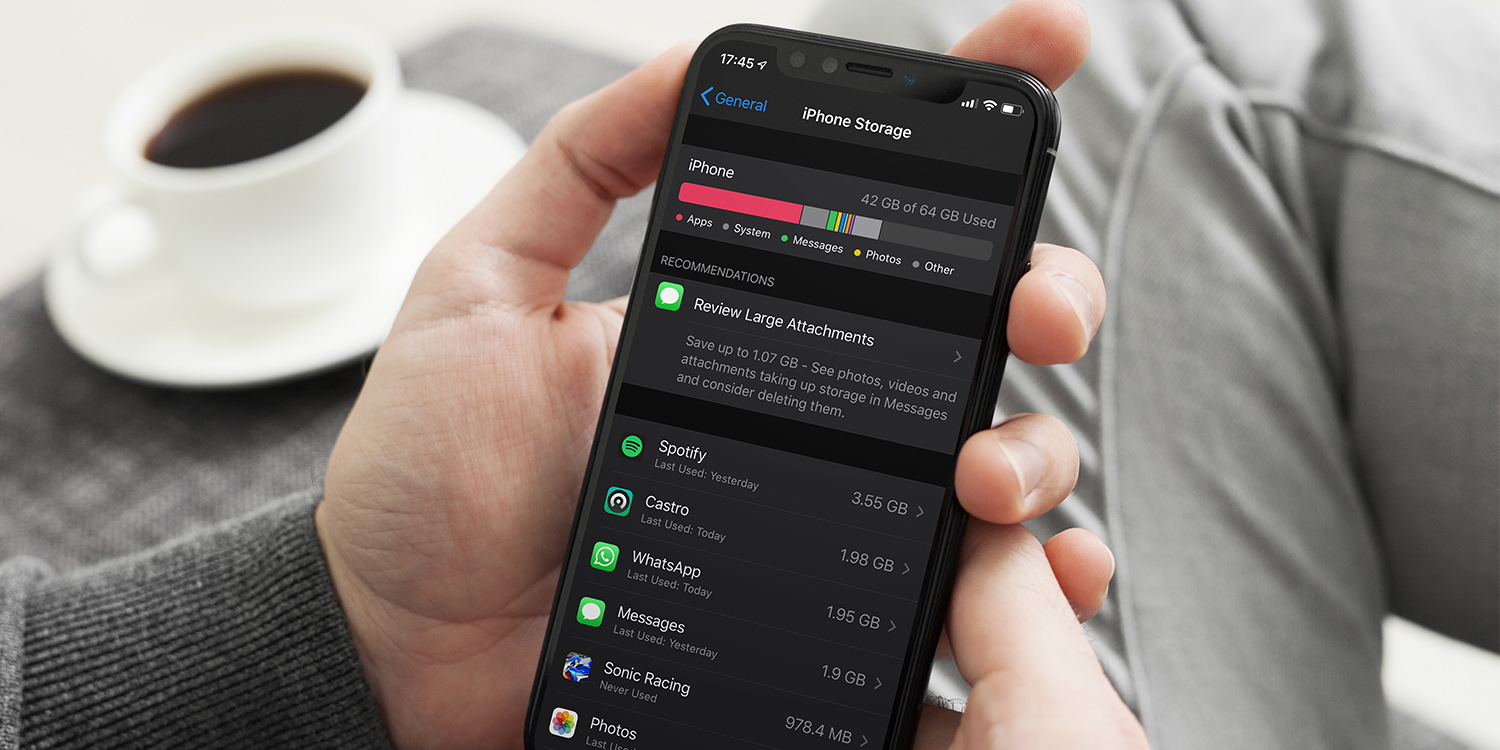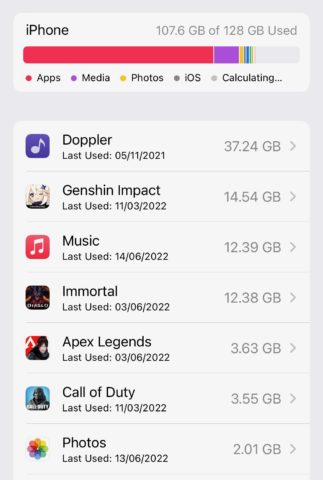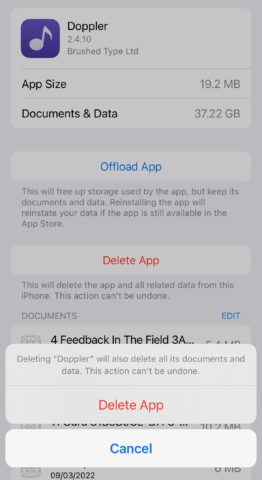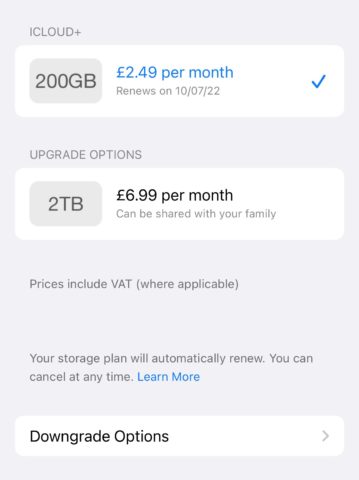Modern iPhones are more generous with their storage space than ever, and they’re increasingly smart about the way they use those increased capacities too.
It’s still quite likely that you’ll hit the limits of your smartphone’s storage at some point during its lifespan, however, so it’s good to have a handle on what exactly you have to hand. Here are a few things you really need to know about your iPhone’s storage.
How do I check my iPhone’s storage?
Open the Settings app and head to General > iPhone Storage.
You’ll now see your iPhone’s physical storage represented as a color-coded bar, with each data type (apps, media, photos, etc.) given a corresponding shade.
Below that, you’ll see the amount of storage accounted for by individual apps, in order from the largest to the smallest.
How do I quickly clear some storage space?
The quickest and easiest way to free up some more storage space on your iPhone is to head into Settings > General > iPhone storage, and hit Enable on any of the Recommendations made by Apple. This is your one-stop shop to do things like delete old conversations in Messages or offload unused apps.
Regardless of whether these recommendations appear for you, we’d recommend deleting some of the larger unused apps in your collection. From the same menu, scroll down and tap on the app(s) that you want to delete. Now hit Delete, then Delete App.
If you want to keep the documents and data used by the app, select Offload App instead. Now when you reinstall the app, all of your saved data will be retained.
If the stats show a lot of space being used up by the rather vague “other storage” category, check out our guide on exactly what that means.
What is iCloud storage?
In addition to your iPhone’s physical storage, you also have access to a certain amount of iCloud storage. This is storage that exists in the cloud, on Apple’s servers, which you then access via an internet connection.
By default, your Photos and backups are saved to iCloud, as well as your documents. Essentially, though, you can save anything here. Just open the Files app, hit Browse, and select iCloud Drive to see what’s being stored there.
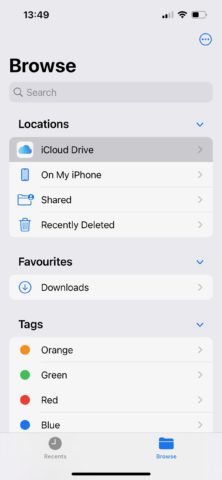
Do I need to pay for more iCloud storage?
Open the Settings app and tap your Apple ID, followed by iCloud. The amount of storage left on your current iCloud plan will be listed at the top. Apple gives you 5GB by default, but you can pay to increase that (to 50GB, 200GB, or 1TB) through Apple’s iCloud+ premium cloud subscription service.
If you’re running low and wish to pay for more iCloud storage, tap the Manage Storage option. Tap Change Storage Plan, and select a new, higher iCloud+ tier. You can also use this section to downgrade your iCloud+ storage if you routinely have lots to spare.