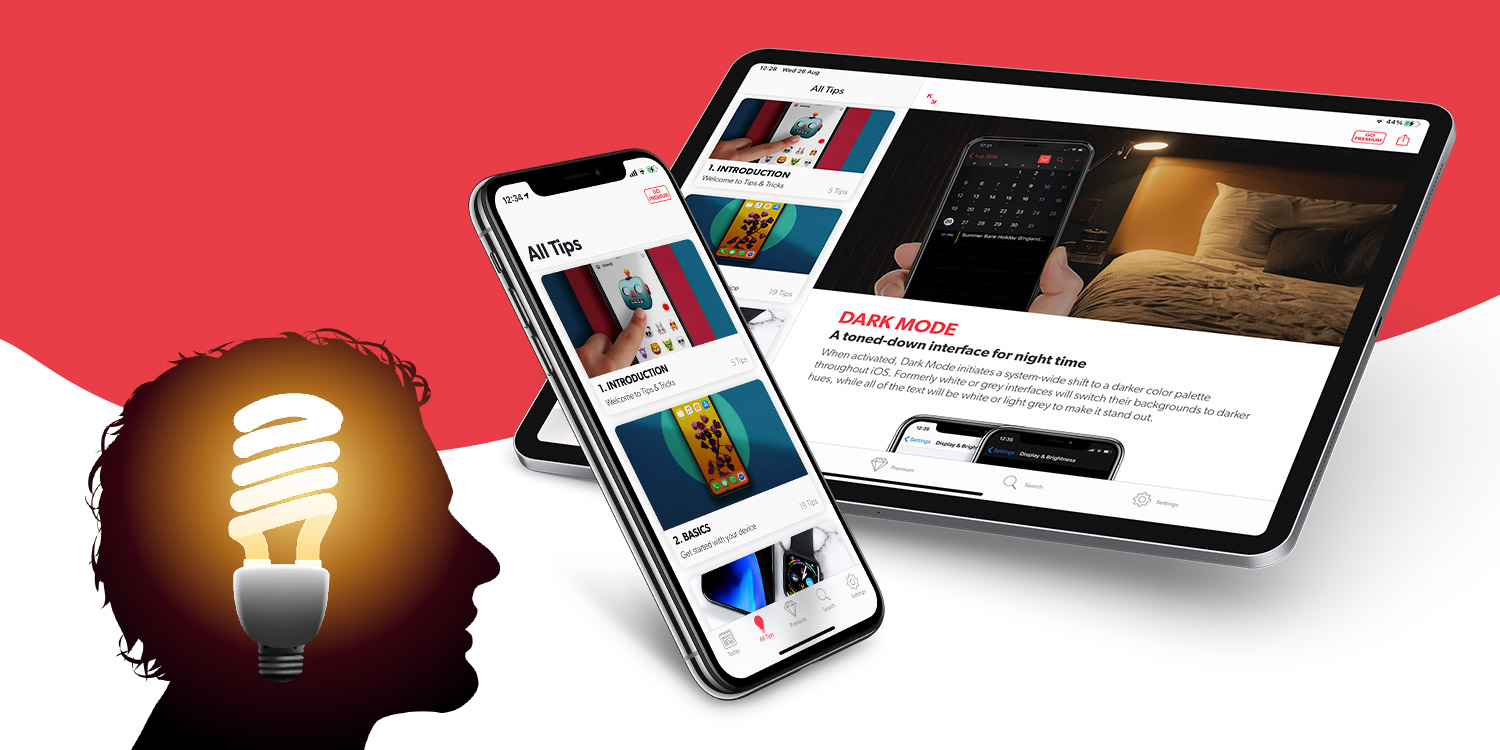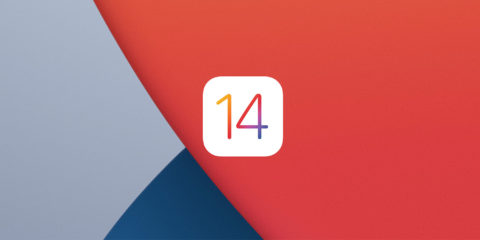A few weeks ago, we released our biggest Tips & Tricks app update in years. Now, hot on the heels of Apple’s surprise release of iOS 14 and iPadOS 14, we’ve updated our entire catalog of 200+ tips to match. This huge content update is available now, and it’s entirely free.
Content update
In order to read our new and improved tips, you’ll need to download our latest content update. Tap the Settings button on the tab bar below and then Update Content followed by Update Tips Content. It’s as simple as that!
After a brief download, the contents of our All Tips section will be completely refreshed. Many of the tips will look the same, but we’ve scoured the lot to ensure they’re still relevant in iOS 14. Rest assured we’ve made a ton of changes throughout to address new features and unfamiliar interfaces.
What’s new?
There’s much to explore in Apple’s latest software, and we’d recommend you update to iOS 14 as soon as possible. You can do this from the main Settings app under General > Software Update.
To quickly get to grips with the best features of iOS 14, head to our Introduction chapter and read our New in iOS 14 post. There, we’ve linked many newly-written tips and referenced a bunch of other changes to Apple’s software you should look out for.
Need to roll back?
If you don’t have iOS 14 yet, don’t worry. Your content won’t update automatically, and even if you grab the new tips by accident you can easily revert to our previous set of iOS 13 tips. This can be done via Settings > Content Update > Restore Previous Tips Content.
Trouble updating?
We’re aware of a bug in our content delivery system that may affect a very small percentage of users. Apologies! If you try our Update Content button and it doesn’t work properly, please report the issue to our support email along with details of which model of iPhone or iPad you’re using. We’ll investigate and find another way to get you the new content ASAP.