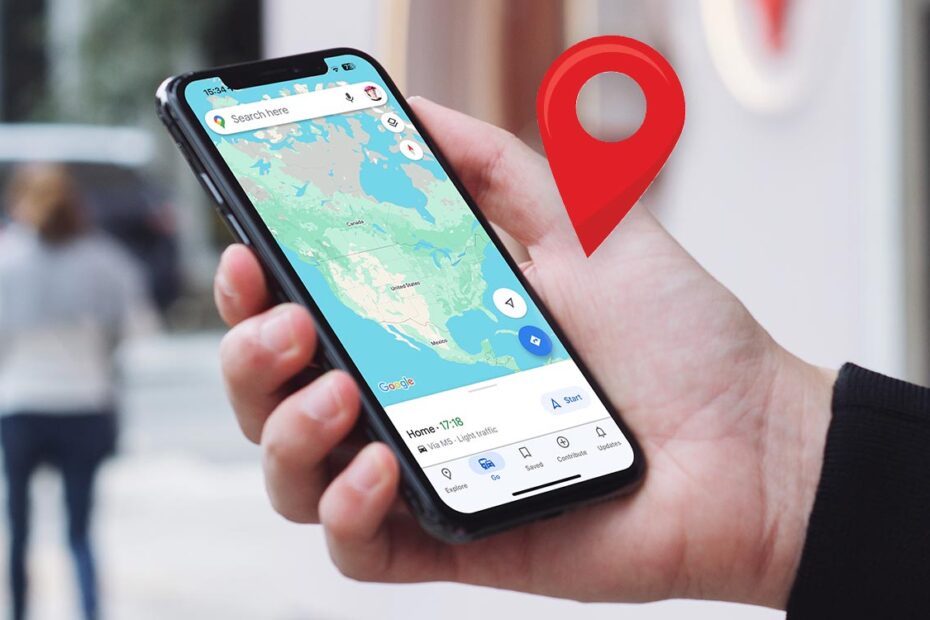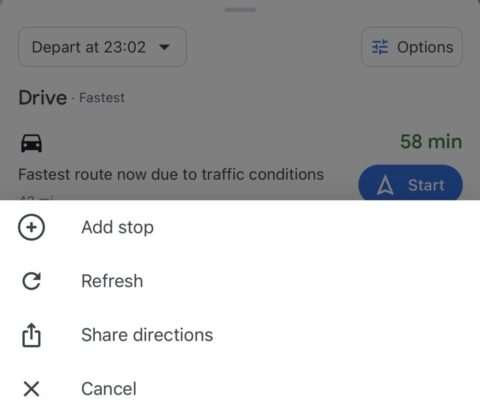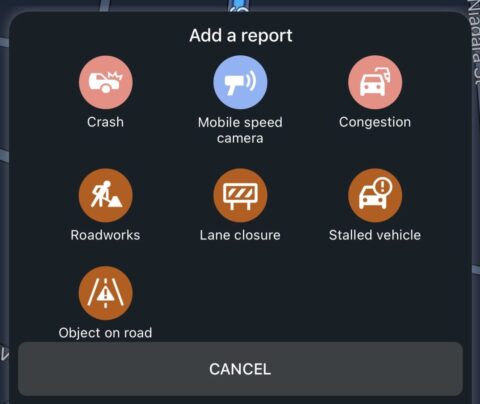Google Maps is a long-time favorite on iOS that many users find hard to walk away from despite the recent improvements to Apple Maps. But are you using it to its full potential? Let’s take a look at some handy features you might not be aware of.
Multiple stops
When planning a journey, it’s possible to add stops en route. Simply tap the three dots to the right of the search bar and choose Add stop. You can add multiple destinations and use the drag handles to the right to rearrange them. Whether you’re carpooling or picking up a bite to eat, Google Maps will seamlessly direct you towards your pitstop without derailing the rest of your plans.
No more tolls
There’s nothing worse than setting off on a journey to find you’re headed straight for a paid toll road. In Google Maps, you can configure navigation to avoid tolls altogether. Choose the options button when planning a route, then switch the toggle next to Avoid tolls into its on position. While you’re there, you can also set the app to avoid highways and ferries.
One-finger zoom
Pinch-to-zoom works just fine in Google Maps for iOS, but for a speedier way to navigate the map, double tap the screen and hold your finger down after the second tap. Then, slide your finger up or down to quickly zoom in and out. This is great because it’s easy to do with just one hand!
Never lose your parked car
Apple Maps can automatically save your car’s location if you connect to a Bluetooth stereo, but there’s a manual alternative in Google Maps. Simply tap on the blue dot that indicates your current location and press Save parking. Now even the most forgetful of you will be able to find your car every time.
Report hazards
Google Maps’ report feature – which you can access by tapping the speech bubble during live navigation – allows users to report all kinds of hazards while in transit. This includes crashed or stranded vehicles, congestion, and even those pesky mobile speed cameras. This kind of crowd-sourced data allows Google Maps to offer more timely and useful information for its users.
Offline maps
Google Maps usually consumes cellular data, but did you know that it’s possible to download maps for offline browsing? This feature is especially useful if you’re traveling, where cellular data might incur additional costs. To download a portion of the map, search for a location and swipe along the menu bar until you see the Download icon. Tap it, select the area you’d like to save, and confirm. Apple Maps recently added offline map support, but Google’s implementation uses far less storage space.
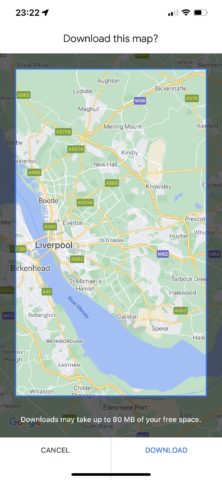
Download for offline browsing.