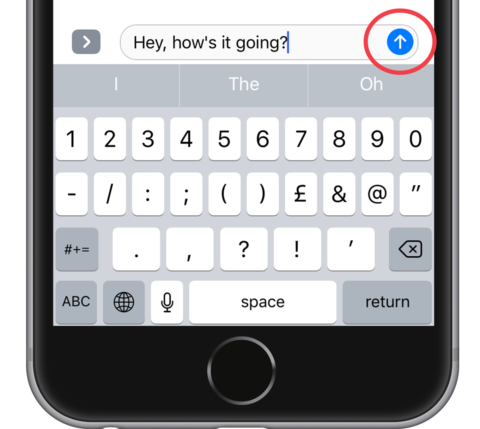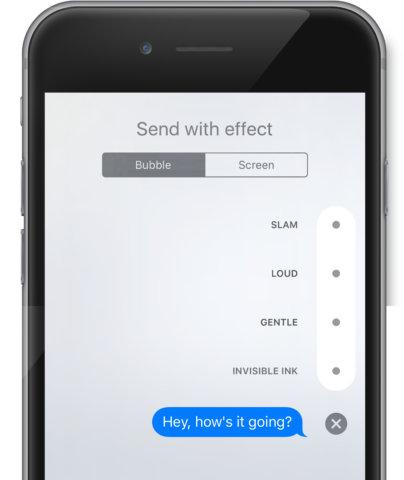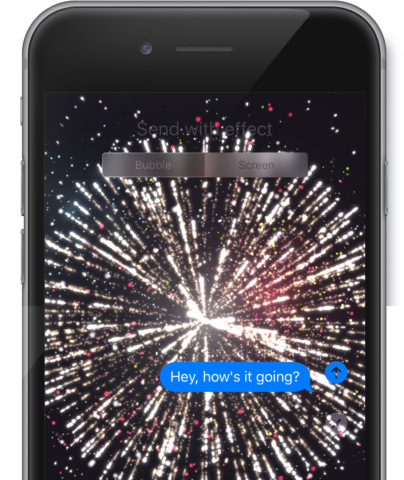If you’re sending an iMessage, you can spice things up by animating your text. You can animate the message bubble itself, as well as sending full-screen animations.
To animate the message bubble, first type out a message, then hold rather than tap your finger on the blue send arrow.
This will bring up the options for animating the message bubble or sending a full-screen animation. Tap Bubble and then choose one of the options. Tap the blue send arrow to send the message.
To send a full-screen animation, simply tap the Screen tab and swipe right to choose one of the options.
Tap the blue arrow to send, and when the recipient opens the message, the animation will play on their screen.
Bonus! Some full-screen effects can be sent automatically. Typing the phrases: “Happy Birthday,” “Congratulations,” or simply “Congrats,” will trigger a full-screen effect on both yours and the recipient’s screen.