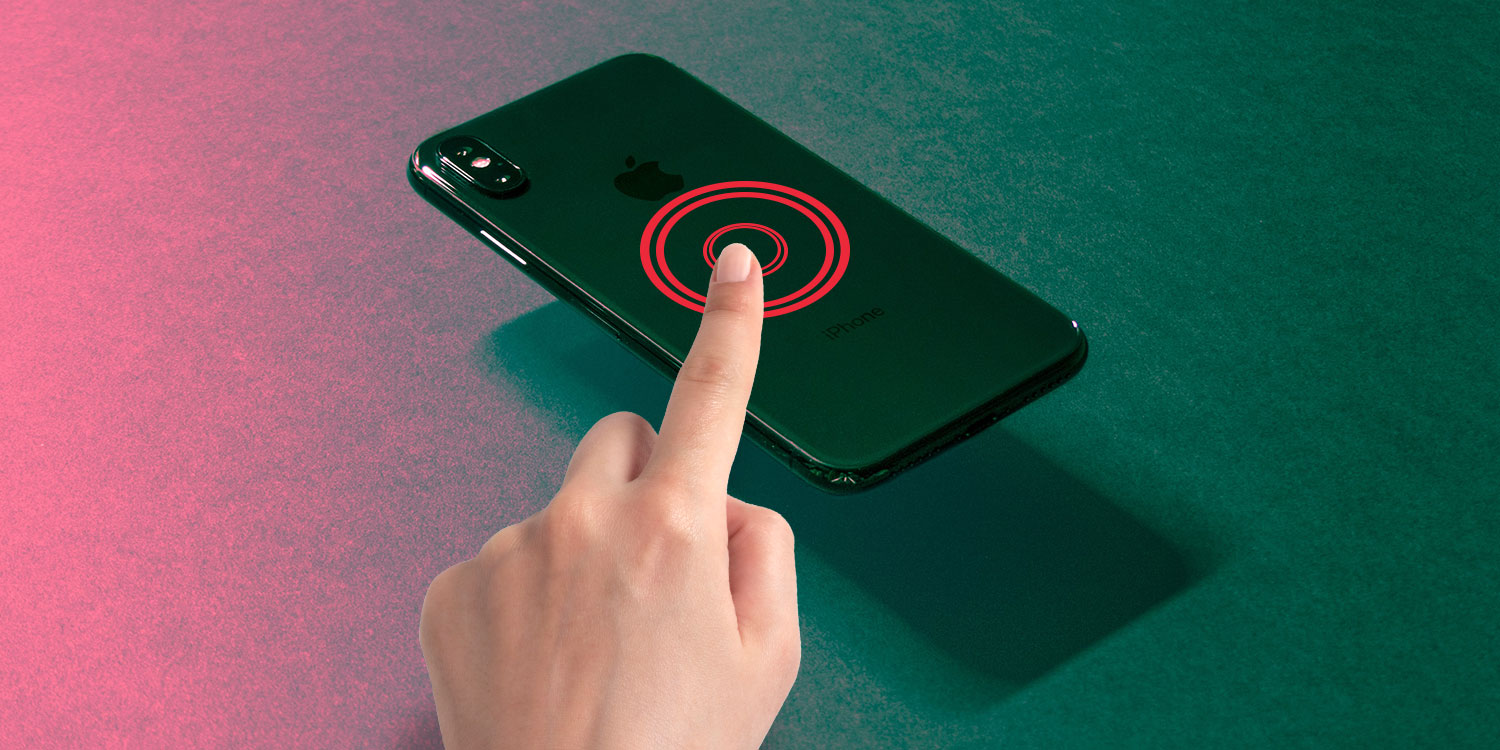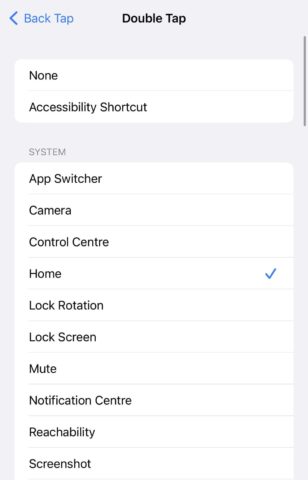Back Tap – an interesting accessibility feature added in iOS 14 – offers a different kind of way to control your iPhone. If you’re keen to enable the feature on your device, here are five creative uses for Back Tap.
Go back Home
On my iPhone, a triple Back Tap brings me back to the Home screen. At times, it’s much easier than swiping up from the bottom of your device – especially if you have an unwieldy Pro Max-sized iPhone.
You can also Back Tap to get to the Home screen after unlocking with Face ID, removing the need for an upwards swipe.
Grab Control Center
In a similar vein, Back Tap can also help you more easily reach Control Center – another game-changer for those of us with large iPhones.
Toggle your flashlight
It’s possible to activate your flashlight using Back Tap. Although if you want to be smart, it’s worth creating a flashlight-toggle Shortcut and activating that using Back Tap. This way, you can add a sound or vibration alert at the beginning of your Shortcut, so you know exactly when your iPhone’s torch has been toggled.

Let there be light!
Mute your device
I don’t know about you, but I often find it hard to trigger Silent Mode using the button on the side of my iPhone. Surely, a triple-tap would be so much easier …
Trigger a Shortcut
Of course, the most adventurous use for Back Tap is to trigger one of your more complex Shortcuts. In the same menu, scroll down and you’ll see all of your pre-loaded Shortcuts available to choose from. The world is your oyster!
Don’t forget that you can set options for both double- and triple-taps, allowing for two tap-based actions. In practice, double-taps are easier to mis-trigger than triple-taps, so make your choice wisely.
For more information on configuring Back Tap, check out our original article.