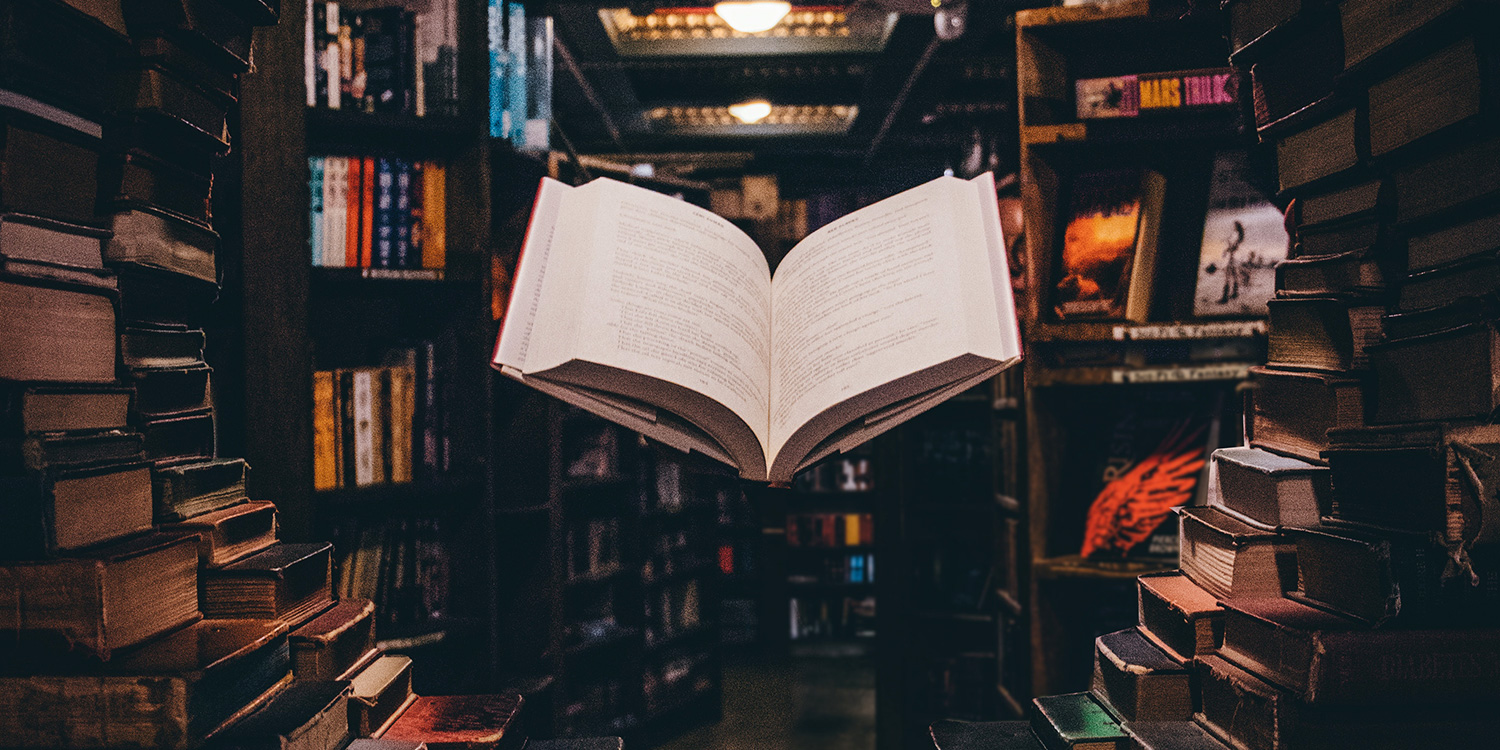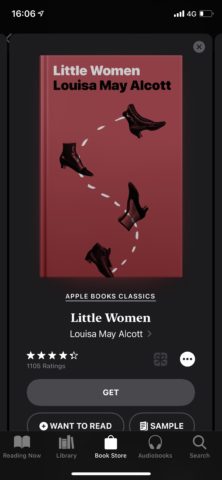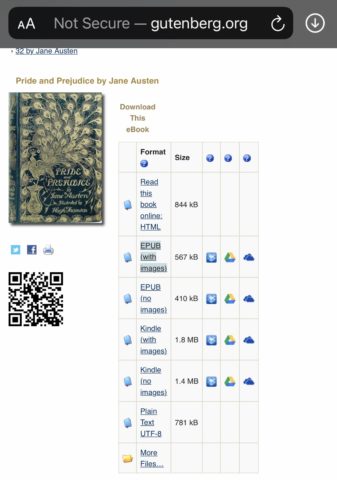Our devices have become a central point for productivity and entertainment, and while physical books haven’t quite gone the way of the compact disc, these day many look to ebooks to consume literature without having to lug around a paperback everywhere they go.
That being said, ebooks – unlike much of the new world of digital media – remain fairly costly. So whether you want to read more without breaking the bank, or you just want to take a dive into some classics on the go, follow this guide to reading books for free on your iPhone or iPad.
Finding freebies
Apple’s native app for reading eBooks is called Apple Books and, similar to the App Store and iTunes, it has both a paid for and a free section.
To find it, first open the Books app – or download it free from the App Store if you don’t have it installed. Navigate to the Book Store tab. At the top, tap Browse Sections and then select Special Offers & Free. Choose a book and tap GET to download it. This part works the same as downloading an app.
Confirm, then head to the Library tab where the book will be waiting for you to read!
You’ll find that many of the books available for free on Apple Books are out-of-copyright classics. Frankenstein, Pride and Prejudice, Alice in Wonderland, Great Expectations, Huckleberry Finn, Metamorphosis. And much more besides. It’s a great chance to delve into some cherished tomes that have stood the test of time.
Beyond Apple Books
While Apple has a decent collection of free classics, if you want an even wider selection you’ll want to visit Project Gutenberg, a free digital library set up for exactly this purpose.
Project Gutenberg is a website where you can read books in a web browser or download them to your device – including directly to Apple Books for the best reading experience on iPhone or iPad.
Visit Project Gutenberg at gutenberg.org in Safari. Find a book you want to read – we find the best place for inspiration is Menu > Search & Browse > Popular section.
Once you’ve chosen a book, you’ll need to pick a format. For best compatibility with the Books app, you’ll want to choose EPUB. Tap the EPUB link and then Download.
When the download is finished, tap the downloads icon in the top right (an arrow in a circle) and then tap the file you just downloaded. It will automatically open in Books and be added to your Library for free. Happy reading!