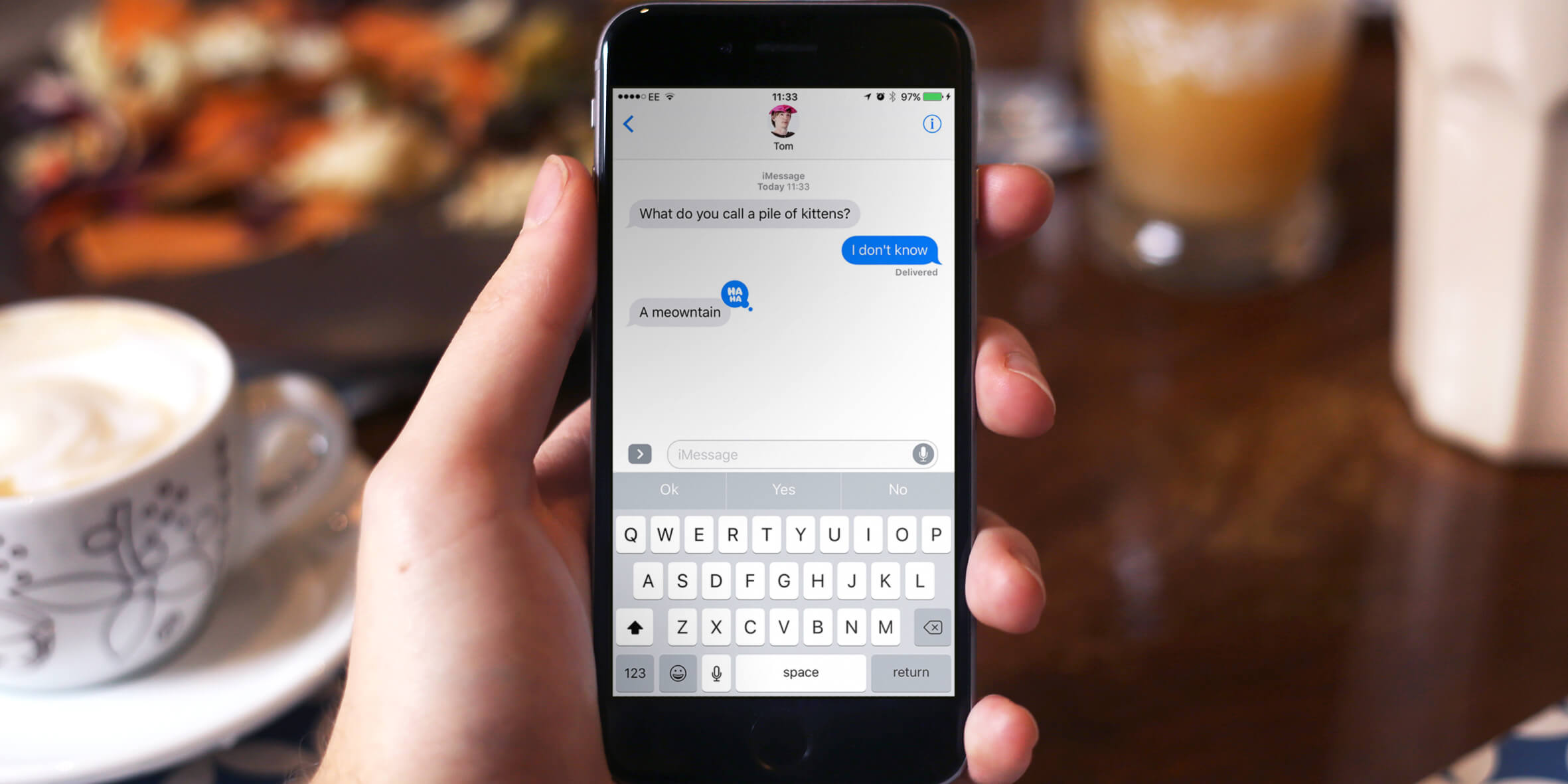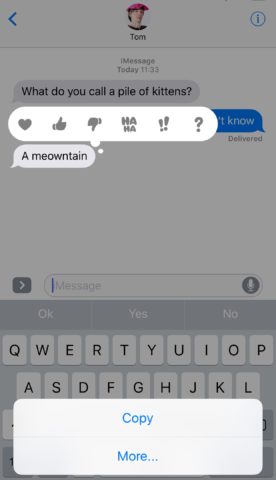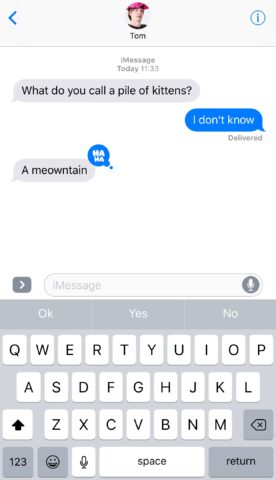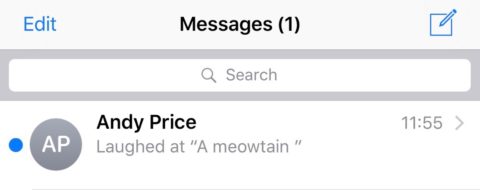In iOS 10, the iPhone’s Messages app got a huge update, especially focused on iMessages, which allows users to send messages via iOS devices over cellular data or Wi-Fi rather than through SMS.
Previously, there wasn’t a huge difference between iMessage and SMS, but now, users on iOS 10 can share far more – including what we’re focusing on here: Reactions.
So, what are Reactions? If both users are on iOS 10, then rather than replying to an iMessage the traditional way – i.e. with words, users can ‘react’ to a message. This way you can laugh, or question what they’ve sent visually.
What can you send?
There are a number of icons you can assign to messages sent by your contacts, these are:
- Heart
- Thumbs up
- Thumbs down
- Haha
- Exclamation point
- Question mark
How to send a reaction
Sending a reaction involves interacting with an iMessage somebody else has sent you.
To respond with a reaction, simply tap and hold on the iMessage bubble. Another bubble will then pop up which features the icons listen above.
Tap on one of these, and the icon will be added to the top corner of the other person’s message.
What your contact will see
As well as also seeing the Reaction on their side of the bubble conversation, in their Messages, your contact will be told how you’ve reacted to their message in the preview.
Who will see them?
Your contact will only see these reactions if they’re on iOS 10. Frustratingly, you won’t know if they’ve updated to iOS 10 or not, in the way the message send icon is green if the user is on Android instead of iOS.
If they’ve not updated to the latest operating system they will simply see the message saying how you’ve reacted to the message, as in the preview text. If you were to attempt to send a Reaction to an Android device, they would also receive this text.
So, in summary – Reactions are compatible with devices running iOS 10, including iPads, while macOS Sierra, Apple’s desktop operating system is also compatible via its own Messages app.
And that’s how to send Reactions via iMessages!