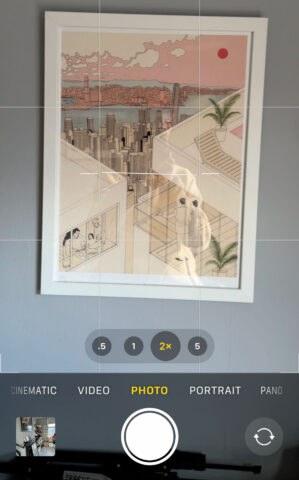iOS 17 brings a subtle yet incredibly useful feature to the Camera app: a built-in spirit level. This addition, though minor, is a boon for photographers aiming for that perfect alignment in their shots.
You see, iOS has long given users the chance to fix the rotation and perspective of an image, but doing so results in cropping parts of the photo. It’s always better to frame your shots accurately while shooting, to save the need for destructive editing later. The spirit level helps get things right first time around!
Activating the level
First off, check if this feature’s already enabled by opening the Camera app and gently rotating your phone. If you see a thin white line, the spirit level is active. If not, head to Settings > Camera and toggle on Level under the Composition heading.
Now, whenever you take a photo, you’ll see the spirit level in action. A broken straight white line will appear in the middle of the screen, moving as you tilt your iPhone. To keep things level, simply rotate the device until the lines match up. When perfectly horizontal or vertical, the line turns yellow and may also give a very subtle haptic feedback, indicating that the image is straight.
Other composition settings
Alongside the spirit level, you’ll find some other easily-forgotten composition settings.
Grid enables an overlay on your camera preview, splitting the shot into visual thirds. This can be very helpful for making pleasing compositions using the rule of thirds, especially when combined with the level.
Mirror Front Camera does what it sounds like, flipping the output when you take a selfie. Set this depending on your personal preference: do you want the front camera to act like a mirror or not?
View Outside the Frame, when active, captures a little more than you can see in the viewfinder. This allows users to re-crop their photos after the event even outside the bounds of the original composition. Be careful with this one – you don’t want to accidentally capture something you didn’t intend to.
Leveling things out later
Despite your best efforts, sometimes you might need to adjust the level post-shooting. To do this, find a snap in the Photos app, hit Edit, and then Crop. Here you can swipe left and right to Straighten the composition, on tap the Vertical/Horizontal buttons to correct the perspective.