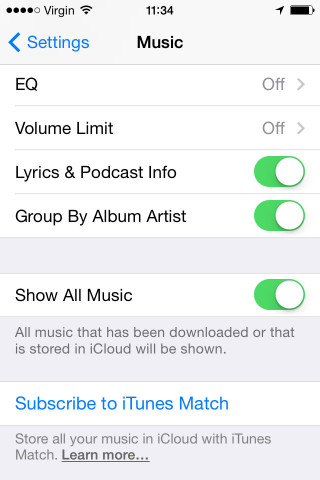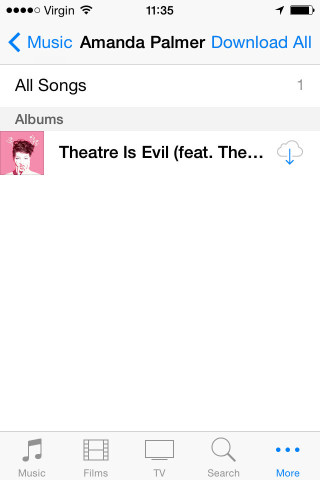When you’re on the go and listening to music, iCloud can sometimes be a real tease.
It shows you all the great music you own, but not all of it is stored on your device. This can often lead to bitter disappointment, especially when it’s not convenient to download the music.
If you want to streamline your music collection so you only see the songs stored on your actual device and not previously purchased through iTunes, then it’s easy to change the default settings on your Music app.
Hiding iCloud Music:
1. Open Settings on the home screen.
2. Select Music
3. Turn off the ‘Show All Music’ option by sliding the button from right to left. The writing below should now read ‘Only music that has been downloaded to this device will be shown.’
Now you can’t see your iCloud music, but it is still possible to download a particular song from your iCloud onto your device.
Simply open up the iTunes Store app, tap More, then Purchased followed by Music. Select the artist you want and tap the Download icon to download the music.
If you want to further streamline your collection, and delete the songs stored on your device, then follow these handy tips.