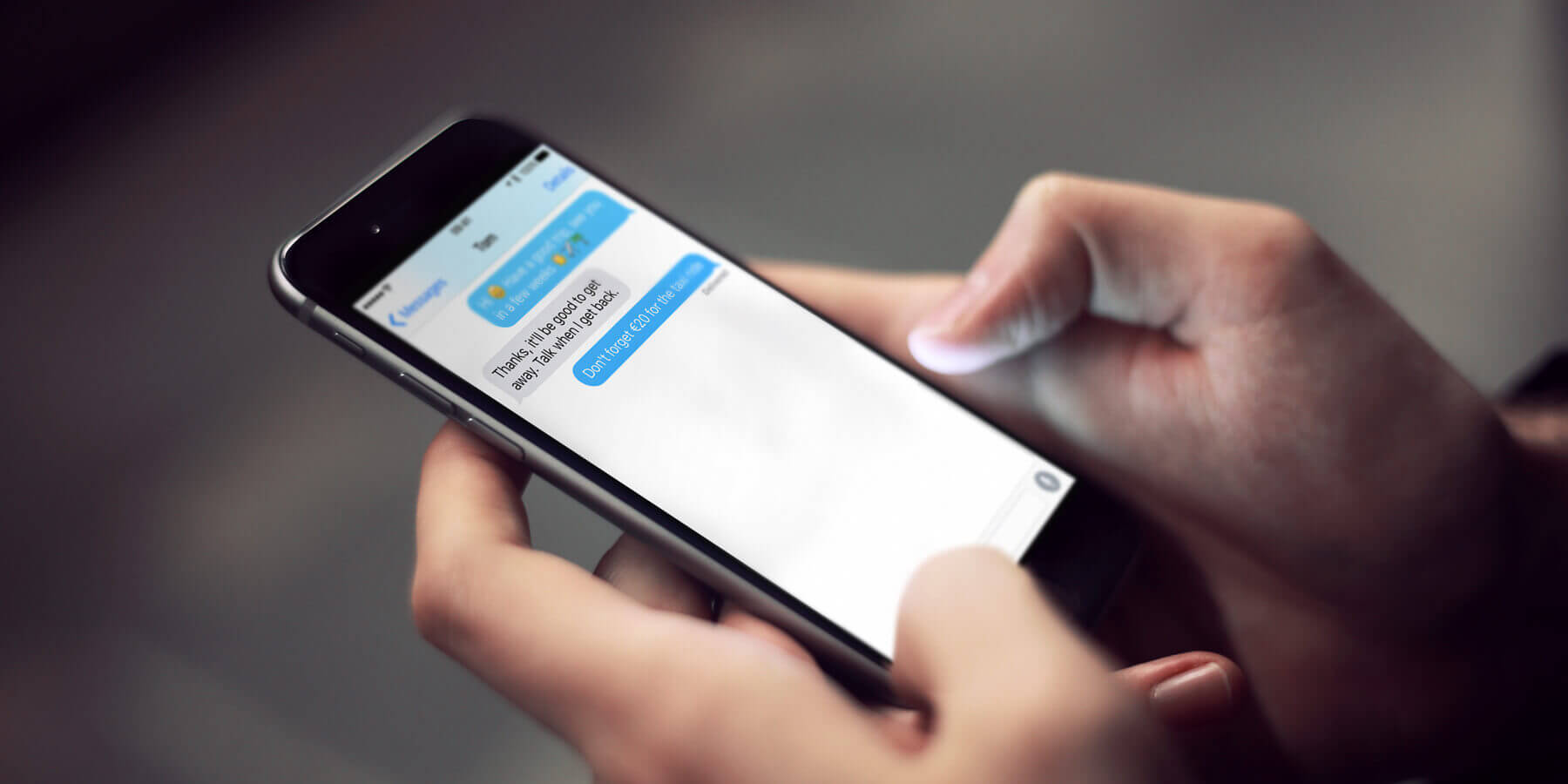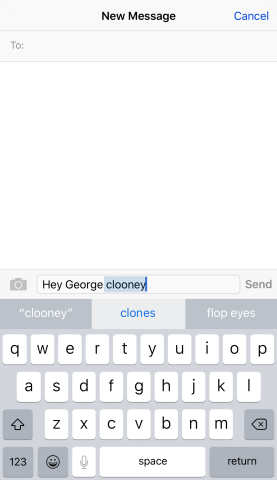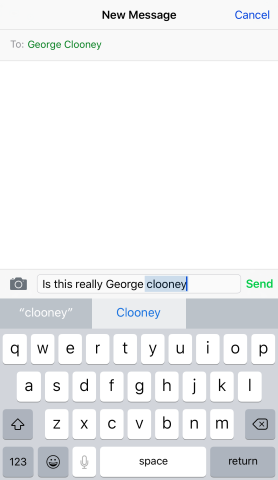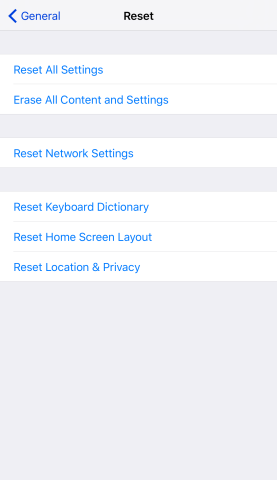The iOS keyboard ‘learns’ and ‘unlearns’ words automatically as you type, but it doesn’t always get it right
Have you ever sent a text and misspelled a word, or written it in all caps? The iOS keyboard will often try to correct these, but if you override it – even just for that occasion, or by accident – your device will often store this information as correct. For example, if you send a text to a friend, and you want to get their attention, you may type their name in all caps: “DAVID! Wake up! We were supposed to meet for coffee 30 minutes ago!”
However, next time you text David with something like “Thanks for the birthday card, DAVID”, David may worry that you’re still shouting at him. Or you’ve turned into a robot.
So, if your device has incorrectly logged certain spellings, or capitalizations, what’s the solution? Unfortunately, it’s not a particularly simple one. Apple doesn’t provide a way to simply see everything in the dictionary of ‘remembered’ words and allow you to delete common miscorrections. However, there are a few workarounds.
Contacts
If you find that the iOS keyboard frequently misspells peoples names, then know that in theory if you have somebody’s name entered into your contacts list it should never autocorrect their name. If you don’t already, you could try adding these details in the Contacts app, for example.
Keyboard shortcuts
If there are particular words that always cause you a problem, you can manually create a keyboard shortcut to fix it. Open Settings and go to General > Keyboard > Shortcuts (this will become Text Replacement in iOS 9). Here you can set a phrase that will appear when you type a ‘shortcut’. It’s designed for expanding acronyms like ‘omw’ into full text like ‘on my way,’ but you can just as easily use it to make a sure a word never autocorrects by putting the same entry in both the ‘phrase’ and ‘shortcut’ fields.
Reset
Finally, if the solutions above seem too fiddly, or only solve a small percentage of the autocorrect problems, you can go nuclear. Although Apple doesn’t allow you to make minor adjustments to the keyboard dictionary, it will allow you to reset it to factory settings.
This means your iPhone will no longer autocorrect to the wrong words all the time – but it will also forget any actual words or names that it has ‘learned’ and will need to be taught again from scratch.
If you decide this is worth doing, open Settings and tap General > Reset > Reset Keyboard Dictionary.