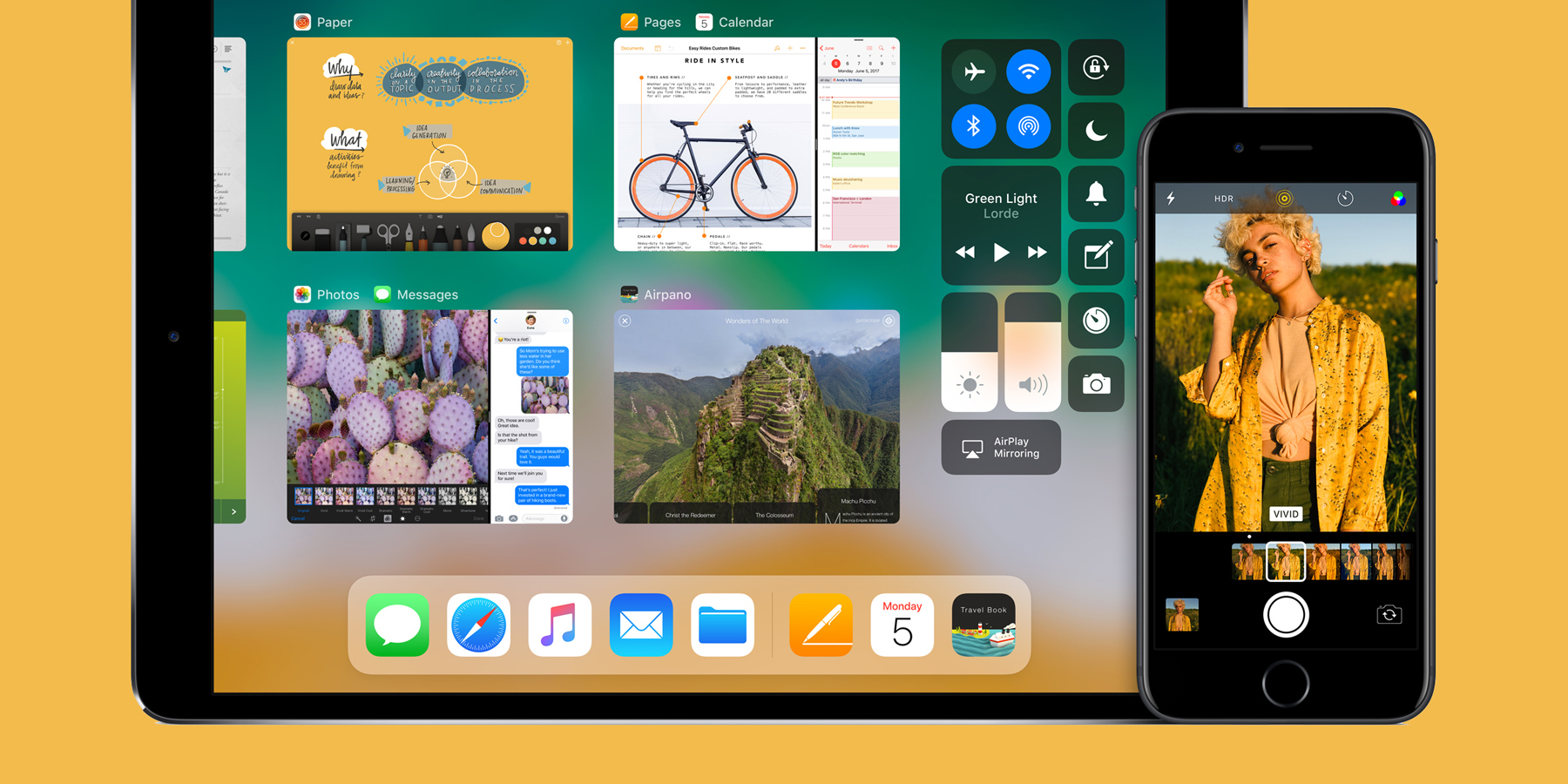iOS 11 doesn’t officially launch until later this year, but after a few weeks of developer testing Apple has opened it up to the public. Now anyone can try out the new features and design tweaks as a beta tester.
There are a lot of new features coming in iOS 11, including a completely redesigned Control Center and lots of new multitasking abilities for iPad users. Check out our rundown here. So who could blame you for wanting to get your hands on it a little early?If you’re curious to try out the new software before the rest of the world gets it, it’s an easy process to try out – but it’s not so easy to go back to iOS 10 afterward, so proceed with caution.
If you’re curious to try out the new software before the rest of the world gets it, it’s an easy process to try out – but it’s not so easy to go back to iOS 10 afterward, so proceed with caution.
A word of warning
Remember that this is an unpolished beta version of iOS 11 and as such is bound to throw up a few, erm, “quirks.” The purpose of releasing to the public is to find and iron out any bugs in the software before September, but the result for the user is that sometimes things won’t work exactly as expected. Third-party apps might be broken and your battery won’t last as long as usual.
That’s why we’d recommend installing the iOS 11 beta on a secondary device if you have one. Betas tend to get more stable closer to release, so if you’d like to use it on your main device it might be worth holding off for a short while.
Back up your device
If you do plan on trying out the beta, make sure to back up your device first – just in case. The easiest way to make a backup is using iCloud:
1. Ensure you’re connected to a Wi-Fi network.
2. Open Settings, then scroll down and press iCloud.
3. Select Backup and ensure iCloud Backup is toggled on.
4. Tap Back Up Now to save a current backup to iCloud. It may take a short while.
Installing the beta
Time to take the plunge.
1. First, you’ll need to sign up for the Apple Beta Software Program. Press here and then tap Sign Up.
2. Once you’re in, find the iOS section of the betas and press Enroll this device.
3. Choose Download Profile and then press Allow followed by Install.
4. Your device will reboot. Afterwards, go to Settings > General > Software Update > Download and Install and press Install Now.
That’s it! It may take a while for the beta to install, but once it’s done your device will reboot with the new operating system. You’ll notice straight away because the lock screen looks different!