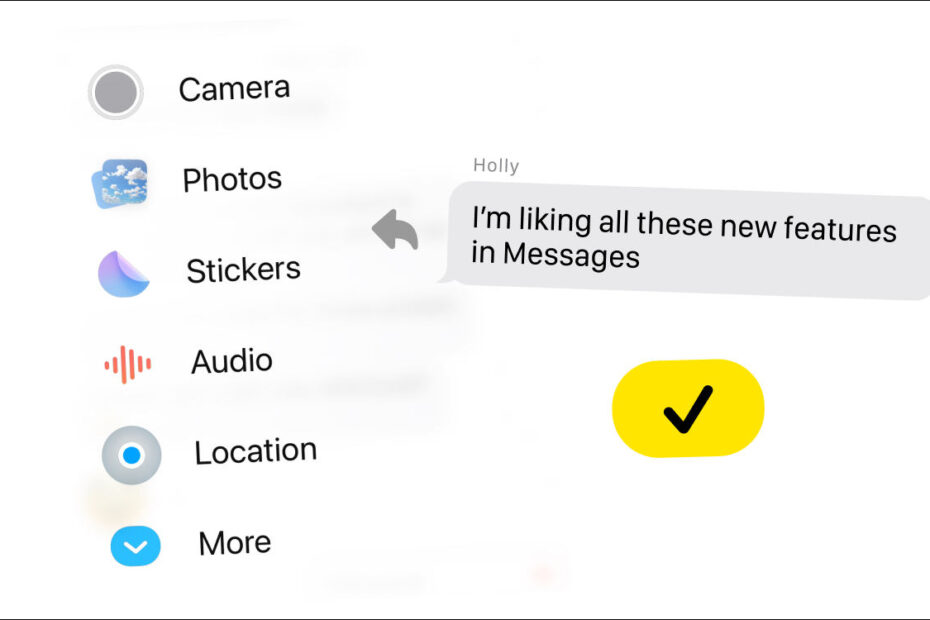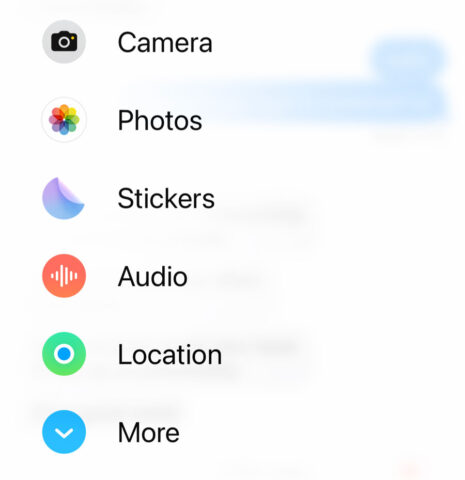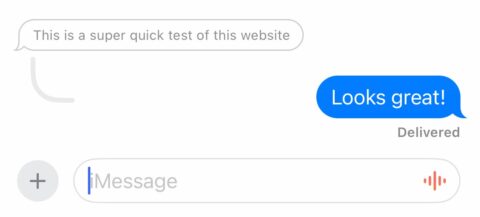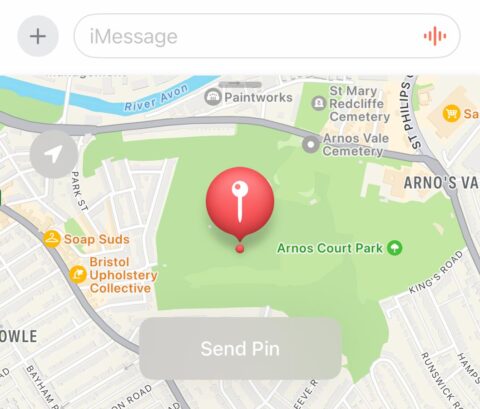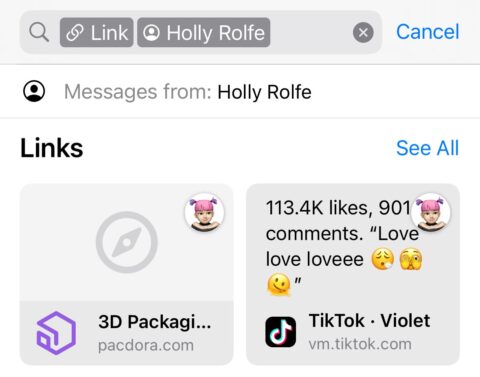- The ‘app drawer’ has been replaced with a new side menu
- Apple adds several features familiar to WhatsApp users
- Location sharing has been completely redesigned
Easy access to messaging features
iOS 17 ditches the ‘app drawer’ for iMessage extensions in favor of an expandable side menu. Tap the + to the left of the text field to open the side menu. Here, you’ll find quick access to several sharing features: Camera, Photos, Stickers, Audio, and Location. Press More for an alphabetized list of all other extensions, and to access the Messages Store.
It’s not obvious, but you can actually rearrange these menu items with a long press. To remove defaults, drag them all the way to the bottom of the screen, and to add new ones to the main list, drag them to the top of the menu and hold for a second.
Swipe to reply
This is a simple one, but something many users will already be familiar with from other chat apps. Swipe from left to right across any message bubble to Reply directly to that message. Your reply will then have the original message attached for context, which can be handy in a fast-paced conversation or if you want to return to a previous topic.
Catch up on long conversations
If you miss a series of messages in a group chat – or even a one-on-one conversation with a talkative friend – there’s an easy way to catch up. Instead of madly scrolling, trying to remember which messages you’ve already seen, a feature called Catch Up takes you directly to the spot in the conversation where you left off.
Simply tap the ^ button that appears in the top right of a busy Messages thread to auto-scroll to the right place.
Easier location sharing
Location sharing isn’t a new feature, it used to be a somewhat fiddly affair that wasn’t easy to find. Now, the process is much improved. Open the side menu and choose Location. A map showing your current location will appear, with several buttons overlaid. Hit Share to send your own location or Request to ask your contact to share theirs. If sharing, you’ll be prompted to choose how long to grant location access for: Indefinitely, Until End of Day, or For One Hour.
You can also simply drop a static pin on the map rather than sharing your own location. Tap the pin icon in the top left and the drag across the map to move it. When you’ve placed it correctly, tap Send Pin.
What did you say?
Another very useful feature is automatic voice message transcription. That means if somebody sends you an audio message and you’re not in a position to listen to it, you can simply read what they’ve said instead. It’s like having closed captions for your friends.
Improved search
To search through your chats, swipe downwards on the main Messages screen and tap the Search bar that appears. In iOS 17, this functionality has been improved. Results are smarter, and you can combine multiple search terms to create complex filters. This can be powerful if you know how to use it.
Here’s an example: type a friend’s name, and then select Messages with: when it appears to filter your search only to chats with that person. Then you can either search for a specific word or phrase, or type Photo or Video or Link to see specific attachment types shared with that person. It works for group chats too.
Goodbye clutter
A new setting can automatically remove verification code texts after you use them, to stop filling up your Messages app with junk you don’t need. Open the Settings app and go to Passwords > Password Options > Clean Up Automatically to turn this on.
Anything else?
We’ve already covered some of Messages’ bigger changes in more detail. Click through for details on the new Stickers experience and the new Check In safety feature.