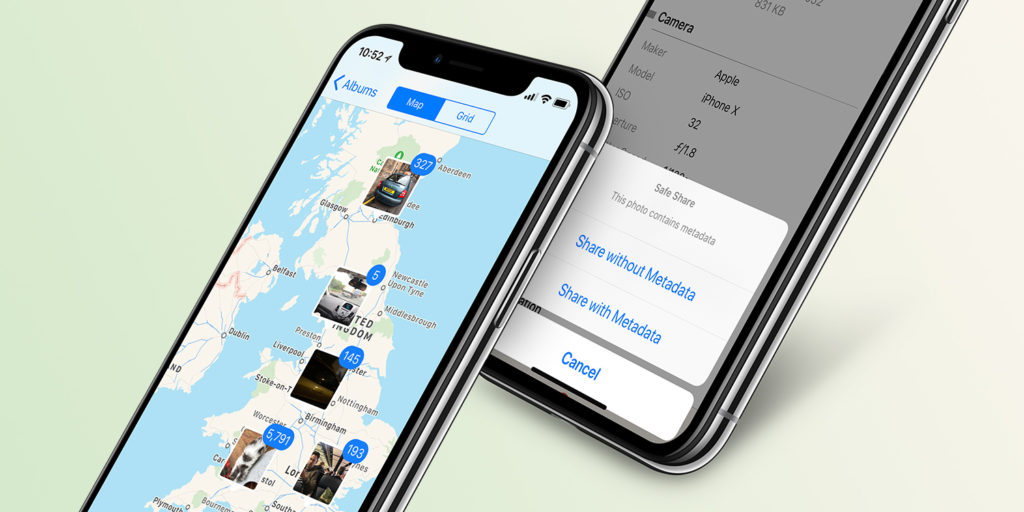Metadata is something you’ve probably never given a moment’s thought – in fact, this may be the first time you’ve even heard of it. But whether you know it or not, you’ve definitely benefitted from the metadata contained in your photos. And you should also be careful about who you inadvertently share it with.
What is metadata?
That’s because every photograph you snap with an iPhone (or any other type of camera, for that matter) is tagged with details such as the time and date of the shot, as well as the type of device used and the exact location it was taken.
For the most part, it’s very useful – metadata is how the Photos app knows to order your shots chronologically, and its also how the For You tab is able to make a slideshow out of all the photos you took on vacation. Just take a look at the Places album in Photos and you’ll see every picture on your device laid out on a map. That’s metadata at work – pretty handy!
That doesn’t mean it should always be ignored, though. In fact, there is a very good reason why you might wish to manually edit the metadata attached to your pictures.
Privacy
It’s worth remembering that every time you share a picture you’re also sharing its metadata. When you upload a photo to Facebook or Instagram, you’re inadvertently sharing additional information with those platforms. In particular, location data. That means those platforms can learn where you live and work, the places you frequent, where you go on vacation.
All this can be used to target ads, and in the case of a data breach it could mean that information ends up in the hands of dodgy third parties like Cambridge Analytica. Facebook is reportedly doing its best to ensure that kind of thing doesn’t happen again – but if you don’t trust the company, or you’d rather play it safe, it might be worth stripping this data from your photos before sharing them online.
It’s not just privacy at stake here – sometimes metadata can just be plain wrong, and it can be frustrating if inaccuracies mess up the way things are organized. This doesn’t happen often, but readers have told us of iOS incorrectly tagging times and locations after a round-the-world trip.
Sharing without location
These days, there’s a featured baked right into iOS to help you get around this problem. Tap the Share button in the photos app, and before you go any further, tap the Options button at the top of the Share sheet. Here, you can toggle location data off before sending, stripping that valuable metadata away from your image file.
You’ll also find a toggle further down allowing you to share All Photos Data when sending to another Apple device with AirDrop or iCloud. This means the recipient can adjust the depth of Portrait shots, and see a full editing history of any changes you made.
That’s all well and good if you’re sharing something by email or text – but doesn’t always help if you’re planning to upload your photo somewhere like Instagram. Apple’s tools are much more limited, and don’t allow you to make any further metadata tweaks.
How to edit metadata
Luckily, with the right tools, it’s quick and easy to adjust this data. With an app like Metapho, you can inspect and edit all the metadata in your image, making any necessary changes before sharing or uploading.
That not only gives you more control over your image files, but allows you to correct any time, date, or location errors too.