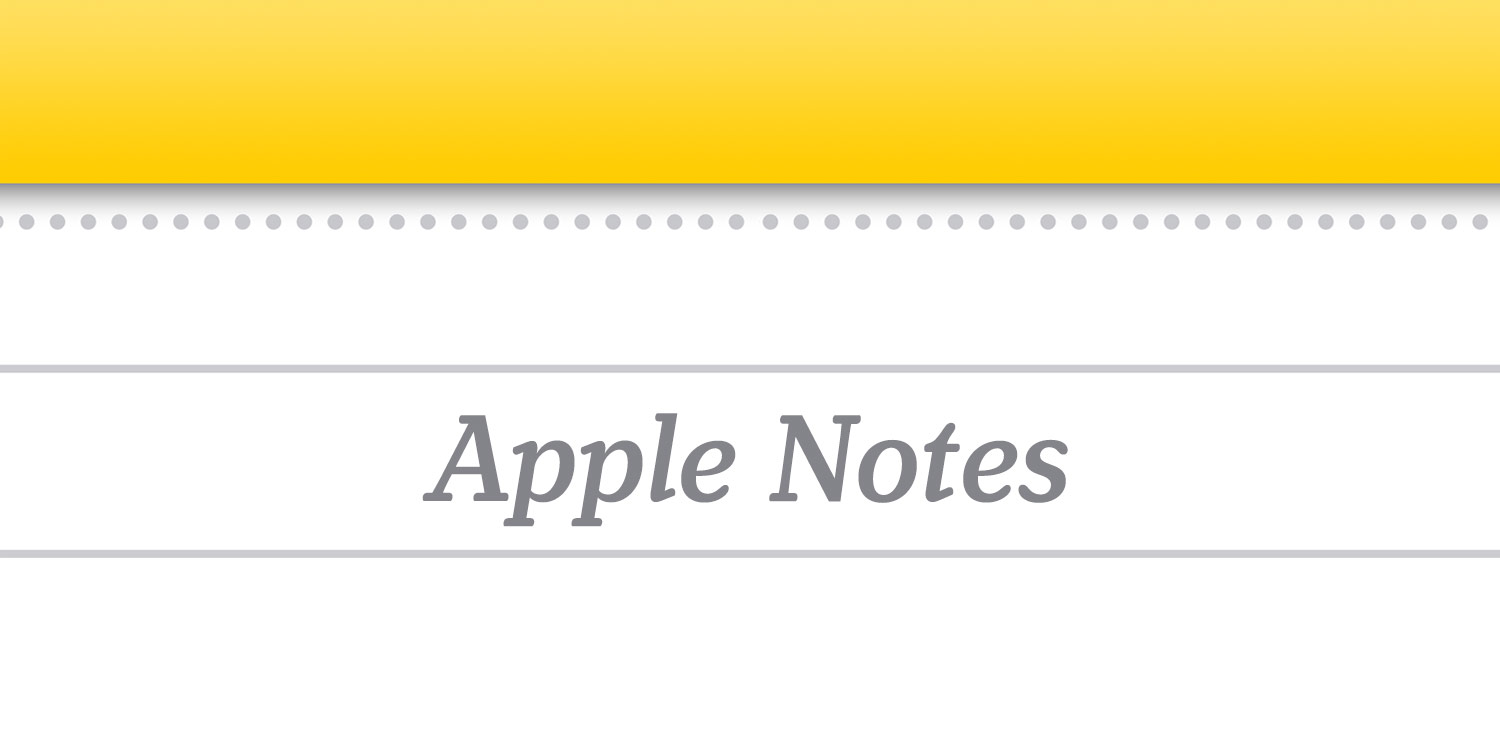Apple’s Notes app is a great way to jot down ideas and reminders in a fairly informal way. It can also replace countless other single-purpose apps. However, after a while it can become rather unruly if you don’t have a system in place.
Thankfully, there are a couple of useful ways to make your notes a little more structured and easy to parse. You an even run complex work projects from Apple’s default note-taking app, if you take the right approach. Here are some tips to bolster your Notes game.
The basics: Folders and Search
It can be all too easy to jump into a note and scrawl down what’s on your mind, then leave it well alone. But sticking to a few solid basics can really improve your Notes organization.
The first basic tip is to create folders. Hit the little folder-plus icon in the bottom left corner from the main Folders screen to create a Folder. You might want to create separate ones for work, personal projects, shopping ideas and the like.
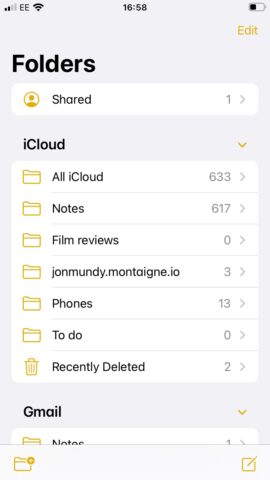
Another basic tip is to name notes effectively. By thinking about a distinctive, descriptive title (the first line of text that you write), you’ll make it much easier to find the notes at a later date whilst skimming or searching.
Talking of which, another key tool is the Search bar, which can be found at the top of the screen both in the main Folders overview and within folders themselves. Use it to search for specific notes. If you’ve named them properly, this should prove useful.
Pinning notes
Another fundamental tip to help you organize your notes better is to pin key notes. By pinning a note, it will always appear at the top of the folder, rather than forcing it down the list as you add new notes.
To do this, go into a note, hit the … more option, then tap Pin.
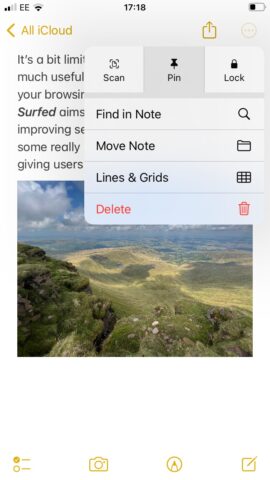
Tags and smart folders
Using tags is a great way to future-proof your notes, enabling you to arrange them into future folders as circumstances change.
As you’re writing notes, get into the habit of tagging them, or writing descriptive words immediately following a hashtag, e.g. #food or #holiday. Hit enter after writing them, and they should turn yellow to indicate that they’ve become tags. These tags can be placed anywhere in a note.
Now, you can create a Smart Folder (the first option when creating a new folder) and add the Tags filter. Select the tags you wish to include in the + field, and all notes containing those tags will populate your new Smart Folder.
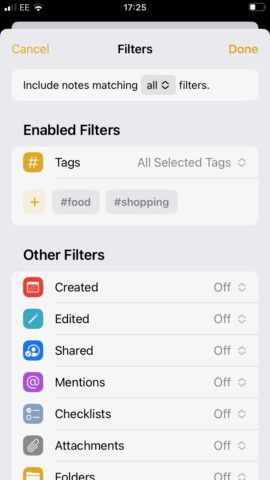
The ‘PARA’ system
The PARA method is a way of organizing your notes developed by productivity expert Tiago Forte. It’s a useful method if you use Apple Notes for more advanced project management, with deadlines and milestones to hit.
We won’t go into too much detail here (You can go straight to the source if you want to learn more), suffice to say that the PARA method involves sorting your notes into one of four folders: Projects, Areas, Resources, and Archives. Notes’ folders are perfect for replicating this hierarchy, and you can nest further folders within each section if need be.
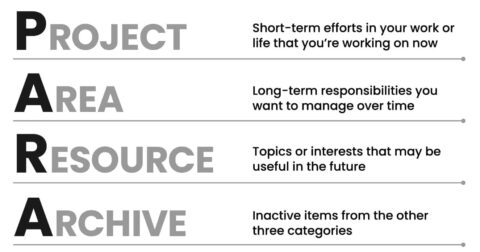
By using this technique, you’ll be able to keep track of your notes far more easily, especially those deemed the most important or time-sensitive. You can move notes between these various sections as you complete various tasks by going into the note, selecting the … menu, and tapping Move Note.