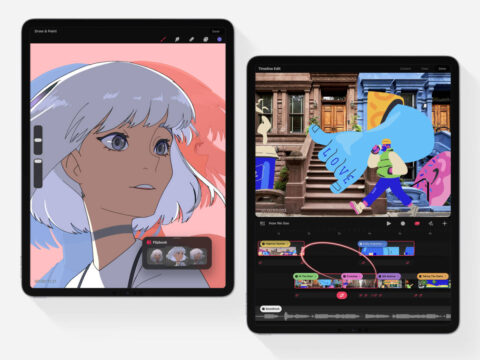Procreate has long been the iPad’s best painting app. Its intuitive interface, powerful tools, and realistic brushes make it an essential purchase for rookie sketchers and professional illustrators alike – especially with no IAP or subscriptions in sight.
A few years back, Procreate added an animation feature, which remains your best bet for experimenting with basic frame-by-frame animations. But now, after several months of beta testing, the team has released a brand new app with animation at its core: Procreate Dreams.
Dreams is a huge, ambitious expansion of Procreate into a full animation studio quite unlike any other software out there. Though its touch-based timelines and array of functions might be daunting at first, the Procreate DNA remains and it packs a lot of power behind some (mostly) intuitive gestures.
It’s a complex beast, but here are the basics:
As with any animation software, you can manually program in ‘tweens’ which elegantly move objects from point A to point B. But Procreate Dreams offers a way to animate visuals in real-time, with a clever ‘perform’ system that has you physically dragging an object around the screen to dictate how you’d like it to move. On playback, you’ll find it copies exactly what you recorded.
For more nuanced, hand-drawn animations, there’s the ‘flipbook’. This is a full-screen drawing mode that uses a simplified version of the regular Procreate interface, making it a cinch for existing users to pick up. Here, you can animate frame-by-frame, with ‘onion skins’ to help you line up sequential drawings. The lack of a selection tool or quick menu is a shame, but more tools may be added in time.
Finally, we have the ‘timeline’, a layering system for visual ‘tracks’ that will be broadly familiar to anyone who’s dabbled in video editing. This can be navigated with a neat series of gestures, and a cute draggable ‘action!’ button that can be placed anywhere on the timeline and used to make edits, add filters, and the like. You can import audio, video, and existing images.
It’s a very smart rethinking of animation software, though the nuances of the app mean there’s a steep learning curve when you first pick it up. The nitty gritty details are beyond the scope of this article, so we’d recommend watching a few video explainers from experienced animators to help you get to grips with the app’s less intuitive design choices. With such a visual, tactile app, watching a hands-on video from a pro is often the quickest way to learn. Here are a few we found helpful:
Watch This Before You Open Procreate Dreams by Brookes Eggleston
Beginner Friendly Animation Class by Alex Grigg
Learn Procreate Dreams Fast by Brooke Glaser
At just $20/£20, Procreate Dreams could be a game-changer for anyone wanting to kickstart a career in animation and motion graphics. Though this first version can be a little buggy – we’ve had several crashes, but thankfully no lost work – it’s an impressive launch and we’d expect the app to evolve over the coming years as the devs refine things and add new features.