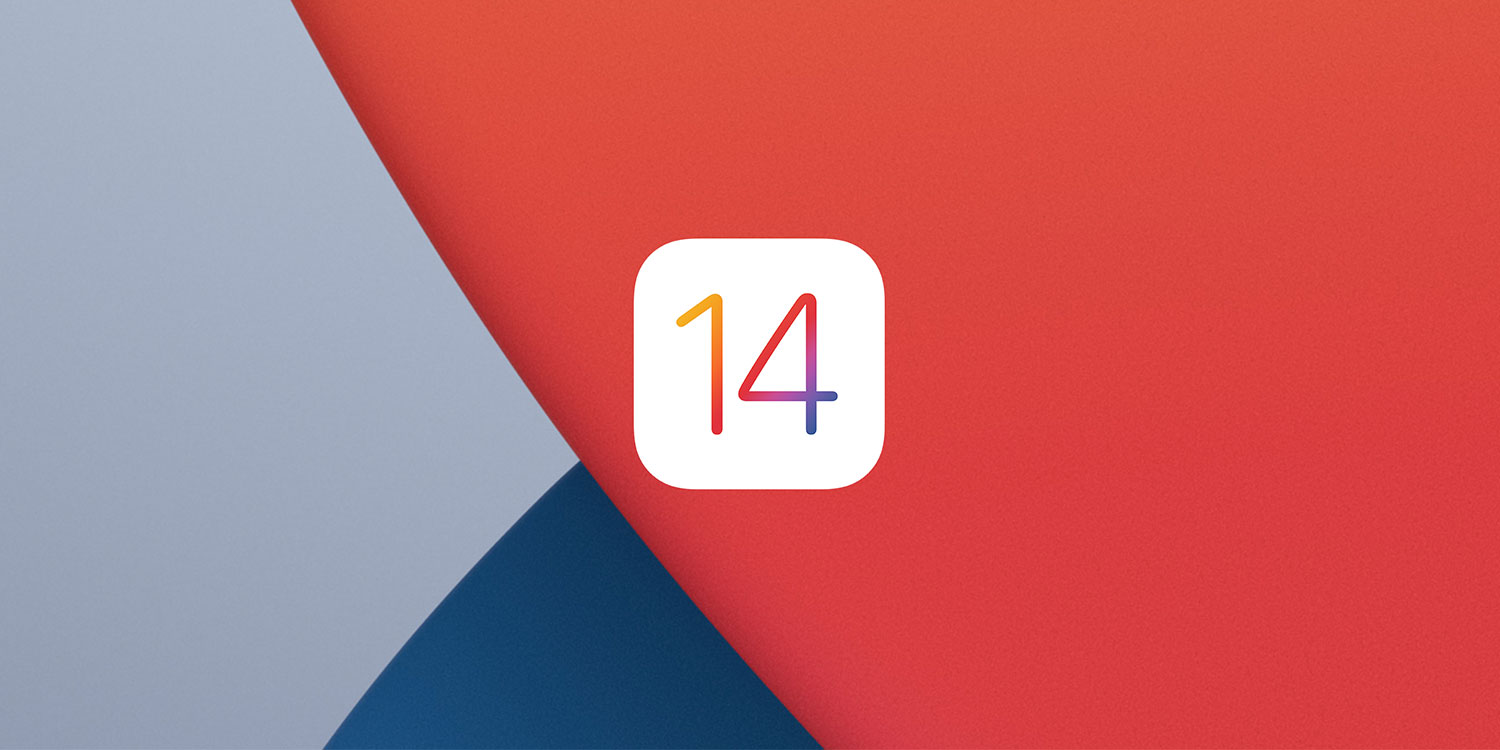iOS 14 and iPadOS 14 won’t officially launch until later this year, but after a few weeks of developer testing Apple has opened up the beta program to the public – meaning you can get your hands on the latest features before they’re officially released.
With this program, anyone can try out Apple’s new features and design tweaks as a beta tester. Most notably, that means you can play with new features like the App Library, Home Screen widgets, Picture-in-Picture video, App Clips, the new Translate app, and much more. iPad users can try out the awesome new Apple Pencil handwriting capabilities and will get a visual overhaul that moves native apps more in line with the interface of the Mac. Check out our previews below for a reminder of what else to expect.
iOS 14 Preview | iPadOS 14 Preview
If you’re curious to try out the new software before the rest of the world gets it, it’s an easy process to try out – but it’s not so easy to revert to iOS 13 if you change your mind, so proceed with caution.
A word of warning
Remember, this is unpolished pre-release beta software – its entire purpose is to find as many bugs as possible, so Apple has time to fix them before the official release. So prepare to see a few of those bugs yourself if you decide to try it out now.
Early testing has shown this year’s betas to be relatively stable, but even so – it’s quite common for beta software to drain your battery faster than usual, and you might see a few unexpected crashes. Plus, some third-party apps may not work as intended until they’re officially updated with compatibility for the new iOS/iPadOS.
So, be careful out there in beta territory, folks. Our advice would be to try this out on a secondary device if you have one. Only install the beta on your main iPhone or iPad if you really want to live on the cutting edge!
That said, if you join the beta program you’ll receive regular updates over the coming months, which should improve the overall experience each time.
Back up your device
If you do plan on trying out the beta, make sure to back up your device first – just in case. The easiest way to make a backup is using iCloud:
1. Ensure you’re connected to a Wi-Fi network.
2. Open Settings, then scroll down and press iCloud.
3. Select Backup and ensure iCloud Backup is toggled on.
4. Tap Back Up Now to save a current backup to iCloud. It may take a short while.
Installing the beta
Time to take the plunge. Grab the device you want to use and make sure it’s charged to at least 50% before starting.
1. First, you’ll need to sign up for the Apple Beta Software Program. Head to beta.apple.com/sp/betaprogram in Safari and tap Sign Up. (Or tap Sign In if this isn’t your first beta rodeo).
2. Once you’re in, find the iOS or iPadOS section of the betas and press Enroll this device.
3. Choose Download Profile and then press Allow followed by Install. You may have to go to Settings > General > Profile to finish the installation.
4. Your device will reboot. Afterward, go to Settings > General > Software Update > Download and Install and press Install Now.
That’s it! It may take a while for the beta to install, but once it’s done your device will reboot with the new operating system. When subsequent versions of the public beta are released, they will automatically show up in the Software Update tab, just like a regular iOS update. These are normally released every two weeks and we highly recommend grabbing them quickly, as each update tends to be significantly better than the last.
Enjoy your beta testing – and rest assured we’ll have a full guide to every new feature alongside the iOS 14 / iPadOS 14 official launch this Fall.