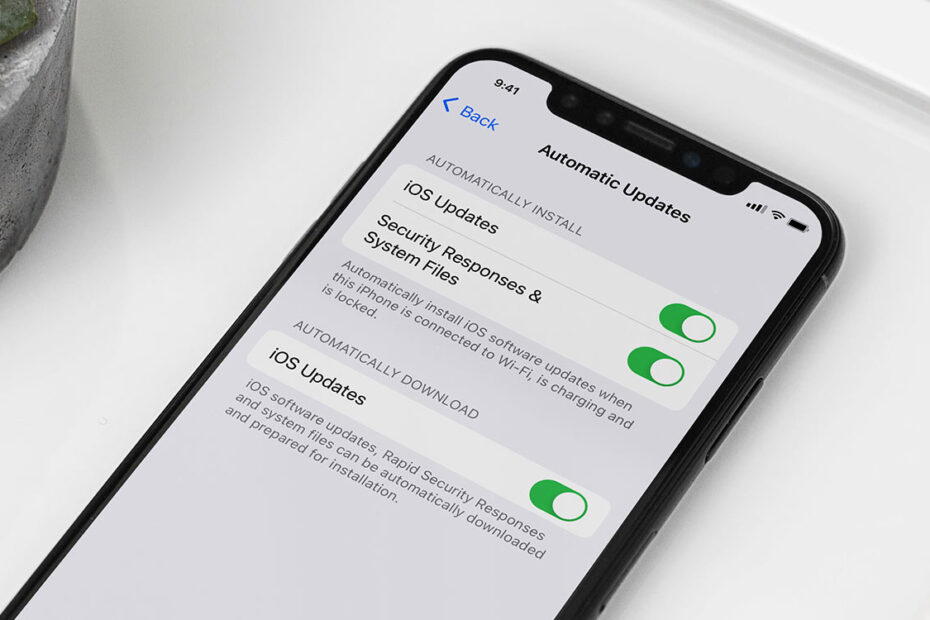What you’ll learn…
✨ What is a ‘Rapid Security Response’?
🕐 How to ensure you get security patches ASAP
👎 Potential downsides of immediate updates
Keeping our devices secure is paramount, and one way Apple tackles vulnerabilities in iOS is with a relatively new type of update called a Rapid Security Response (RSR). But what exactly is an RSR, how do you ensure you receive it ASAP, and are there any risks involved with the feature? Let’s take a look.
What is Rapid Security Response?
Rapid Security Responses are like emergency patches; swift software releases that Apple deploys between regular updates to fix vulnerabilities, reducing the time your device is at risk.
These RSR updates are very small downloads, usually installed in under a minute, and are intended to target urgent security issues that need immediate attention. Because they’re such small, targeted updates, Apple can move quickly to protect you from dangerous exploits before it’s too late.
Installing RSRs
By default, all Apple devices from iOS 16.4.1 onwards are set up to automatically apply these Rapid Security Responses upon release. iOS will wait until your device is connected to Wi-Fi, charging, and locked. You might be prompted to restart your device to complete the process.
However, if you need to check or adjust your settings, here’s how, you can do so from Settings > General > Software Update > Automatic Updates. Ensure Security Responses & System Files is turned on.
When an RSR is applied, you’ll notice a letter appended to your software version number, indicating the update. Look under Settings > General > Software update and you’ll see something like iOS 16.5.1 (a).
RSR downsides?
So is there any reason you wouldn’t want to automatically receive RSR updates?
Because Apple has to move so quickly with these updates, there’s less time for error checking. It’s possible that an RSR update could introduce new bugs while fixing old ones. For example, in July 2023 an RSR was quickly pulled after it completely broke many popular websites in Safari.
If you’re worried about that kind of thing, you do have the option to disable Security Responses & System Files from the Settings page mentioned earlier. But we wouldn’t recommend doing so. Remember, disabling RSRs means your device will only receive these crucial fixes in the next full software update, which could leave your device vulnerable in the interim.
In the event that an RSR does break things, Apple tends to be pretty quick to release another update to rectify the problem. And in the meantime, users can ‘downgrade’ from Settings > General > Software Update > iOS Version > Remove Security Update to remove the offending RSR.