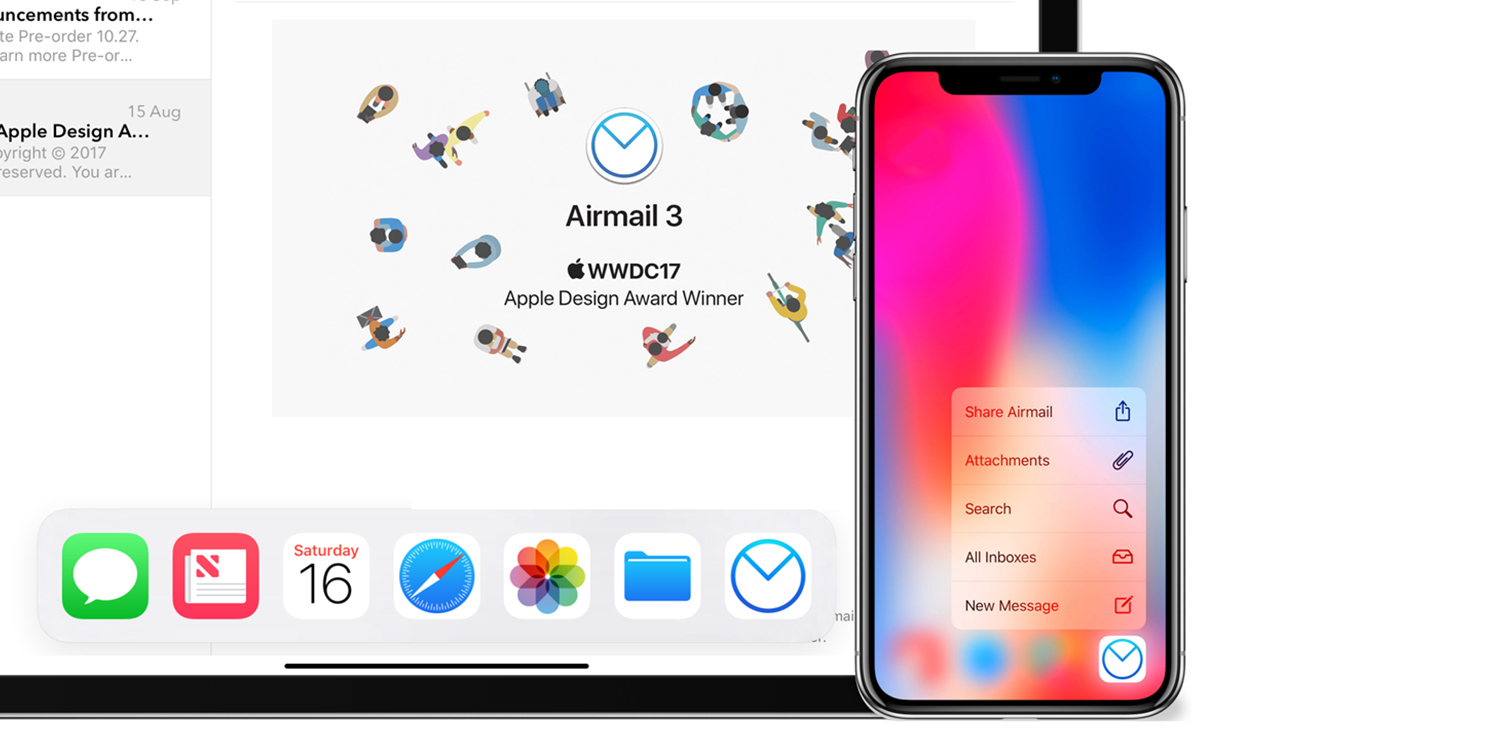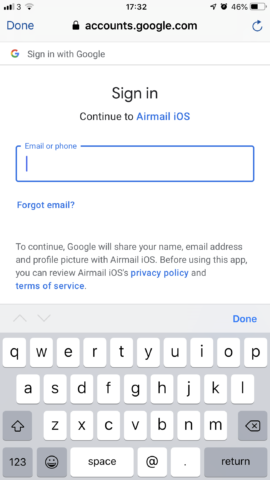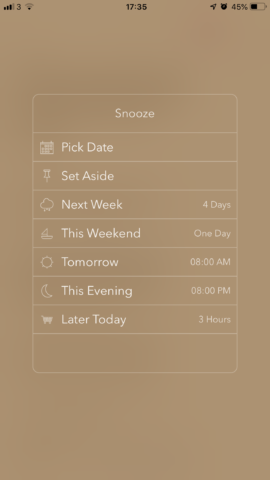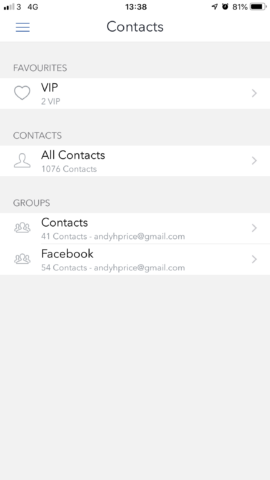Airmail is one of the iPhone’s most popular and respected email clients. Alongside its great design, the app offers some killer options, with customization and speedy workflows at its heart.
Here are some quickfire tips on how to set up Airmail and customize your email inboxes.
How to set yourself up and add multiple accounts
On opening the app, you’re invited to select your email provider – whether that’s Google, iCloud or an IMAP or POP3 account. Select which one (you can add more later) and enter your login details.
To add another account, tap the three horizontal lines icon in the top left, then tap Settings in the bottom left.
At the top, tap Add Account and follow the same process again.
How to snooze your email
Your alarm is not the only thing you can snooze. To keep your inbox clean, without forgetting about any important messages you need to respond to, try snoozing your email to pop up again later.
To snooze an email, open it, then tap the three dots in the top right and tap Snooze. You’ll then be given the option to snooze until a particular date, next weekend, or later today.
You can change the timescales on those specific options to things like “later today” in Settings, tap Snoozes under general.
How to create a VIP list
Do you want to easily access emails from your key contacts? Create a list of VIP contacts.
To do so, tap the icon in the top left of your main inbox, then tap Contacts. From here, tap All Contacts, then tap into a contact that you want to VIP. When you tap a contact it lists all the emails from them. Tap the heart icon in the top left. Repeat for all the contacts you want to make VIP.
Now, go back to the Contacts section. All your VIP contacts will be listed under the VIP section for easy access.
How to use quick filters
Is your inbox a little cluttered? Airmail has a quick fix. Head to your inbox, and scroll up. A series of filters appear across a bottom menu.
Try tapping on each to filter for things like Unread, emails with attachments, emails that form part of a longer thread, just today, or a smart function that highlights emails that you’re most likely to find useful.
That’s just the beginning – continue to toy around with Airmail’s settings and who knows what you might find!