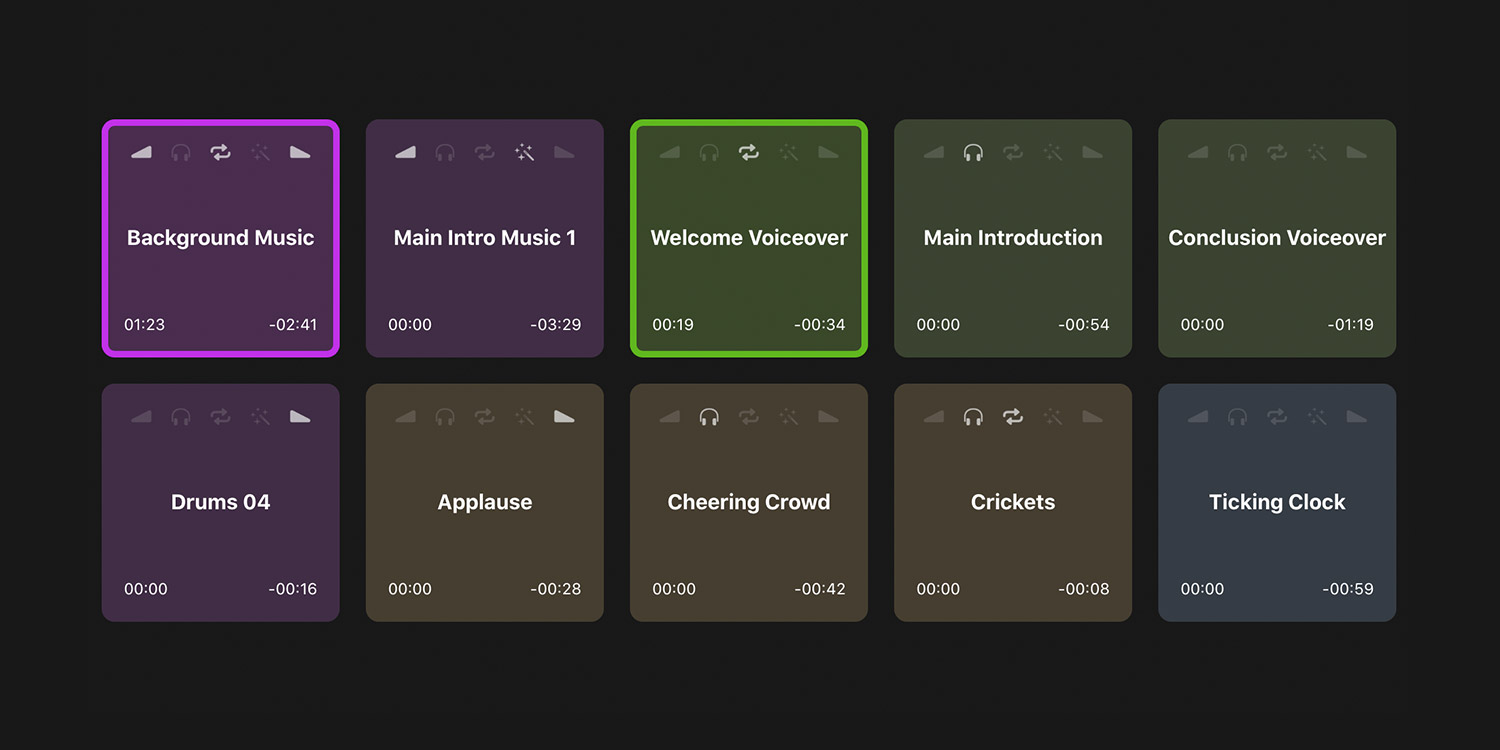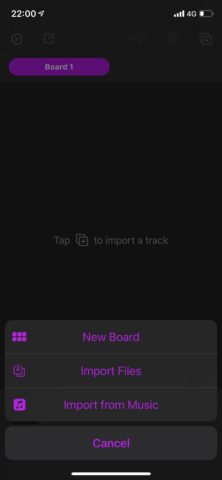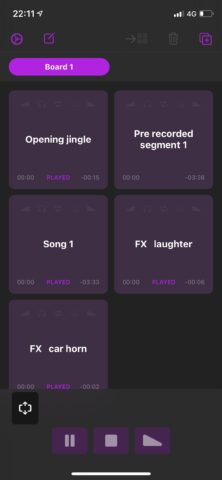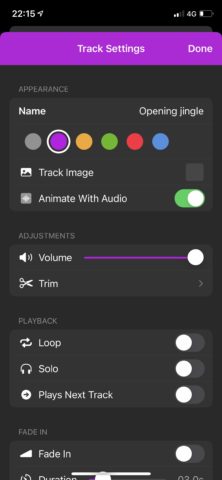Apple’s early adage that there’s “an app for everything” appeared to get lost years ago when overzealous developers misunderstood ‘everything’ for ‘anything’.
However, apps like Soundboard Studio hark back to times of old by providing something which, though niche, will be exactly what a certain type of person may be looking for.
Maybe that’s a podcaster or radio host looking to trigger a range of clips or jingles, a tabletop gamer who wants to add some atmospheric sounds and sound effects, or a solo musician wishing to play along with some virtual session musicians. Anything designed for live playing and operation goes.
Because Soundboard Studio, in a nutshell, lets you load a large number of sounds into an easily accessible grid of buttons where they can be played, faded and looped in real time.
There’s plenty to cover in the app, especially considering its wide use case, so let’s start with the basics and look at how you can set up your first soundboard.
Download Soundboard Studio
The Pro version of the appis priced at either $5/week, $30 for the year, or $65 for lifetime use. It provides you a number of enhancements, but primarily it allows for unlimited soundboards (up from4) and unlimited sounds per board (up from 24). This would be worth it if you end up using the app seriously, but for many people the Lite version will be plenty good enough.
Creating a soundboard
When you open the app you’re presented with your first board. By the time you get this far, you’ll probably have a good idea what you’re using the app for.
We’re going to use the example of a radio show, which means we’ll want to import a series of sounds such as an intro jingle, a pre-recorded feature, some music and a few sound effects just for the LOLs. (Sorry.)
To import a sound, tap the + icon in the top right where you’ll be given the option to either start a new board, import files, or import from Apple Music.
In our scenario, we’re using files we’ve made and uploaded to iCloud, so we’ll tap ‘import files’ which takes you to your iCloud Drive. Locate the file you want and tap it to place it on your soundboard. Repeat until all your sounds are located.
Playing your sounds live in Soundboard
Playing a sound on your board is easy – you simply tap a square to start it playing and tap it to stop.
If you tap another tile without stopping the previous one, they will play over each other – particularly useful for musicians.
You can also manually fade a track out as well as pausing and stopping it using 3 controls accessible from the main screen. So, for example, you could start a jingle, then hit fade out and tap the pre-recorded segment to start playing as the jingle fades.
Making edits in Soundboard
You can also edit sounds using the app. You can automate different sounds to perform different actions, which advanced users may want to explore, but for more basic users, the simple trim function is a good place to start.
You access these controls by long pressing on a sound and tapping ‘trim’ in the corresponding options.
Elsewhere, there are options to have the next track play once that sound has finished, or have it loop. All sounds can be customized individually so you can prepare your live performance in advance.
And there we go – a whistle stop tour to the basics of creating your own soundboard on the iPhone!