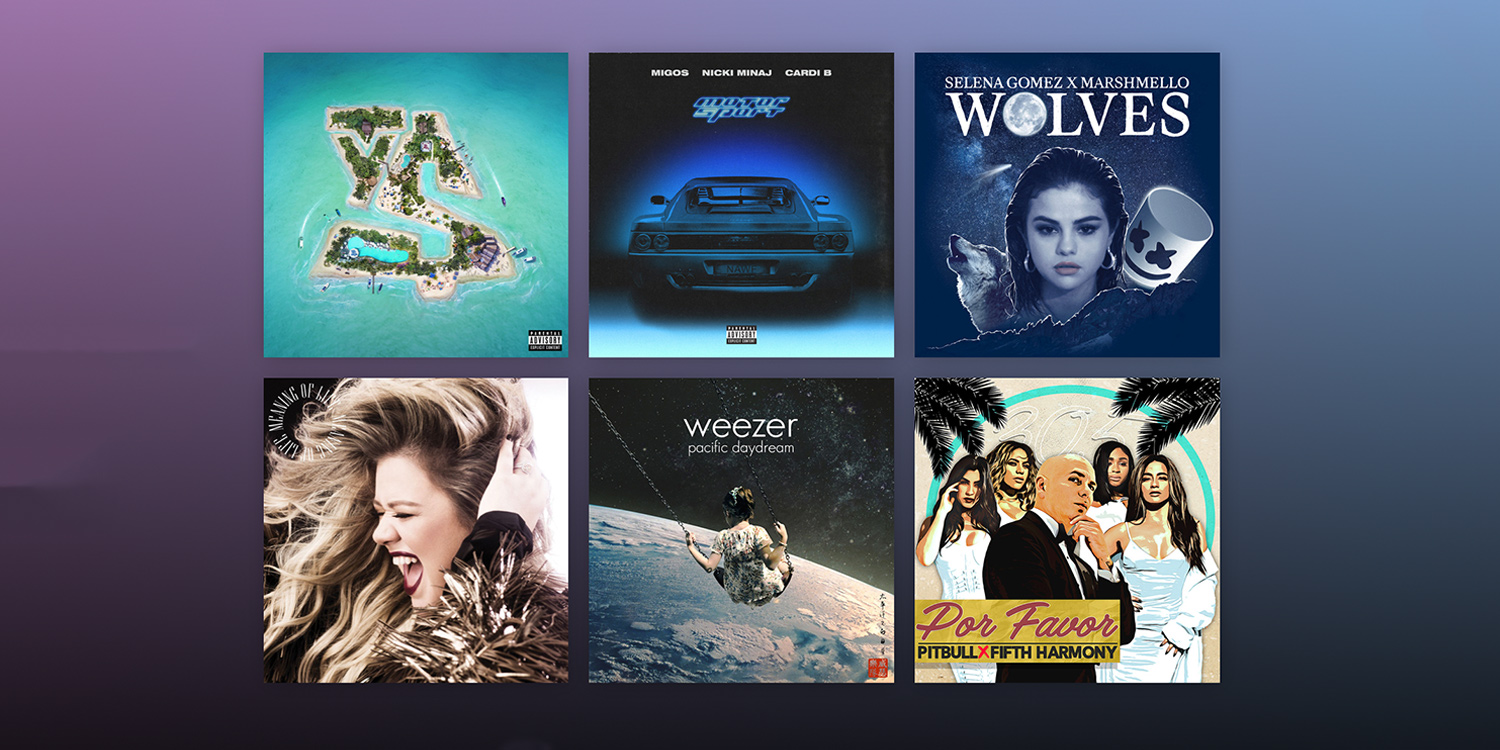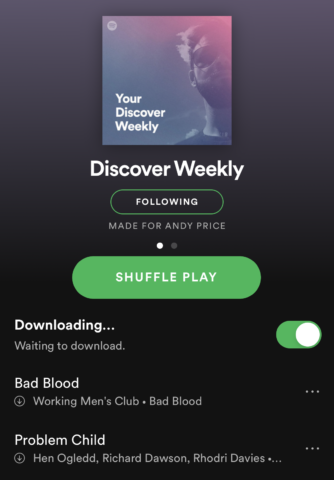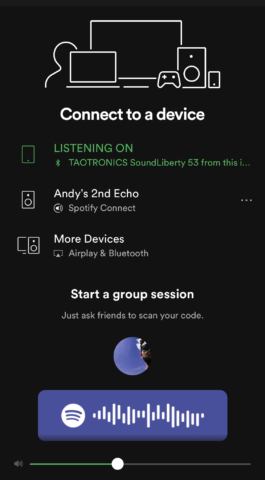Apple’s Music offering is gargantuan, but before Music came Spotify, and its longevity is no accident. If you prefer the latter, here are 4 top tips to get the most out of Spotify on iOS.
Save your favorites from Discover Weekly
Discover Weekly is a (you guessed it) weekly playlist that Spotify automatically puts together for its users based on their listening history, much like the New Music Mix in Apple Music. It’s one of the best ways to discover new stuff based on your tastes. Of course, each Monday, it refreshes and you may lose some classic bangers to the ether.
Make sure you save your favorites by opening the Discover Weekly playlist under Your Library > Playlists. Tap the … button next to the song you want to save. Then, you can tap the like button to add the song to your library. Our preferred method, however, is to create a playlist for adding your favorite new tracks to each week. To do this tap Add to playlist, then New playlist – and don’t forget to name it accordingly.
After that, you can go back to the list and follow the same method but this time add to the playlist you just made.
Share your playlists
After spending all that time lovingly constructing those playlists – or if you’ve discovered someone else’s that you like – you’ll definitely want to share them. Here’s how: while viewing the playlist tap the … button in the top right, scroll down, and tap Share. Here, you can share them to friends or groups via Messages and WhatsApp, or you can even go more social by sharing it as an Instagram Story or via Twitter.
Tap More in this list and it gives you Apple’s main share options allowing you to share the link almost anywhere.
Change the streaming quality to save data
Data is the most costly item on earth, after gold. (Or so we heard.) So you don’t want to use it all up in one day listening t0 Britney Spears’ entire back catalog every time you need to feel like nothing has changed since the 90s.
Thankfully, with Spotify, you can reduce the audio quality of the playback. This will use less data without compromising too much on the sound quality. To do so go to the Home tab, hit the Settings cog in the top right, tap Data Saver from the list and toggle to On.
Try Spotify Connet to use your iPhone as a remote
Spotify interacts with external speakers incredibly well – make sure you get the most out of the service by using your iPhone or iPad to connect to Bluetooth speakers. To connect, first make sure your speaker is on and discoverable, then open the Spotify player, start a song, and on the player tap Devices available. You can then select where you’d like the music to play.
This could also include a pair of bluetooth buds, an Apple HomePod, or even the Apple TV. You can even start playback from one device – like an iPad – and later control it from another – like an iPhone. Pretty handy!