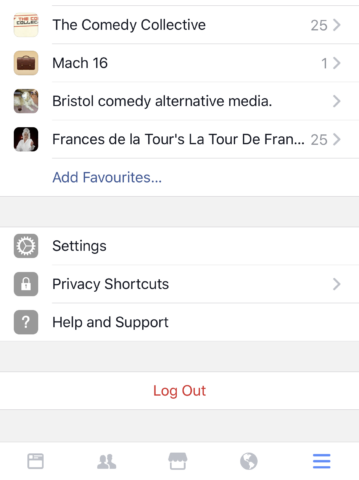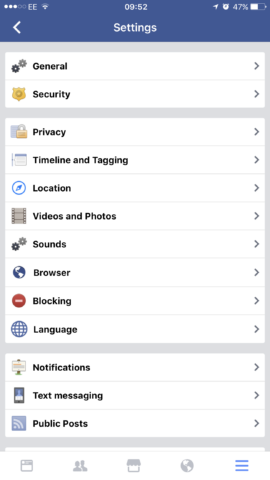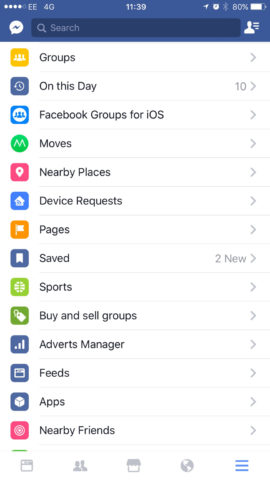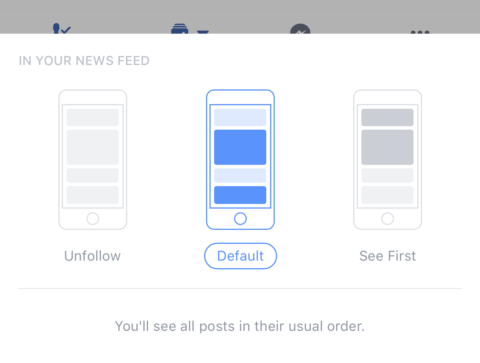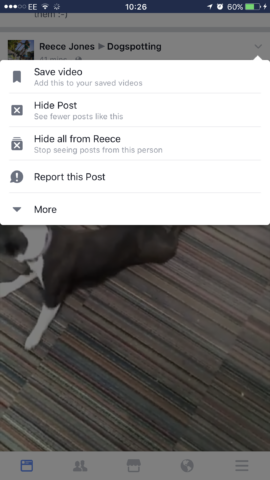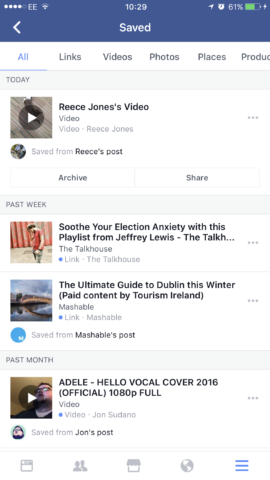Facebook is the world’s most popular social network, but when you’ve got a billion people using your service, it becomes increasingly hard to create a mobile client for all. The Facebook iOS app gets its fair share of criticism, and it’s largely because in trying to create that app that everyone can use, it’s had to pack it with a huge number of settings and customizations – and they’re not always easy to find.
So, to help you get the most out of Facebook on your iOS device, we’ve assembled a handful of tips to make the app more usable, secure, while also tackling a handful of everyday contrivances.
1. Stop videos auto-playing
Some may be pleased that they don’t have to keep tapping on videos to play them while they’re browsing their feed, but others prefer to use Facebook to catch up with what their friends are doing and endless videos and auto-playing ads will get increasingly frustrating. So, what do you do? Tweak the settings to fit how you want to use Facebook! Here’s how:
1. Tap the menu icon – that’s the three vertical lines in the bottom right corner.
2. Tap Settings, then Account Settings.
3. From this rather old-school Facebook designed page, tap Videos and Photos, then ‘Auto-play’
4. Here you have the options for auto-playing all the time, only auto-playing when connected to Wi-Fi to save mobile data, or disabling it completely if you find it annoying.
2. Log out everywhere
Considering how often many of us use Facebook, we’ll frequently log in on a public computer or a friends device. It’s easy to forget to log out again, but you can control your logged in sessions via your own device and app quite easily. Here’s how:
1. Tap the menu icon and scroll down and tap Settings.
2. Go to Security.
3. Tap ‘Where you’re logged in.’
4. From here you’ll be shown a list of everywhere you have active sessions – desktop browsers, iPhones, iPads and their approximate locations. You might be surprised by some, so if you’re unsure of its authenticity tap the ‘x’ to automatically logout of that session.
3. View Most Recent Feed
As many people are aware, Facebook uses algorithms to deliver the content on your feed that it thinks you’ll most want to see. This includes content from those you interact with the most or the kind of thing you’ve read or interacted with before.
For many, this isn’t ideal and often leads to the kind of closed ecosystem where people only see things they support or agree with. That’s fine for some, not so much for others. Also – being able to access a rolling timeline is great if you want to stay up to date with what your friends are doing right that second.
Here’s how to access the Most Recent feed:
1. Tap the menu icon.
2. On the second set of options underneath your account name and any group accounts you might be in charge of there’s an option called ‘Feeds,’ you might have to tap ‘See more…’ to get to this, but when you see it, tap it.
3. From here, tap ‘Most Recent’, which is helpfully right at the top. This will take you to a live feed of all your friends, pages, groups and events activity.
4. To go back to the main feed simply tap the back arrow in the top left corner of the app. This will take you back to the previous menu. Keep tapping back until you’re on the main menu page. Here, simply tap the feed icon in the bottom left hand corner of the app.
4. Sick of someone’s posts? Here’s a solution
If social media has taught us anything, it’s that there are far more over-sharers in this world than we may have thought. If you’ve got a few friends that talk too much, but you don’t want to make the life-altering and highly offending decision to completely unfriend them, then why not unfollow them instead? Here’s how:
1. Go to the profile of the person.
2. Tap the icon that says ‘Following’ with a tick on the box.
3. Choose the option ‘Unfollow’ – now you’ll remain friends with this person but never see their posts in your News Feed.
4. This works for those you want to hear more from. Simply select the option ‘See First’ and any new posts from that individual will hit the top of your News Feed every time.
5. Use bookmarks to save for later
Many will be familiar with how bookmarks work – when browsing the web you can easily save articles and webpages for later. There are even apps like Pocket that are specifically designed to offer a solution for saving almost anything across devices. Frustratingly, Facebook hasn’t made it easy to save bookmarks with popular third-party services. If you want to use Pocket, for example, to save an article for later, you’d have to tap on the article which opens it within the Facebook app, then tap on ‘SHARE’ in the top right corner, then tap ‘Open in Safari’ and then use the share sheet icon (middle of the bottom menu in Safari) then use a share sheet to save the link using a third-party app. Not ideal.
It’s likely this process is difficult because Facebook wants you to save links within the app, and there’s no reason why you shouldn’t – but many people don’t use the Facebook bookmarks feature. However, it has benefits over open the link and saving in a third-party – you can save status updates, videos uploaded directly to Facebook, and pretty much anything you see on Facebook including, but beyond articles from external websites. Here’s how to save a post and read it later.
1. Find an article in your feed that you want to save for later.
2. Tap the small downward arrow in the top right of the post.
3. Tap Save – and that’s it!
To access it later:
1. Tap the menu icon and scroll down and tap ‘Saved.’
2. Here, you’ll find all your saved links. It will automatically order them based on when you saved them, but you can tap on the options at the top to view them based on Videos, Photos, Links and more.
3. Tap a link and it’ll take you directly to the post where the item was saved. It’s also good for when you want to take part in the comments of a post and not have to struggle to find it later.