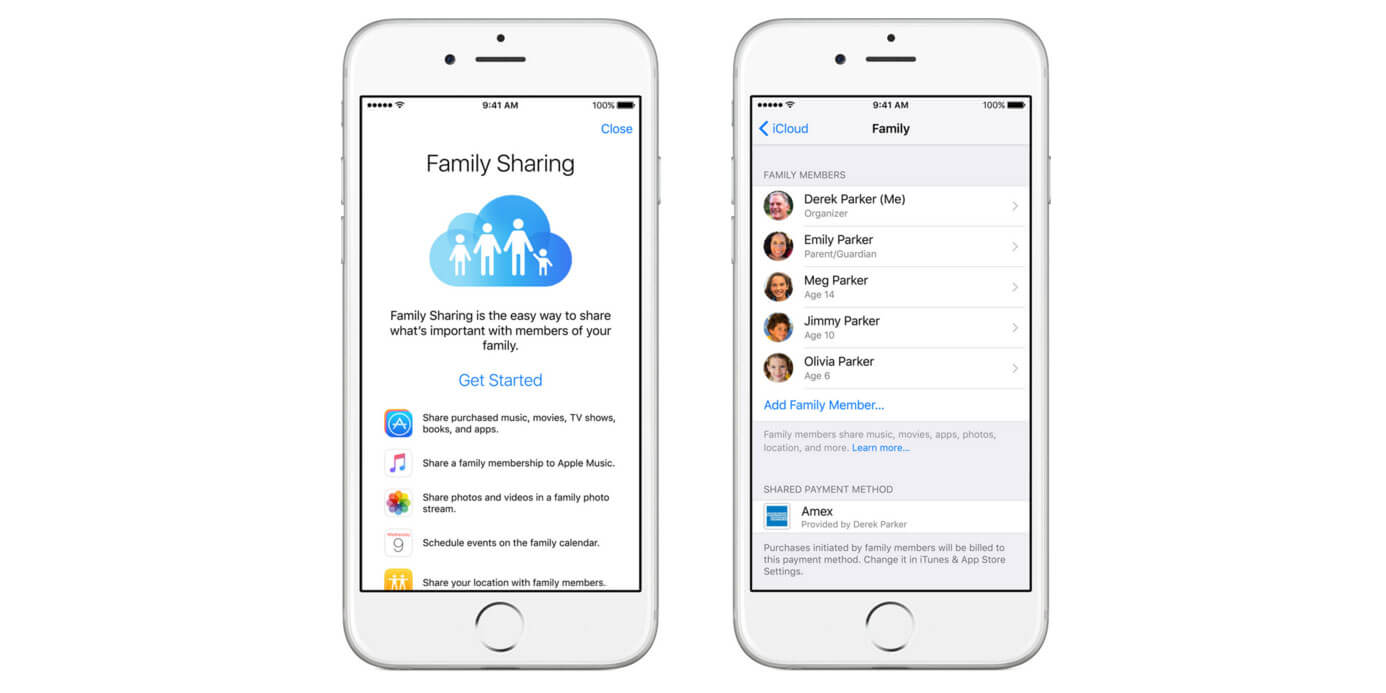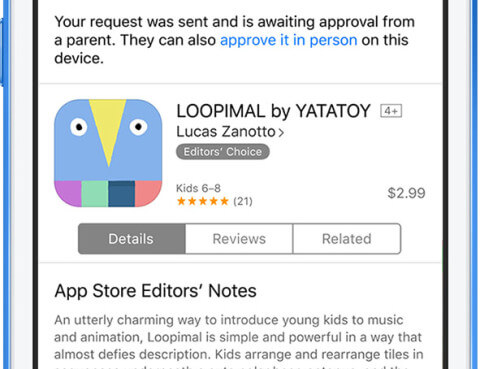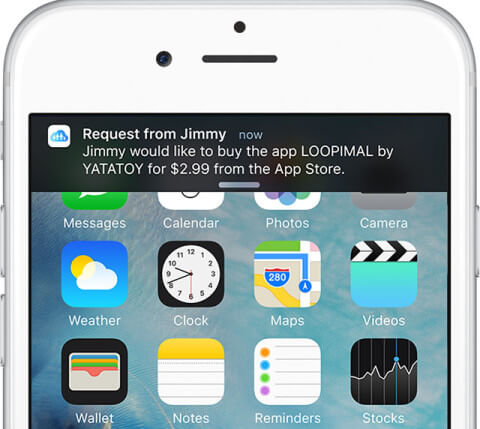Apple’s Family Sharing was an important development in iOS 8, allowing families to share purchases, books and even an Apple Music account (once it arrived). However, a lesser known feature of this is Ask to Buy.
With this, kids can make requests to parents to allow them to purchase an app, or download a free app, and only be able to do so once approved by the ‘organizer’.
If approved, the app, song, movie or whatever will download to the family member who made the request’s device. If they don’t, nothing will happen. It’s a great way to keep control over young kids’ iTunes purchases.
Once turned on, Ask to Buy is applied automatically to family members under 13 and can be applied to any other member up to age 18. Note: if that family member turns 18 it stays applied, but if you were to turn it off, you won’t be able to turn it on for this family member again.
Setting up Ask to Buy
To turn on Ask to Buy you’ll need to have already set up Family Sharing. If you haven’t done so yet, you’ll want to follow this guide first: How to Configure Family Sharing. If it’s already set up follow these steps to turn it on via the iPhone:
- Go to Settings, select iCloud, then Family
- Tap your family member’s name
- Tap Ask to Buy
Ask to Buy will now be set up for this family member! You can turn it off from the same location.
How requests are made
For those family member’s that need to make requests before downloading content, it’s pretty straight-forward to ask the family organizer for permission.
If they’re in the App Store they simply need to tap the price as normal, enter their ID and password if requested then tap ‘Ask’. This triggers a request to the organizer. Even better, if the child, say, is stood next to the parent at the time, they can also tap ‘Approve it in person’ and the organizer can enter their approval details in person.
Approving (or declining) requests
Once set up Ask to Buy is super easy to use. When a younger family member goes to purchase an app, a notification will come through to the family organizer. The organizer then needs to tap on this notification (if it’s missed when it first pops up just swipe down from the top of the screen to open the Today view on the iPhone and tap the ‘Notifications’ tab) to make the decision. Here’s the steps:
- Tap the notification to open the item
- Either tap approve or decline
- If you hit decline, you won’t have to do anything, but if you hit approve, sign in with your Apple ID and password
Note: If you do nothing then after 24-hours the request will disappear – the family member will need to make the request again if the family organizer decides later to approve it.
If it’s approved then it will be added to the account of the family member and shared with the rest of the family.
Adding approvers
If the organizer doesn’t want to be the only person with ‘the power’ then they can assign another family member approval rights as well. Here’s how:
- As above, go to Settings then iCloud and finally Family
- Tap on the name of the family member you want to give rights to
- Tap Parent/Guardian
Then that individual will be able to approve purchases too, without the organizer needing to act at all.
And that’s it! Happy approving (or declining).