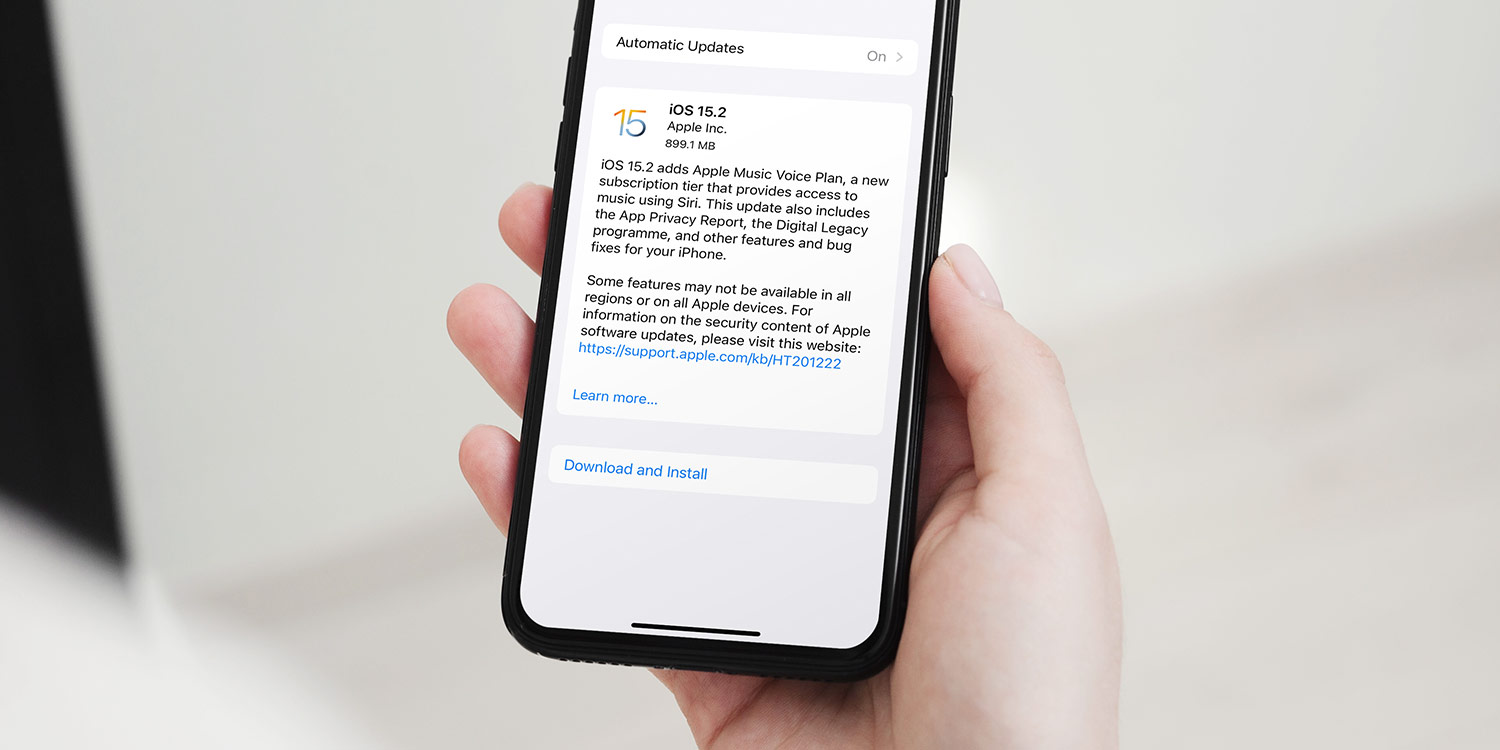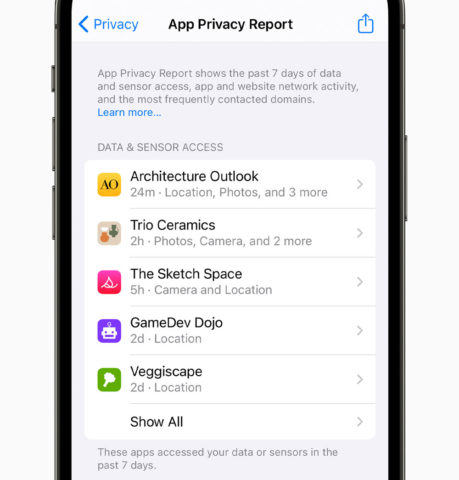When iOS 15 was first released in September, it was missing several key features users were expecting after its initial announcement at WWDC in June. A month later, Apple added SharePlay, ProRes, and more with iOS 15.1 – and now with the release of iOS 15.2, we’re even closer to the full suite of promised features.
This latest update, available now as a free download, is a really big one. It’s not without controversy though. Let’s take a look…
Communication Safety
That’s because it sees the release of automated child protection features which some believe present a privacy violation for users. In reality, Apple has scaled back some of its plans and delayed others, so the features aren’t as intrusive as initially feared.
A plan to scan through a users’ photo library in an attempt to detect known images of child abuse is (maybe) coming next year, while the idea to automatically alert parents if their children are sharing compromising photos has been ditched altogether for now.
What remains is a system that will warn children with automated alerts if they send or recieve photos containing nudity, and one that will intervene with helpful information if a user searches for potentially unsafe or abusive topic. All this is automated, so Apple won’t be manually looking through any private data, but it’s still something that splits opinion.
App Privacy Report
Sticking with the topic of privacy, iOS 15.2 also builds upon the recently added App Privacy Report, a feature that keeps a log of every time an app accesses your data for any reason. If you enable app activity reporting, you’ll finally be able to see exactly who is checking your details and when.
Though this might be controversial with ad networks like Facebook and shifty developers with something to hide, on the whole it’s great news for consumers looking to keep track of their data.
With this latest update, the report (found in Settings > Privacy > App Privacy Report) now shows several more factors than it used it. You’ll get to-the-minute logs every time an app accesses your camera, contacts, locations, media library, microphone, photo library, or screen recording. Of course, those things are only accessible by apps you’ve explicitly given permission to, but it’s handy to keep tabs on whether they’re using it for good reason and at appropriate times.
You can also see logs of every time an app contacts an external domain under the App Network Activity section, which can be helpful if you suspect an app is sending your data somewhere it shouldn’t be. (Though note that most logs you’ll find in this section are perfectly reasonable domain requests necessary for the app to function.)
Apple Music Voice
This iOS update also sees the release of a new subscription plan for Apple Music. This voice-only plan is half the price of a regular subscription, with the caveat that you can only control playback via Siri. It’s designed as an affordable way for those who frequently listen on AirPods or a HomePod to access the full library of 90 million songs.
Apple Music Voice relies heavily on Apple’s pre-made playlists, genre stations, and bespoke mixes, though it may not sit well with those who like to sit down and manually create playlists or have full control over a music library.
The service costs just $4.99/£4.99, and to try it you’ll just need to update to iOS 15.2 and say “Hey Siri, start my Apple Music Voice trial.”
Anything else?
Yep. Apple’s Digital Legacy program, which helps you plan what happens to your accounts and data in the event of your death, is now live. There are further enhancements to CarPlay, the TV app, and that annoying auto-camera-switch when shooting macro photos on iPhone 13 Pro can now be disabled in Settings. Hide MY Email is available in Mail for iCloud+ subscribers, and Find My can now locate an iPhone in ‘power reserve’ mode for up to five hours after it’s switched off.
The release also addresses various bugs, so if you’ve had trouble with Siri, ProRAW photos, HomeKit scenes, CarPlay, video streaming, or Calendar events, updating should resolve the issue.
How to update
To get iOS 15.2 or iPadOS 15.2, head to Settings > General > Software Update. Then simply follow the instructions to download and install the update. If you have Automatic Updates enabled, you may find it has already been installed – in which case you’ll see a message stating that your device is up to date.