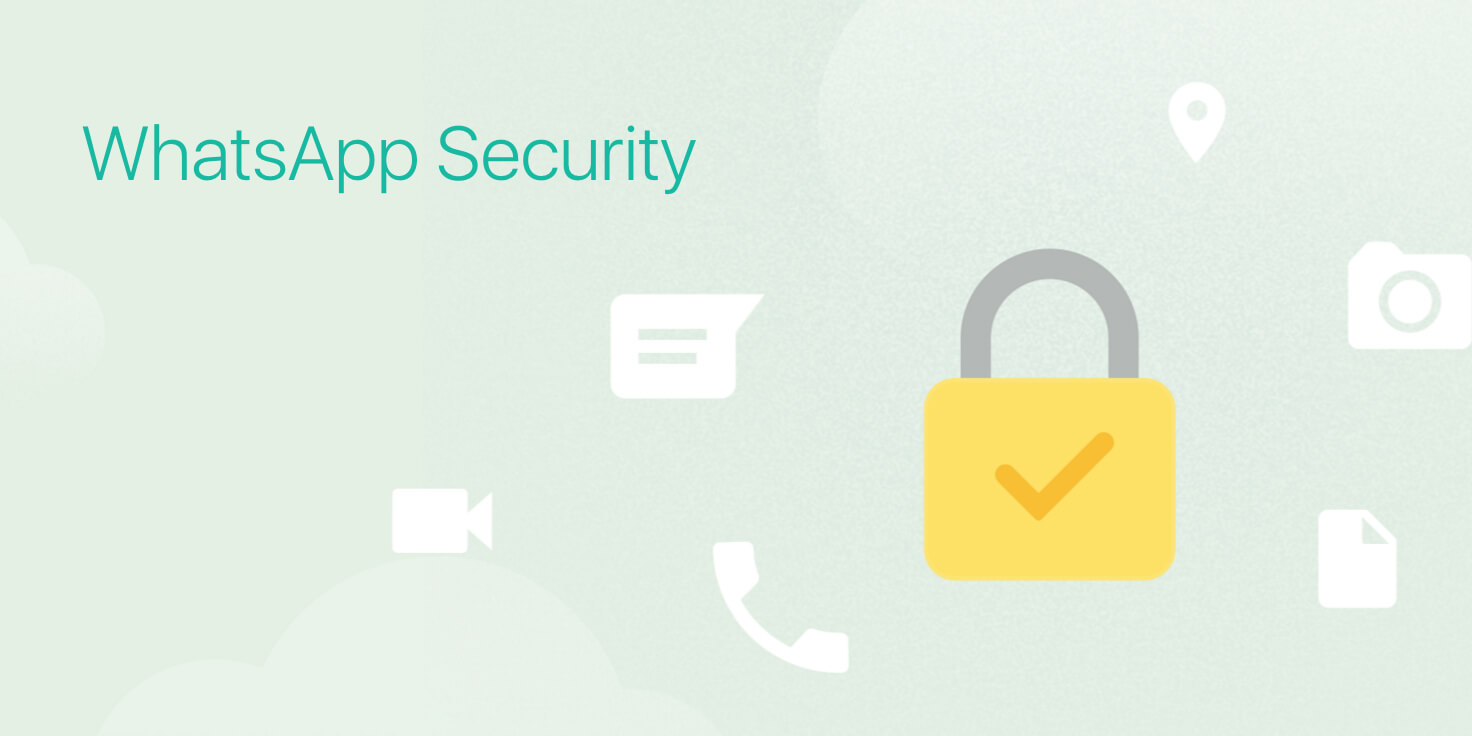Wildly popular, Facebook-owned and free cross-platform messaging service for iPhone and iPad, WhatsApp, has had its fair share of security concerns, particularly following its acquisition by the social media giant. However, the app has just launched a two-step verification feature to enhance security for users.
WhatsApp is similar to Apple’s iMessage – it sends messages via Wi-Fi or cellular data, so doesn’t count towards your mobile messages allowance – but it’s cross platform, meaning Android users and iPhone users can communicate effectively cost-free. Of course, many deals are unlimited these days but it also means you can send images and videos, which can cost a lot if sent via SMS.
If you’ve never used WhatsApp before it’s worth downloading from the App Store. It’s a free app and you’ll likely find at least half your contacts are already using it so you can get communicating straight away.
The feature means users can set up a passcode, which will be required when the app or device is reset. The passcode will verify you as the account holder and you can then use the app.
Here’s how to set it up.
1. Launch WhatsApp on your phone.
2. Tap Settings in the bottom right-hand corner.
3. Tap Account, then Two-Step Verification.
4. Tap enable.
5. Now you’ll be taken to a screen asking for a 6-digit passcode. Enter a code you will remember, confirm it, then you’ll be asked to confirm your email address.
That’s it! Now under the Two-Step settings you’ll be given the options to either Disable, Change Passcode, or Change Email Address.
It’s good news for WhatsApp’s userbase of over 1 billion. WhatsApp has stepped up its security in recent years. In 2016 it added end-to-end encryption, meaning the company can’t access your chats even if they wanted to. Although, Apple’s had end-to-end encryption in iMessages for years.
Facebook Messenger also went on to add end-to-end encryption later in 2016. Here’s how to enable it.