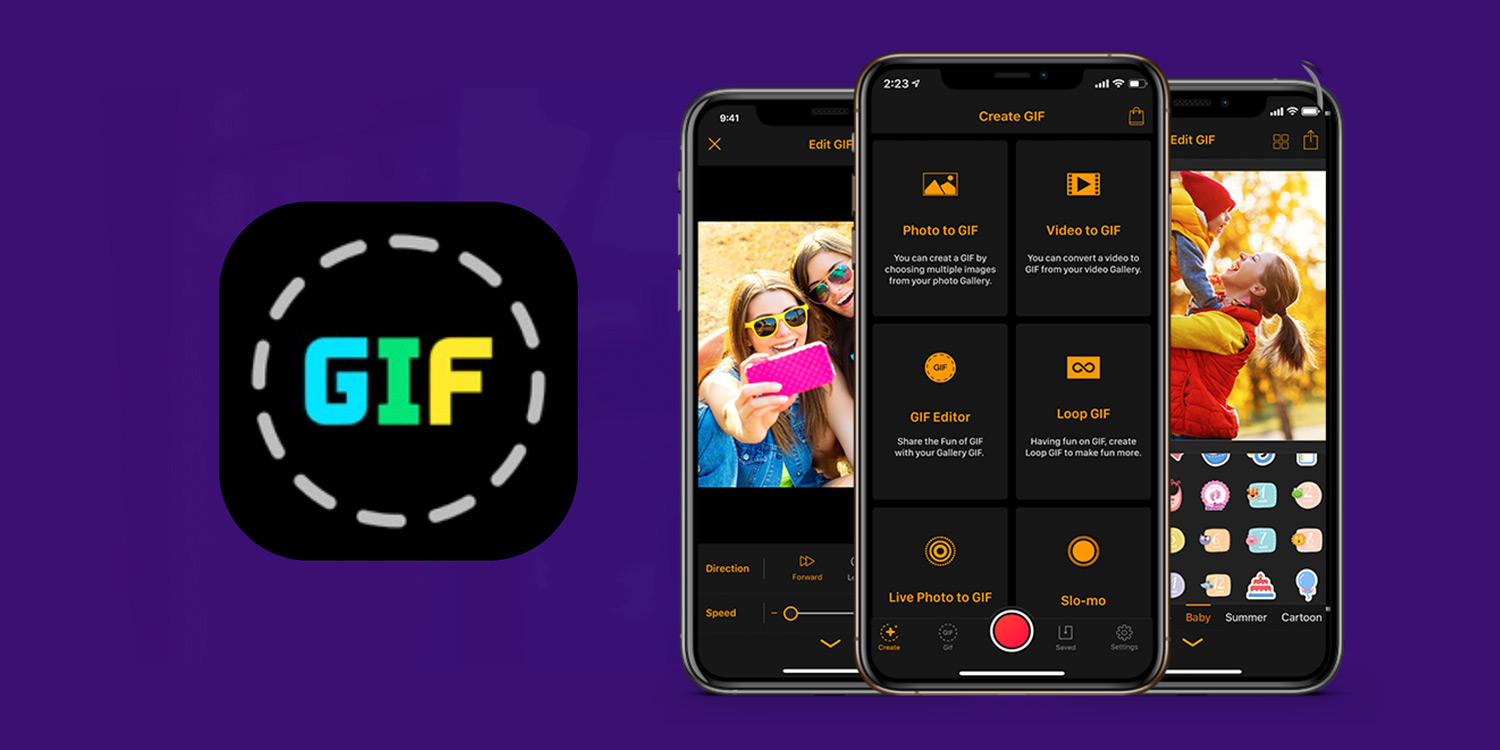Create your own animated GIFs from video clips, live photos, or a sequence of images
We all love a GIF – and there are plenty of ways of making your own. However, perhaps the best way of all comes via a free app called GIF Maker. Creating animated images using the app couldn’t be easier.
While there is a range of GIF-making options available in the app, let’s start with the basics. Launch GIF Maker on your device and tap Photos to GIF. Here, you’ll be able to select a handful of images that the app will cleverly combine to make a single, animated GIF. Next, you’ll need to choose the images you’d like to turn into a GIF. Pick two or more, then tap Done.
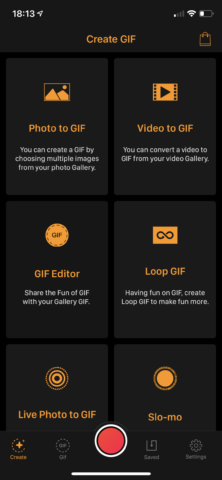
GIF Maker.
On the next screen, you’ll see your selected images. Tap an image to set its place in the GIF timeline – you can repeat images by simply tapping them again. When you’re pleased with the timeline, tap Done to create your GIF. It should begin to play in all its glory!
Before sitting back to admire your work, consider whether you’d like to fine-tune your GIF further using the options which appear along the bottom of the Edit GIF screen. Tapping Adjust lets you change the direction or speed of playback. You can also add text or stickers, apply filters, and crop your GIF using the remaining options available. When you’re pleased with the finished product, tap the share icon to send it on to friends, family, or your Twitter followers.

Crop it.
Back at GIF Maker’s main screen, there are a range of further options for GIF-making. Video to GIF allows users to generate GIFs from videos. You can also create GIFs from Live Photos, slo-mo videos, bursts, and time-lapse photography.
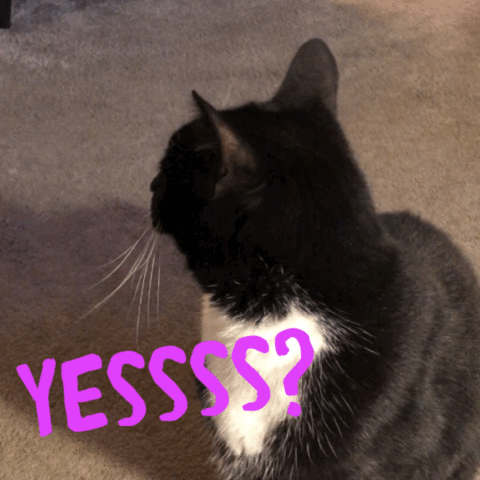
Made with GIF Maker.
You’ll notice that right in the middle of GIF Maker is a big, red button. Tapping that lets users record a movie of their own which the app can transform, as if by magic, into a new GIF. Before GIF processing takes place, users can trim their video down in order to select the perfect footage. In our experience, a couple of seconds works best.
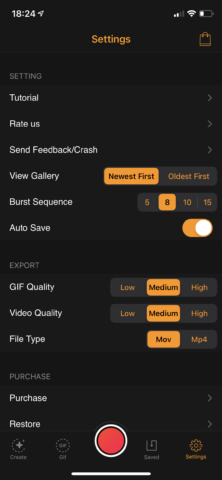
Tweak settings.
Finally, more savvy users can tap Settings to tweak the app’s GIF-making formula. There, it’s possible to configure export and video quality, file type, and more. If you’re serious about your GIFs, it’s the place to go.
While there might be countless ways to make GIFs on your device, GIF Maker is undoubtedly the easiest out there. With plenty of options to choose from and customization options available under-the-hood, it’s a smart GIF-making app that can be yours free of charge.